UX One: Maintenance Work Order Load Page
The Maintenance Work Order Load page (P13003X|W13003XB) enables users to receive alerts about overdue work orders and preventive maintenance records that need attention. The page also provides analytical data about the incoming and completed work load, and aging statistics for the maintenance team.
To access the UX One Maintenance Work Order Load page, log in to the EnterpriseOne system using the Maintenance Operations Manager role. When you log in with this role, the system automatically displays the Maintenance Operations Manager page. Click the Maintenance Work Order Load task on the springboard to access the Maintenance Work Order Load page.
This graphic illustrates the Maintenance Work Order Load page:
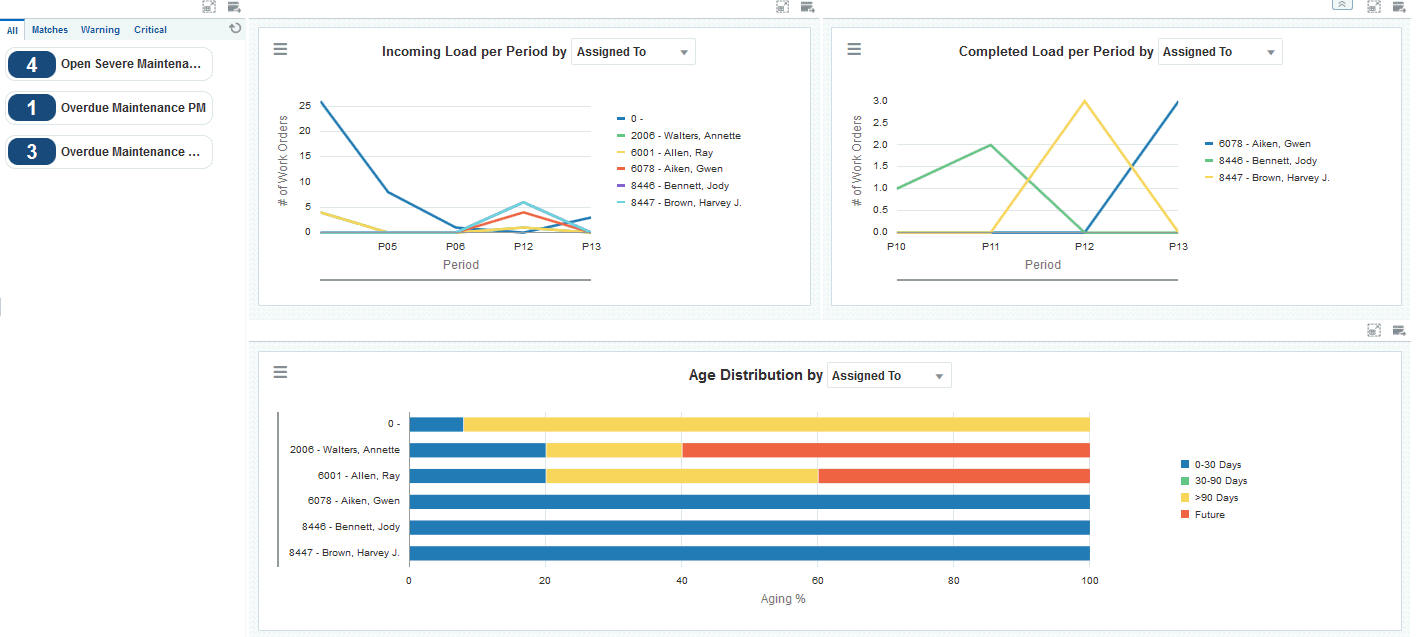
Watchlist Alerts
These alerts are based on EnterpriseOne programs. By default, the alerts are set up to use queries that are based on delivered demo data. Each of these queries is associated with a specific program version. To use a different query or call a different program version, you can modify these queries or create new queries that better meet your requirements. Additionally, these watchlists have been set up with specific warning and critical threshold values. You can adjust these values to meet your requirements.
This table lists and describes the watchlist alerts that are available on the Maintenance Work Order Load page:
Watchlist Alert |
Description |
|---|---|
Open Severe Maintenance Alerts |
This alert tells users how many open severe maintenance alerts their team currently has. This alert is based on the Condition-Based Alerts Workbench program (P1310). When you click the alert, the system displays the Work With Condition-Based Alerts form. The following grid format is available:
|
Overdue Maintenance PMs |
This alert tells users how many preventive maintenance records are currently overdue. This alert is based on the Preventive Maintenance Backlog program (P12071). When you click the alert, the system displays the PM Backlog form. |
Overdue Maintenance WOs |
This alert tells users how many work orders are currently overdue. This alert is based on the Planning Workbench program (P13700). When you click the alert, the system displays the One View Equipment Work Order Analysis Inquiry form. The following form layout is available:
The following grid format is available:
|
For additional information about the programs associated with these watchlist alerts, see:
Working with Condition-Based Alerts in the JD Edwards EnterpriseOne Applications Condition-Based Maintenance Implementation Guide
Creating Work Orders Using the Planning Workbench Program (P13700) in the JD Edwards EnterpriseOne Applications Capital Asset Management Implementation Guide
Working with Preventive Maintenance Schedules in the JD Edwards EnterpriseOne Applications Capital Asset Management Implementation Guide
Charts
These charts are based on EnterpriseOne programs. By default, the charts are set up to render using queries that are based on delivered demo data. Each of these queries is associated with a specific program version. To use a different query or call a different program version, you can modify these queries or create new queries that better meet your requirements.
This table lists and describes the charts that are available on the Maintenance Work Order Load page:
Component Title |
Description |
|---|---|
Incoming Load Per Period (P13560X|W13560XC) |
Use this chart to view the incoming work order load for the period. This chart is based on the One View Equipment Work Order Analysis Inquiry program (P13560). Additionally, you can use the drop-down menu on the top of the chart to change the data that the system displays. You can select one of these options:
|
Completed Load Per Period (P13560X|W13560XE) |
Use this chart to view the completed work order load for the period. This chart is based on the One View Equipment Work Order Analysis Inquiry program (P13560). Additionally, you can use the drop-down menu on the top of the chart to change the data that the system displays. You can select one of these options:
|
Age Distribution (P13560X|W13560XB) |
Use this chart to view work order aging information. This chart is based on the One View Equipment Work Order Analysis Inquiry program (P13560). Additionally, you can use the drop-down menu on the top of the chart to change the data that the system displays. You can select one of these options:
|
For additional information about the programs associated with these charts, see One View Work Order Analysis (P13560) in the JD Edwards EnterpriseOne Applications One View Reporting User Guide.