UX One: Maintenance Technician Page
The Maintenance Technician page (P13006X|W13006XA) enables you to receive alerts about your overdue work orders for the current week, overdue work orders, and preventive maintenance, and analyze data about work orders assigned to you. You can also access related programs so that you can take any required action.
To access the UX One Maintenance Technician page, log in to the EnterpriseOne system using the Maintenance Technician role.
This graphic illustrates the Maintenance Technician page:
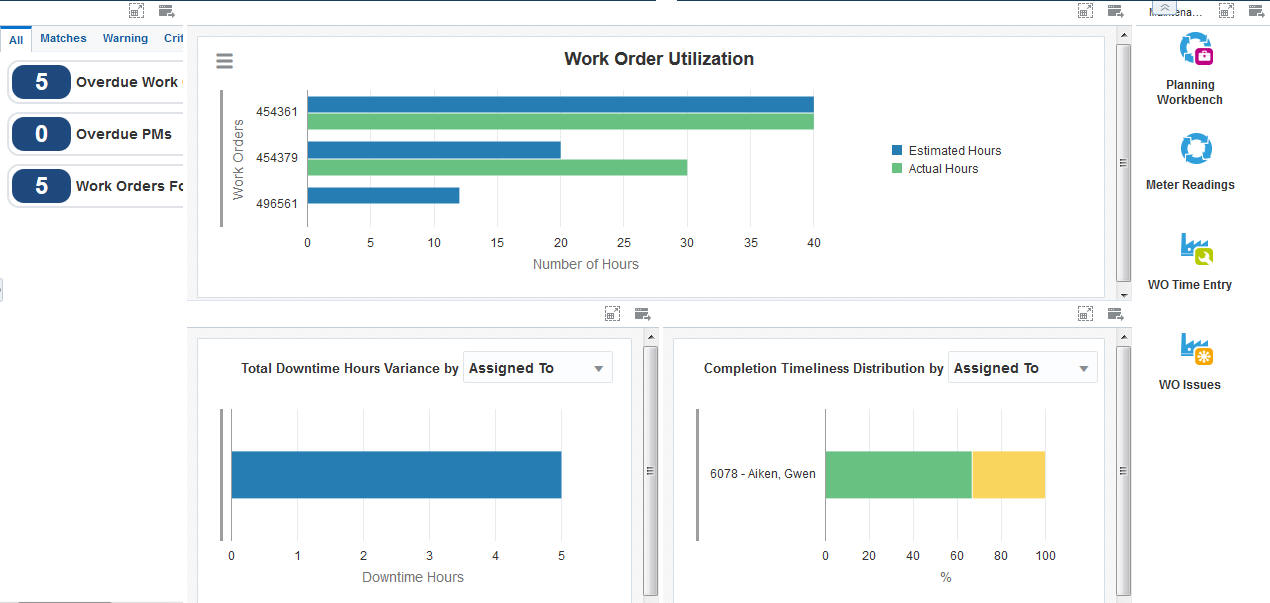
Watchlist Alerts
These alerts are based on EnterpriseOne programs and business views. By default, the alerts are set up to use queries that are based on delivered demo data. Each of these queries is associated with a specific program version. To use a different query or call a different program version, you can modify these queries or create new queries that better meet your requirements. Additionally, these watchlists have been set up with specific warning and critical threshold values. You can adjust these values to meet your requirements.
This table lists and describes the watchlist alerts that are available on the Maintenance Technician page:
Watchlist Alert |
Description |
|---|---|
Overdue Work Orders |
This alert displays the number of overdue work orders that are assigned to you. This alert is based on the Planning Workbench program (P13700, version ZJDE0001). When you click this alert, the system displays the Search for Equipment Work Orders form. The following grid format is available:
The following personal form is available:
|
Overdue PMs |
This alert displays the number of overdue preventive maintenance that is assigned to you. This alert is based on the Preventive Maintenance Backlog program (P12071). When you click this alert, the system displays the PM Backlog form. |
Work Orders for this Week |
This alert displays the number of work orders assigned to you that are due for completion in the current week. This alert is based on the Planning Workbench program (P13700, version ZJDE0001). When you click this alert, the system displays the Search for Equipment Work Orders form. The following grid format is available:
The following personal form is available:
|
For additional information about the programs associated with these watchlist alerts, see these topics in the JD Edwards EnterpriseOne Applications Capital Asset Management Implementation Guide:
Charts
These charts are based on EnterpriseOne programs. By default, the charts are set up to render using queries that are based on delivered demo data. Each of these queries is associated with a specific program version. To use a different query or call a different program version, you can modify these queries or create new queries that better meet your requirements.
You must create specific queries for each maintenance technician to ensure that the charts display information specific to the maintenance technician.
This table lists and describes the charts that are available on the Maintenance Technician page:
Component Title |
Description |
|---|---|
Work Order Utilization (P48201X|W48201XA) |
Use this chart to review the work order utilization for the current week. The chart displays work order utilization data only for the user who is currently logged in. You can use this chart to compare the actual hours with the estimated hours for each work order assigned to you. This chart is based on the Work With Work Orders program (P48201). |
Total Downtime Hours Variance (P13560X|W13560XI) |
Use this chart to view the total downtime hours variance based on the assignee, equipment, product family, or product model. This chart is based on the One View Equipment Work Order Analysis Inquiry program (P13560). Additionally, you can use the drop-down menu on the top of the chart to change the data that the system displays. You can select one of these options:
|
Completion Timeliness Distribution (P13560X|W13560XA) |
Use this chart to view completion timeliness statistics for work orders. This chart is based on the One View Equipment Work Order Analysis Inquiry program (P13560). Additionally, you can use the drop-down menu on the top of the chart to change the data that the system displays. You can select one of these options:
|
For additional information about the programs associated with these charts, see these topics:
Creating Work Orders Using the Work Order Entry Programs (P48201 and P17714) in the JD Edwards EnterpriseOne Applications Capital Asset Management Implementation Guide
One View Work Order Analysis (P13560) in the JD Edwards EnterpriseOne Applications One View Reporting User Guide
Springboard Tasks
You use tasks to access EnterpriseOne programs and other UX One pages. These tasks are included in a springboard on the page.
This table lists and describes the tasks on the Maintenance Technician page:
Task |
Description |
|---|---|
Planning Workbench |
Use this task to access the Planning Workbench program (P13700). The following grid format is available:
The following personal form is available:
|
Meter Readings |
Use this task to access the Speed Meter Readings program (P12120U). |
WO Time Entry |
Use this task to access the Hours and Quantities program (P311221). |
WO Issues |
Use this task to access the Work Order Inventory Issues program (P31113). |
For additional information about the programs accessed by these tasks, see:
Creating Work Orders Using the Planning Workbench Program (P13700) in the JD Edwards EnterpriseOne Applications Capital Asset Management Implementation Guide
Entering Speed Meter Readings in the JD Edwards EnterpriseOne Applications Capital Asset Management Implementation Guide
Issuing Material Manually in the JD Edwards EnterpriseOne Applications Shop Floor Management Implementation Guide
Entering Hours and Quantities in the JD Edwards EnterpriseOne Applications Shop Floor Management Implementation Guide