UX One: Maintenance Load Page
The Maintenance Load page (P13005X|W13005XB) enables maintenance schedulers to receive notification alerts about unassigned emergency and maintenance repairs, analyze work order load information, and access related applications to take any required action.
To access the UX One Maintenance Load page, log in to the EnterpriseOne system using the Maintenance Scheduler role. When you log in with this role, the system automatically displays the Maintenance Scheduler page. Click the Maintenance Load task on the springboard to access the Maintenance Load page.
This graphic illustrates the Maintenance Load page:
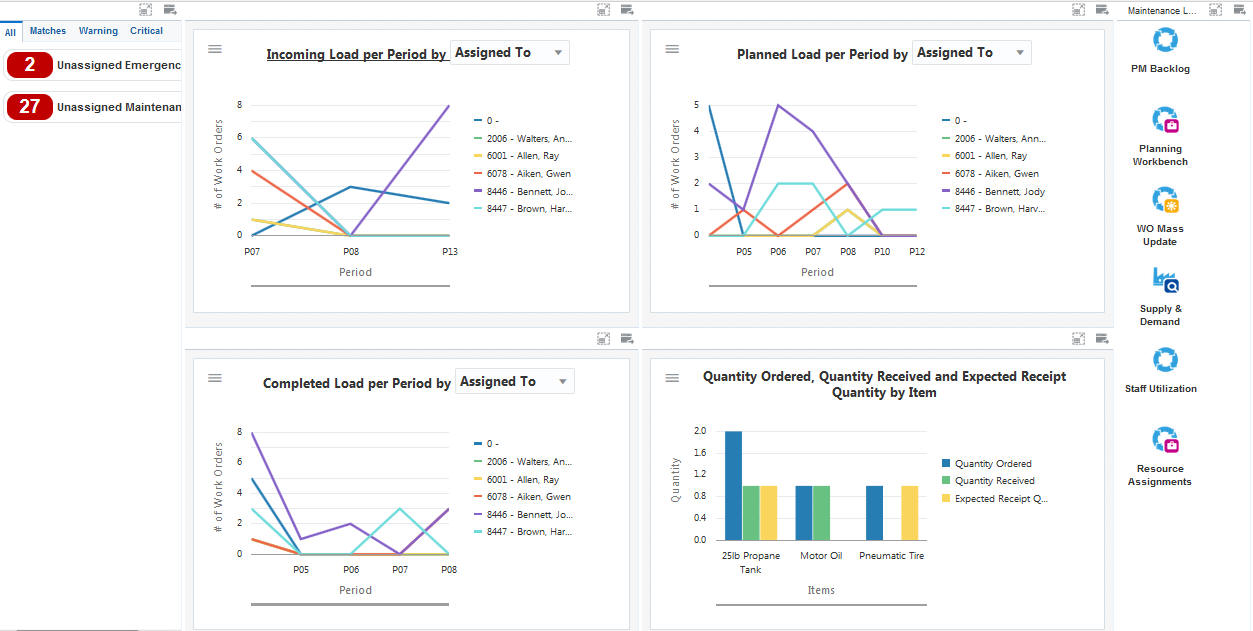
Watchlist Alerts
The watchlist alerts on the Maintenance Load page are the same as the watchlist alerts on the Maintenance Scheduler page. See "Watchlist Alerts" for the Maintenance Scheduler page.
Charts
These charts are based on EnterpriseOne programs. By default, the charts are set up to render using queries that are based on delivered demo data. Each of these queries is associated with a specific program version. To use a different query or call a different program version, you can modify these queries or create new queries that better meet your requirements.
This table lists and describes the charts that are available on the Maintenance Load page:
Component Title |
Description |
|---|---|
Incoming Load per Period (P13560X|W13560XC) |
Use this chart to analyze the rate at which work orders are created. You can view the incoming work order load for each period based on the assignee, supervisor, or business unit. This chart is based on the One View Work Order Analysis program (P13560). Additionally, you can use the drop-down menu on the top of the chart to change the data that the system displays. You can select one of these options:
|
Planned Load per Period (P13560X|W13560XD) |
Use this chart to analyze the rate at which work orders are scheduled. You can view the planned work order load for each period based on the assignee, supervisor, or business unit. This chart is based on the One View Work Order Analysis program (P13560). Additionally, you can use the drop-down menu on the top of the chart to change the data that the system displays. You can select one of these options:
|
Completed Load per Period (P13560X|W13560XE) |
Use this chart to analyze the rate at which work orders are completed. You can view the completed work order load for each period based on the assignee, supervisor, or business unit. This chart is based on the One View Work Order Analysis program (P13560). Additionally, you can use the drop-down menu on the top of the chart to change the data that the system displays. You can select one of these options:
|
Quantity Ordered, Quantity Received and Expected Receipt Quantity by Item (P43261X|W43261XA) |
Use this chart to compare the quantity ordered, quantity received, and expected receipt quantity for each item that you have availability issues with. This chart is based on the One View Purchase Order Inquiry program (P43261). Note: You should define your query to only analyze the items with which you have availability issues regularly. |
For additional information about the programs associated with these charts, see these topics in the JD Edwards EnterpriseOne Applications One View Reporting User Guide:
Springboard Tasks
The springboard tasks on the Maintenance Load page are the same as the tasks on the Maintenance Scheduler page. See "Springboard Tasks" for the Maintenance Scheduler page.