UX One: Maint Team Work Order Load Page
The Maint Team Work Order Load page (P13002X|W13002XB) enables maintenance managers to easily view information about upcoming, planned, and completed work order load for their teams.
To access the UX One Maint Team Work Order Load page, log in to the EnterpriseOne system using the Maintenance Manager role. When you log in with this role, the system automatically displays the Maintenance Manager page. Click the Maint Team Work Order Load task on the springboard to access the Maint Team Work Order Load page.
This graphic illustrates the Maint Team Work Order Load page:
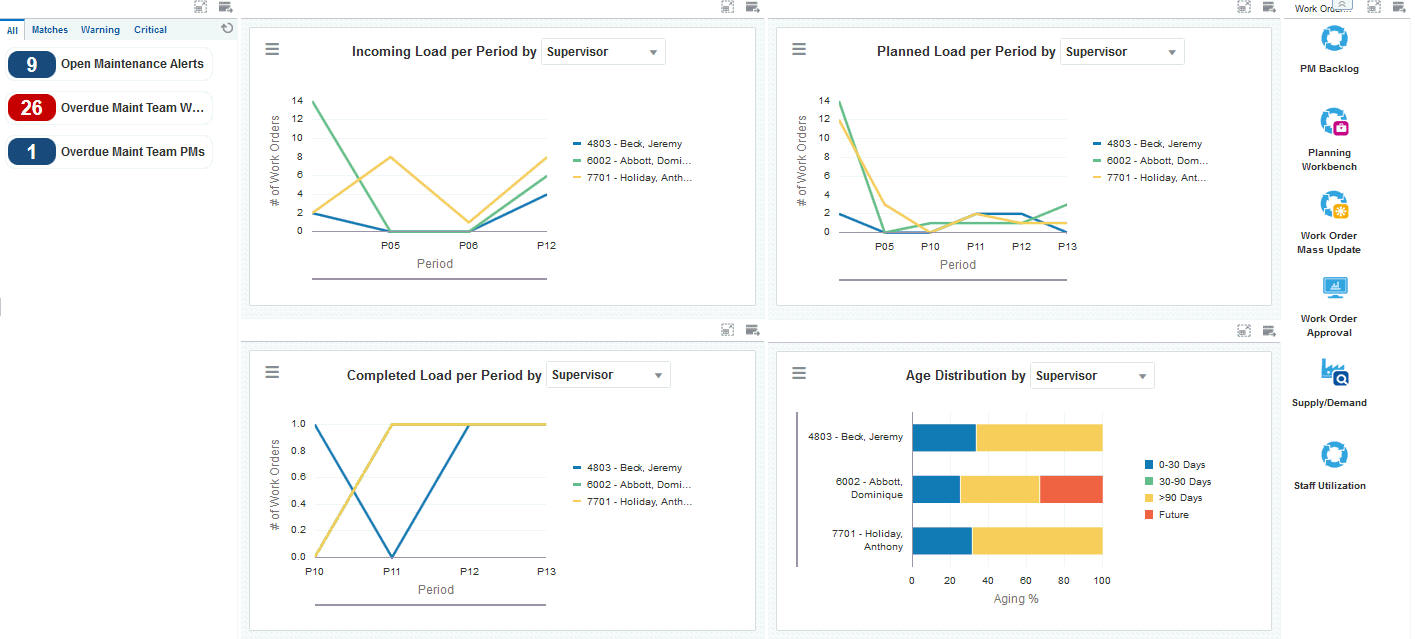
Watchlist Alerts
These alerts are based on EnterpriseOne programs. By default, the alerts are set up to use queries that are based on delivered demo data. Each of these queries is associated with a specific program version. To use a different query or call a different program version, you can modify these queries or create new queries that better meet your requirements. Additionally, these watchlists have been set up with specific warning and critical threshold values. You can adjust these values to meet your requirements.
This table lists and describes the watchlist alerts that are available on the Maint Team Work Order Load page:
Watchlist Alert |
Description |
|---|---|
Open Maintenance Alerts |
This alert tells users how many alerts are currently open. This alert is based on the Condition-Based Alerts Workbench program (P1310). When you click the alert, the system displays the Work With Condition-Based Alerts form. |
Overdue Maint Team WOs |
This alert tells users how many work orders are currently overdue. This alert is based on the Planning Workbench program (P13700). When you click on the alert, the system displays the One View Equipment Work Order Analysis Inquiry form. The following form layout is available:
|
Overdue Maint Team PMs |
This alert tells users how many preventive maintenance records are currently overdue. This alert is based on the Preventive Maintenance backlog program (P12071, version ZJDE0001). When you click the alert, the system displays the PM Backlog form. |
For additional information about the programs associated with these alerts, see:
Working with Condition-Based Alerts in the JD Edwards EnterpriseOne Applications Condition-Based Maintenance Implementation Guide
Creating Work Orders Using the Planning Workbench Program (P13700) in the JD Edwards EnterpriseOne Applications Capital Asset Management Implementation Guide
Working with Preventive Maintenance Schedules in the JD Edwards EnterpriseOne Applications Capital Asset Management Implementation Guide
Charts
These charts are based on EnterpriseOne programs. By default, the charts are set up to render using queries that are based on delivered demo data. Each of these queries is associated with a specific program version. To use a different query or call a different program version, you can modify these queries or create new queries that better meet your requirements.
This table lists and describes the charts that are available on the Maint Team Work Order Load page:
Chart |
Description |
|---|---|
Incoming Load Per Period (P13560X|W13560XC) |
Use this chart to view the incoming work order load for the period. This chart is based on the One View Equipment Work Order Analysis Inquiry program (P13560). Additionally, you can use the drop-down menu on top of the chart to change the data that the system displays. You can select one of these options:
|
Planned Load Per Period (P13560X|W13560XD) |
Use this chart to view the planned work order load for the period. This chart is based on the One View Equipment Work Order Analysis Inquiry program (P13560). Additionally, you can use the drop-down menu on top of the chart to change the data that the system displays. You can select one of these options:
|
Completed Load Per Period (P13560X|W13560XE) |
Use this chart to view the completed work order load for the period. This chart is based on the One View Equipment Work Order Analysis Inquiry program (P13560). Additionally, you can use the drop-down menu on top of the chart to change the data that the system displays. You can select one of these options:
|
Age Distribution (P13560X|W13560XB) |
Use this chart to view work order aging information. This chart is based on the One View Equipment Work Order Analysis Inquiry program (P13560). Additionally, you can use the drop-down menu on top of the chart to change the data that the system displays. You can select one of these options:
|
For additional information about the programs associated with these charts, see One View Work Order Analysis (P13560) in the JD Edwards EnterpriseOne Applications One View Reporting User Guide.
Springboard Tasks
You use tasks to access EnterpriseOne programs and other UX One pages. These tasks are included in a springboard on the page.
This table lists and describes the tasks on the Maint Team Work Order Load page:
Task |
Description |
|---|---|
PM Backlog |
Use this task to access the Preventive Maintenance Backlog program (P12071, version ZJDE0001). When you click this task, the system takes you to the PM Backlog form. |
Planning Workbench |
Use this task to access the Planning Workbench program (P13700, version ZJDE0001). When you click this task, the system takes you to the Planning Workbench - Search for Equipment Work Orders form. |
Work Order Mass Update |
Use this task to access the Search for Work Orders program (P48022, version ZJDE0001). When you click this task, the system takes you to the Work Order Mass Update - Search for Equipment Work Orders form. |
Work Order Approval |
Use this task to access the Employee Queue Manager program (P012503, version ZJDE0001), which you can use to approve work orders. When you click this task, the system takes you to the Work Order Approval - Work Center form. |
Supply/Demand |
Use this task to access the Supply and Demand Inquiry program (P4021, version ZJDE0001). When you click this task, the system brings you to the Supply/Demand - Work With Supply and Demand form. |
For additional information about the programs accessed by these tasks, see:
Working with Preventive Maintenance Schedules in the JD Edwards EnterpriseOne Applications Capital Asset Management Implementation Guide
Creating Work Orders Using the Planning Workbench Program (P13700) in the JD Edwards EnterpriseOne Applications Capital Asset Management Implementation Guide
Using the Work Order Mass Update Process in the JD Edwards EnterpriseOne Applications Work Orders Implementation Guide
Approving Work Orders in the JD Edwards EnterpriseOne Applications Work Orders Implementation Guide
Analyzing Supply and Demand in the JD Edwards EnterpriseOne Applications Requirements Planning Implementation Guide