UX One: Asset Reliability Page
The Asset Reliability page (P13007X|W13007XC) enables you to receive alerts about equipment that are not associated with any location, analyze equipment data such as alert metrics and idle locations, and access related programs where you can perform any required action.
To access the UX One Asset Reliability page, log in to the EnterpriseOne system using the Asset Manager role. When you log in with this role, the system automatically displays the Asset Manager page. Click the Asset Reliability task on the springboard to access the Asset Reliability page.
This graphic illustrates the Asset Reliability page:
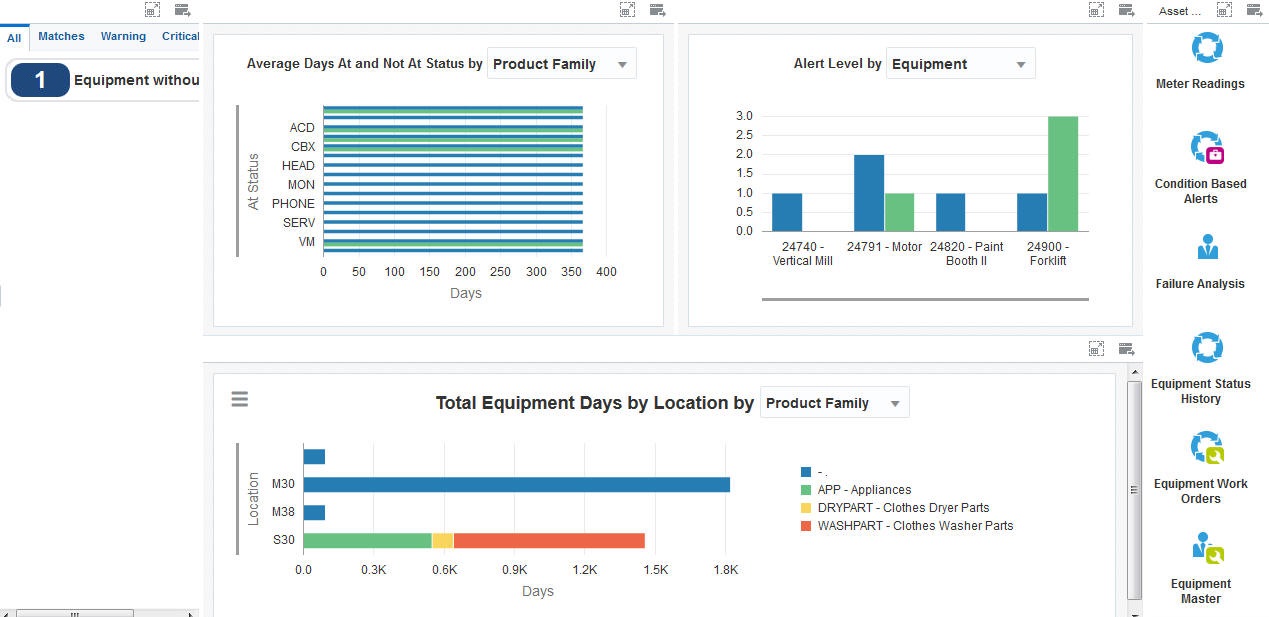
Watchlist Alerts
The watchlist alerts on the Asset Reliability page are the same as the watchlist alerts on the Asset Manager page. See "Watchlist Alerts" for the Asset Manager page.
Charts
These charts are based on EnterpriseOne programs. By default, the charts are set up to render using queries that are based on delivered demo data. Each of these queries is associated with a specific program version. To use a different query or call a different program version, you can modify these queries or create new queries that better meet your requirements.
This table lists and describes the charts that are available on the Asset Reliability page:
Component Title |
Description |
|---|---|
Average Days At and Not At Status (P13400X|W13400XA) |
Use this chart to review the status history for a piece of equipment. This chart is based on the One View Equipment Status Inquiry program (P13400). Additionally, you can use the drop-down menu on the top of the chart to change the data that the system displays. You can select one of these options:
|
Alert Level (P1310X|W1310XA) |
Use this chart to review the alert metrics for an equipment. This chart is based on the Condition-Based Alerts Workbench program (P1310). Additionally, you can use the drop-down menu on the top of the chart to change the data that the system displays. You can select one of these options:
|
Total Equipment Days by Location (P13230X|W13230XA) |
Use this chart to review the idle locations for a piece of equipment. This chart is based on the One View Equipment Location Inquiry program (P13230). Additionally, you can use the drop-down menu on the top of the chart to change the data that the system displays. You can select one of these options:
|
For additional information about the programs associated with these charts, see these topics:
Entering Condition-Based Alerts in the JD Edwards EnterpriseOne Applications Condition-Based Maintenance Implementation Guide
One View Equipment Location Inquiry (P13230) in the JD Edwards EnterpriseOne Applications Capital Asset Management Implementation Guide
Springboard Tasks
You use tasks to access EnterpriseOne programs and other UX One pages. These tasks are included in a springboard on the page.
This table lists and describes the tasks on the Asset Reliability page:
Task |
Description |
|---|---|
Meter Readings |
Use this task to access the Meter Readings program (P12120, version ZJDE0001), where you can review meter readings to identify underutilized and obsolete equipment. The following form layout is available:
Note: To use the Review Meter Readings form layout, you must set the equipment number as the default primary number for the equipment in the Fixed Asset Constants program (P001012). If you set the unit number or serial number as the default primary number, the system may display an error. The following grid format is available:
|
Condition Based Alerts |
Use this task to access the Condition-Based Alerts Workbench program (P1310, version ZJDE0001), where you can review alert data and generate recommendations to replace, rebuild, or repair equipment. |
Failure Analysis |
Use this task to access the Work with Failure Analysis program (P17766, version ZJDE0001), where you can review failure analysis data. |
Equipment Status History |
Use this task to access the Status History program (P1307, version ZJDE0001), where you can review equipment status history. The following grid format is available:
|
Equipment Work Orders |
Use this task to access the Work With Work Orders program (P48201, version ZJDE0001), where you can review work order data. The following form layout is available:
The following grid format is available:
|
Equipment Master |
Use this task to access the Work with Equipment Master program (P1701, version ZJDE0002), where you can review equipment master information to ensure that the financial data of the equipment is accurate. The following form layout is available:
The following grid format is available:
The following personal form is available:
|
For additional information about the programs accessed by these tasks, see:
Entering Meter Readings in the JD Edwards EnterpriseOne Applications Capital Asset Management Implementation Guide
Entering Condition-Based Alerts in the JD Edwards EnterpriseOne Applications Condition-Based Maintenance Implementation Guide
Setting Up Failures, Analyses, and Resolutions in the JD Edwards EnterpriseOne Applications Capital Asset Management Implementation Guide
Tracking Equipment Status in the JD Edwards EnterpriseOne Applications Capital Asset Management Implementation Guide
Creating Work Orders Using the Work Order Entry Programs (P48201 and P17714) in the JD Edwards EnterpriseOne Applications Capital Asset Management Implementation Guide
Creating Equipment Master Records Manually in the JD Edwards EnterpriseOne Applications Capital Asset Management Implementation Guide