UX One: Asset Manager Page
The Asset Manager page (P13007X|W13007XA) enables you to receive alerts about equipment that are not associated with any location, analyze data related to maintenance of asset information, and act on the data that you see by accessing related programs.
To access the UX One Asset Manager page, log in to the EnterpriseOne system using the Asset Manager role.
This graphic illustrates the Asset Manager page:
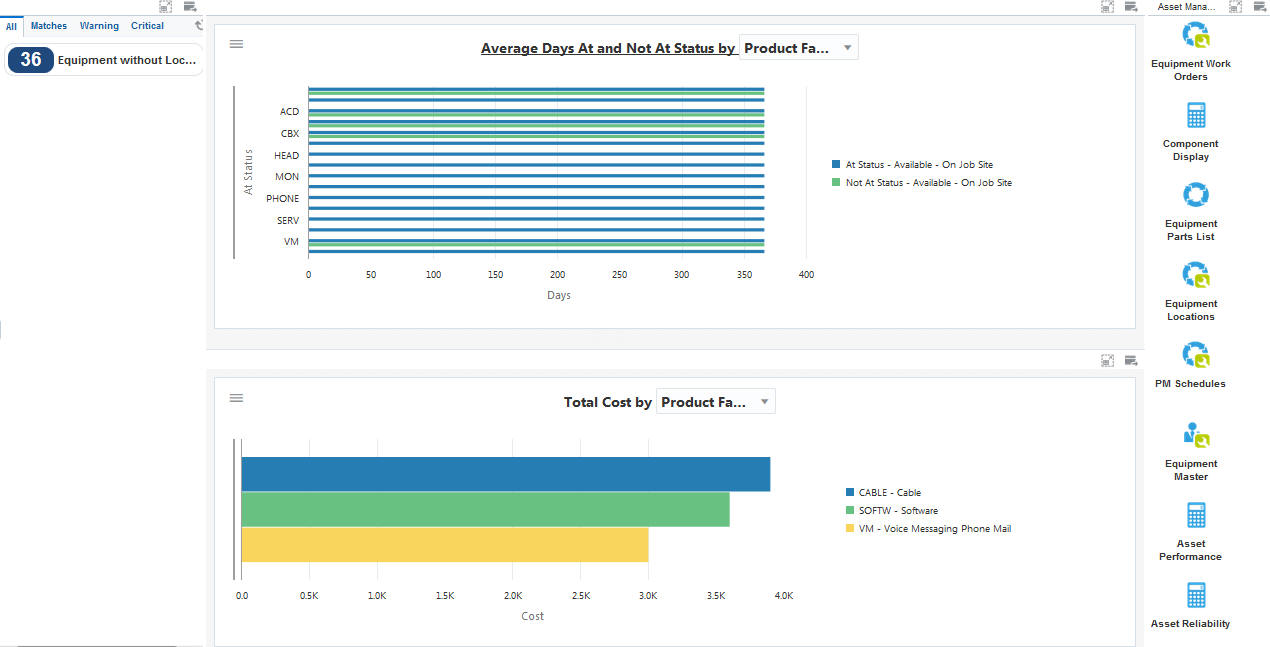
Watchlist Alerts
These alerts are based on EnterpriseOne programs and business views. By default, the alerts are set up to use queries that are based on delivered demo data. Each of these queries is associated with a specific program version. To use a different query or call a different program version, you can modify these queries or create new queries that better meet your requirements. Additionally, these watchlists have been set up with specific warning and critical threshold values. You can adjust these values to meet your requirements.
This table lists and describes the watchlist alerts that are available on the Asset Manager page:
Watchlist Alert |
Description |
|---|---|
Equipment Without Location |
This alert displays the number of pieces of equipment in a business unit that are not assigned to a location. This alert is based on the Equipment Master program (P1701). When you click this alert, the system displays the Search for Equipment Work Orders form. The following form layout is available:
The following grid format is available:
The following personal form is available:
|
For additional information about the program associated with this watchlist alert, see Creating Equipment Master Records Manually in the JD Edwards EnterpriseOne Applications Capital Asset Management Implementation Guide.
Charts
These charts are based on EnterpriseOne programs. By default, the charts are set up to render using queries that are based on delivered demo data. Each of these queries is associated with a specific program version. To use a different query or call a different program version, you can modify these queries or create new queries that better meet your requirements.
This table lists and describes the charts that are available on the Asset Manager page:
Component Title |
Description |
|---|---|
Average Days At and Not At Status (P13400X|W13400XA) |
Use this chart to review the status history for a piece of equipment. This chart is based on the One View Equipment Status Inquiry program (P13400). Additionally, you can use the drop-down menu on the top of the chart to change the data that the system displays. You can select one of these options:
|
Total Cost (P13560X|W13560XG) |
Use this chart to review the total work order cost. This chart is based on the One View Work Order Analysis program (P13560). Additionally, you can use the drop-down menu on the top of the chart to change the data that the system displays. You can select one of these options:
|
For additional information about the programs associated with these charts, see these topics in the JD Edwards EnterpriseOne Applications One View Reporting User Guide:
Springboard Tasks
You use tasks to access EnterpriseOne programs and other UX One pages. These tasks are included in a springboard on the page.
This table lists and describes the tasks on the Asset Manager page:
Task |
Description |
|---|---|
Equipment Work Orders |
Use this task to access the Work With Work Orders program (P48201, version ZJDE0001), where you can review work order data and generate recommendations to replace, rebuild, or repair equipment. The following form layout is available:
The following grid format is available:
|
Component Display |
Use this task to access the Equipment Master Parent/Child program (P12017, version ZJDE0001) to review parent-component relationships. |
Equipment Parts List |
Use this task to access the Equipment Parts List program (P13017, version ZJDE0001) to review the parts list for an equipment. The following grid format is available:
|
Equipment Locations |
Use this task to access the Work With Locations program (P12215, version ZJDE0001), where you can review equipment locations and move equipment that are no longer in use to inactive locations. |
PM Schedules |
Use this task to access the Equipment PM Schedule program (P1207, version ZJDE0001), where you can review preventive maintenance schedules of equipment. The following form layout is available:
Note:To use the PM Maintain Schedules form layout, you must set the equipment number as the default primary number for the equipment in the Fixed Asset Constants program (P001012). If you set the unit number or serial number as the default primary number, the system may display an error. |
Equipment Master |
Use this task to access the Work with Equipment Master program (P1701, version ZJDE0002), where you can review equipment master information to ensure that financial data of equipment is accurate. The following form layout is available:
The following grid format is available:
The following personal form is available:
|
Asset Performance |
Use this task to access the Asset Performance page. |
Asset Reliability |
Use this task to access the Asset Reliability page. |
For additional information about the programs accessed by these tasks, see:
Creating Work Orders Using the Work Order Entry Programs (P48201 and P17714) in the JD Edwards EnterpriseOne Applications Capital Asset Management Implementation Guide
Working With Parent and Component Information in the JD Edwards EnterpriseOne Applications Service Management Implementation Guide
Creating an Equipment Parts List in the JD Edwards EnterpriseOne Applications Capital Asset Management Implementation Guide
Working with Equipment Locations in the JD Edwards EnterpriseOne Applications Fixed Assets Implementation Guide
Scheduling Maintenance for Installed Equipment in the JD Edwards EnterpriseOne Applications Service Management Implementation Guide
Creating Equipment Master Records Manually in the JD Edwards EnterpriseOne Applications Capital Asset Management Implementation Guide