UX One: Accounts Receivable Manager
The Accounts Receivable Manager page (P03B001X|W03B001XA) enables users to receive alerts about invoices and receipts that need attention, view and analyze receipt and collection data, and access pages and programs that enable them to act on the information they see.
To access the UX One Accounts Receivable Manager page, log in to the EnterpriseOne system using the Accounts Receivable Manager role.
This graphic illustrates the Accounts Receivable Manager page:
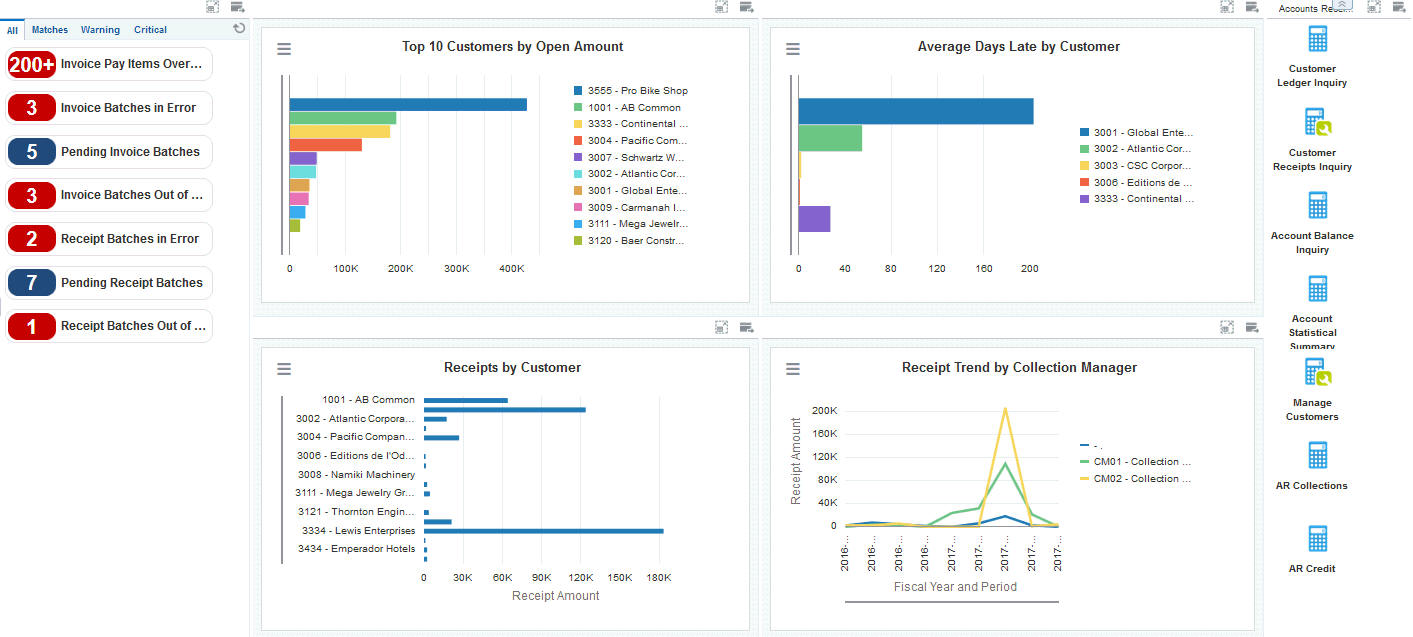
Watchlist Alerts
These alerts are based on EnterpriseOne programs. By default, the alerts are set up to use queries that are based on delivered demo data. Each of these queries is associated with a specific program version. To use a different query or call a different program version, you can modify these queries or create new queries that better meet your requirements. Additionally, these watchlists have been set up with specific warning and critical threshold values. You can adjust these values to meet your requirements.
This table lists and describes the watchlist alerts that are available on the Accounts Receivable Manager page:
Watchlist Alert |
Description |
|---|---|
Invoice Pay Items Overdue |
This alert tells users when there are pay items overdue. This alert is based on the Customer Ledger Inquiry program (P03B2002, version ZJDE0001). When you click the alert, the system displays the Work With Customer Ledger Inquiry form. The following grid format is available:
|
Invoice Batches in Error |
This alert tells users when there are invoice batches that are in error. This alert is based on the Batches program (P0011, version ZJDE0005). When you click the alert, the system displays the Work With Batches form. The following form layout is available:
The following grid format is available:
Additionally, the system displays the updated Work Center on the right side of the form. See Work Center CafeOne Application in the JD Edwards EnterpriseOne Tools Foundation Guide. |
Pending Invoice Batches |
This alert tells users how many invoice batches are currently pending. This alert is based on the Batches program (P0011, version ZJDE0005). When you click the alert, the system displays the Work With Batches form. The following form layout is available:
The following grid format is available:
Additionally, the system displays the updated Work Center on the right side of the form. See Work Center CafeOne Application in the JD Edwards EnterpriseOne Tools Foundation Guide. |
Invoice Batches Out of Balance |
This alert tells users how many invoice batches are currently out of balance. This alert is based on the Batches Out of Balance program (P007032, version ZJDE0002). When you click the alert, the system displays the Batches Out of Balance form. The following form layout is available:
The following grid format is available:
|
Receipt Batches in Error |
This alert tells users when there are receipt batches that are in error. This alert is based on the Batches program (P0011, version ZJDE0009). When you click the alert, the system displays the Work With Batches form. The following form layout is available:
The following grid format is available:
Additionally, the system displays the updated Work Center on the right side of the form. See Work Center CafeOne Application in the JD Edwards EnterpriseOne Tools Foundation Guide. |
Pending Receipt Batches |
This alert tells users how many receipt batches are currently pending. This alert is based on the Batches program (P0011, version ZJDE0009). When you click the alert, the system displays the Work With Batches form. The following form layout is available:
The following grid format is available:
Additionally, the system displays the updated Work Center on the right side of the form. See Work Center CafeOne Application in the JD Edwards EnterpriseOne Tools Foundation Guide. |
Receipt Batches Out of Balance |
This alert tells users how many receipt batches are currently out of balance. This alert is based on the Batches Out of Balance program (P007032, version ZJDE0003). When you click the alert, the system displays the Batches Out of Balance form. The following form layout is available:
The following grid format is available:
|
For additional information about the programs associated with these watchlist alerts, see:
Working With Batches in the JD Edwards EnterpriseOne Applications Financial Management Fundamentals Implementation Guide.
Understanding Manual Receipts in the JD Edwards EnterpriseOne Applications Accounts Receivable Implementation Guide.
Processing Accounts Receivable Drafts in the JD Edwards EnterpriseOne Applications Accounts Receivable Implementation Guide.
Working with the Batches Out of Balance Program in the JD Edwards EnterpriseOne Applications General Accounting Implementation Guide.
Charts
These charts are based on EnterpriseOne programs. By default, the charts are set up to render using queries that are based on delivered demo data. Each of these queries is associated with a specific program version. To use a different query or call a different program version, you can modify these queries or create new queries that better meet your requirements.
This table lists and describes the charts that are available on the Accounts Receivable Manager page:
Component Title |
Description |
|---|---|
Top 10 Customers by Open Amount (P03B202X|W03B202XH) |
Use this chart to view the top 10 customers based on their total open receivable amounts. This chart is based on the One View Customer Ledger Inquiry program (P03B2022). |
Average Days Late by Customer (P03B16X|W03B16XA) |
Use this chart to view the average number of days late each customer is with their payments. This chart is based on the Account Statistics Inquiry program (P03B16). |
Receipts by Customer (P03B720X|W03B720XA) |
Use this chart to view the total receipt amounts by customer. This chart is based on the One View Customer Receipt/Draft Inquiry program (P03B720). |
Receipt Trend by Collection Manager (P03B720X|W03B720XF) |
Use this chart to view the receipt trends for each collection manager. This chart is based on the One View Customer Receipt/Draft Inquiry program (P03B720). |
For additional information about the programs associated with these charts, see these topics:
One View Customer Ledger Inquiry (P03B2022) in the JD Edwards EnterpriseOne Applications One View Reporting User Guide.
Updating Accounts Receivable Statistics for Customer Analysis in the JD Edwards EnterpriseOne Applications Accounts Receivable Implementation Guide.
One View Customer Receipt/Draft Inquiry (P03B720) in the JD Edwards EnterpriseOne Applications One View Reporting User Guide.
Springboard Tasks
You use tasks to access EnterpriseOne programs and other UX One pages. These tasks are included in a springboard on the page.
This table lists and describes the tasks on the Accounts Receivable Manager page:
Task |
Description |
|---|---|
Customer Ledger Inquiry |
Use this task to access the Customer Ledger Inquiry program (P03B2002, version ZJDE0001) The following grid format is available:
|
Customer Receipts Inquiry |
Use this task to access the Standard Receipt Entry program (P03B102, version ZJDE0001). |
Account Balance Inquiry |
Use this task to access the Account Balance Inquiry program (P03B218). The following form layout is available:
The following grid format is available:
|
Account Statistical Summary |
Use this task to access the Account Statistics History program (P03B16). |
Manage Customers |
Use this task to access the Customer Master program (P03013, version ZJDE0001). The following form layout is available:
The following grid format is available:
|
AR Collections |
Use this task to access the AR Collections page. |
AR Credit |
Use this task to access the AR Credit page. |
For additional information about the programs accessed by these tasks, see these topics in the JD Edwards EnterpriseOne Applications Accounts Receivable Implementation Guide: