Locating Properties on the Map
You can find the filters needed to locate a property on the left panel, which you can hide or expand by clicking on the collapse or expand arrow. To locate a property, enter a value in the Company field, and the options for the fields, Building Type, Building, and Project Number are populated and can be accessed from the drop-down list in each field.
After you select the respective values in one or more fields, click Show Properties.
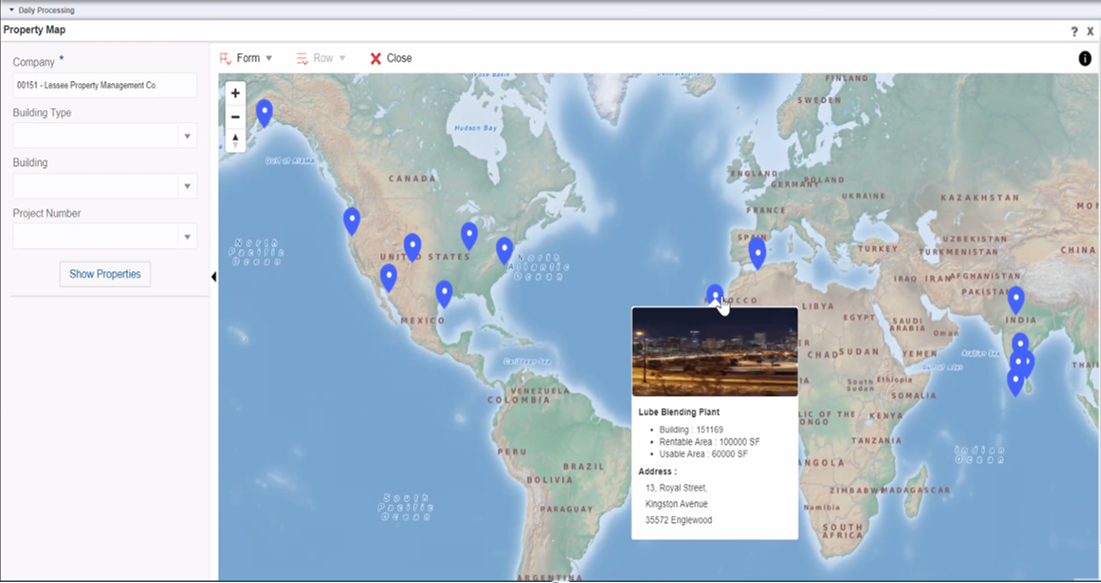
When you click Show properties, properties/buildings will appear on the map. You can hover over a property/building to view the below mentioned information as a card or legend on the map.
Image (An image appears only if a default media object is associated with the Address Book record of the property.)
Property Details
Occupancy
You can also specify the default values for the search fields in the processing options. See Defaults.