Running the Smart View Installer
Before running the Oracle Smart View for Office installer, review the Smart View prerequisites.
Smart View Prerequisites
-
The latest release of Smart View
On the Oracle Technology Network, Downloads tab, the latest release for Smart View is always certified.
-
Microsoft Office
-
Microsoft .NET Framework
Installing Smart View
- Start Profitability and Cost Management in a web browser, and log in with your user name and password.
-
In the upper-right corner of the Profitability and Cost Management web interface, select the arrow next to your user name to display the user menu.
-
From the user menu, select Downloads, and then select Smart View.
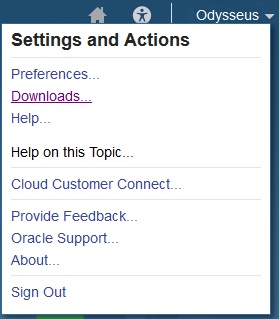
- In Downloads, under Smart View, click Download From Oracle Technology Network.
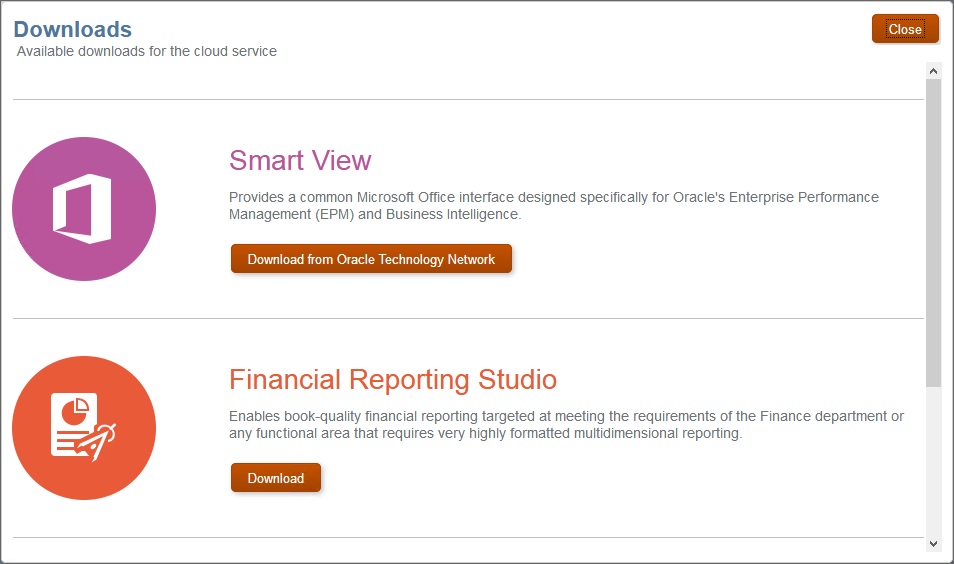
-
On the Smart View download page on Oracle Technology Network, click Accept License Agreement, and then click Download Now.
If the Oracle sign-in page is displayed, then sign in with your Oracle user name (usually your email address) and password.
-
Follow the steps for your browser to download the .zip file, and save it to a folder on your computer.
-
Go to the folder that you used in the previous step, and then double click
smartview.exeto start the installation wizard. -
Select a destination folder for Smart View, and then click OK.
For new installations, Smart View is installed by default in:
C:\Oracle\smartview. If you are upgrading an installation of Smart View, then the installer defaults to the folder where you previously installed Smart View. -
When the installation is complete, click OK.
Continue the setup process with Creating Data Source Connections to Profitability and Cost Management.