Viewing Tax Administration Properties
You can manage the rollover process using the Tax Administration Screen, which provides a central place to run the OnDemand rules for the rollover tasks and tax automation. The process for running the rules is the same as it is when you run them from data forms, however the Tax Administration screen enables you to run all the rules from a central place.
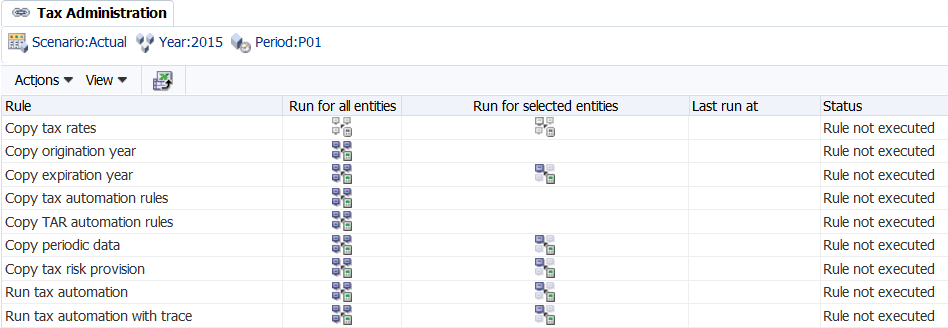
You use The Tax Administration screen to perform these tasks:
-
Copy tax rates. See Copying Tax Rates.
-
Copy origination year. See OnDemand Rules and Year-End Rollover Process.
-
Copy expiration year. See OnDemand Rules and Year-End Rollover Process.
-
Copy tax automation rules. See Copying Tax Automation Rules.
-
Copy TAR automation rules. See Mapping Data in Tax Account Rollforward Data Forms.
-
Copy periodic data. See Copying Periodic Data.
-
Copy tax risk provision. See Data Form Names and Descriptions.
-
Run tax automation. See Running Tax Automation.
-
Run tax automation with trace. See Viewing Tax Automation Trace Information.
To view the Tax Administration Properties, from the Tax Provision menu, select Settings, and then select Tax Administration, or select it from the Application Tasks list.
The list of tasks in the Tax Administration screen is preset; you cannot add any rows or columns.
You can run a rule for all entities in the system, or you can select entities for which you want to run the rule.
After you run a rule in the Tax Administration screen, the system displays the status, and the date and time that it was run. If you want to save this information, you can export the table to a Microsoft Excel spreadsheet.
To run Tax Administration rules: