Changing WebLogic Administrator Password
Use the WebLogic Server Administration Console to change your password for the WebLogic administrator account that you use to manage your middleware servers.
Note:
To change your password for the WebLogic administrator account that you use to manage your Oracle Essbase server, see Change WebLogic Password.- Log in to the WebLogic Administration Console using WebLogic administrator
credentials. The URL is of the
format:
http://WebLogic_Admin_Host:WebLogic_Admin_Port/console - On the home page, in the Domain Structure portlet, click Security
Realms.
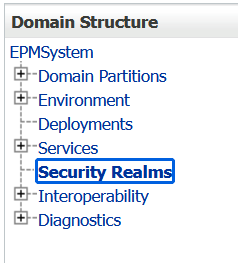
- Under Summary of Security Realms >
Realms, click the name
myrealm with Default Realm status
True.

- Under Settings for myrealm, click Users and Groups tab.
- Under Users, click the WebLogic administrator's user name.
- Under Settings for administrator_name, click Passwords tab.
- Enter your new password in the New Password and Confirm New Password fields.
- Click Save.
- Under Summary of Security Realms >
Realms, click the name
myrealm with Default Realm status
True.
- Stop the WebLogic Administration Server. To stop the WebLogic Administration Server,
open command prompt and run
stopWeblogic.cmdcommand from the following location:<MIDDLEWARE_HOME>/user_projects/domains/<your_domain>/bin - Stop all the Managed servers.
- Modify the
boot.propertiesfile for Administration Server:- Open
boot.propertiesfile from the following location:<MIDDLEWARE_HOME>/user_projects/domains/<your_domain>/servers/<AdminServer>/security - Remove the previous value (if any) and enter the value for new password in
clear text. For example:
username=epm_admin password=*****Note:
- Username is the name of the WebLogic administrator for the domain. The default user name is epm_admin.
- Password is the new password for the WebLogic administrator. You should change the default value in this file to the new password for your WebLogic Admininstration Server.
- Save and close the file.
- Open
- Start the WebLogic Administration Server. You may now log in to the WebLogic Server
Administration Console, and verify your new password. To start the WebLogic
Administration Server, open command prompt and run
startWeblogic.cmdcommand from the following location:<MIDDLEWARE_HOME>/user_projects/domains/<your_domain>/binNote:
Ensure that the WebLogic Administration Server remains running throughout Steps 7 and 8. - Repeat the following procedure for every managed server (for example,
FoundationServices0,Planning0, andProfitability0) on every server in the EPM deployment under the following location:<MIDDLEWARE_HOME>/user_projects/domains/<your_domain>/servers/<ManagedServer>/security- Modify the
boot.propertiesfile for the Managed Server:- Open
boot.propertiesfile from the following location:<MIDDLEWARE_HOME>/user_projects/domains/<your_domain>/servers/<ManagedServer>/security - Remove the previous value (if any) and enter the value for new
password in clear text. For example:
username=epm_admin password=*****
- Open
- Save and close the file.
- Rename the LDAP (Lightweight Directory Access Protocol) directory from the
following location (only Managed
Servers):
<MIDDLEWARE_HOME>/user_projects/domains/<your_domain>/servers/<ManagedServer>/data/ldap
- Modify the
- Start all the services and run the validation report to ensure that all the services are running successfully.