Filter and Sort Cards with More Options in Kanban Pages
The following kanban page functions have been updated to simplify using Electronic Kanban:
- Filter kanban cards by card supply status in Card Summary page.
- Create and use saved searches to easily apply filters in Cards Summary, Kanban Planning and Kanban Setup pages.
- Sort columns in the Pull Sequence and Kanban Cards tables located on the Kanban Setup page.
In the Cards Summary page, you can search the Kanban cards summary using the Card Supply Status filter (New, Full, Empty, In Process, In Transit, Exception, Wait, or Waiting for Consolidation).
For example, when the Card Supply Status filter is set as "In Process", the Kanban Cards Summary will display pull sequences having at least one card with "In Process" card supply status.
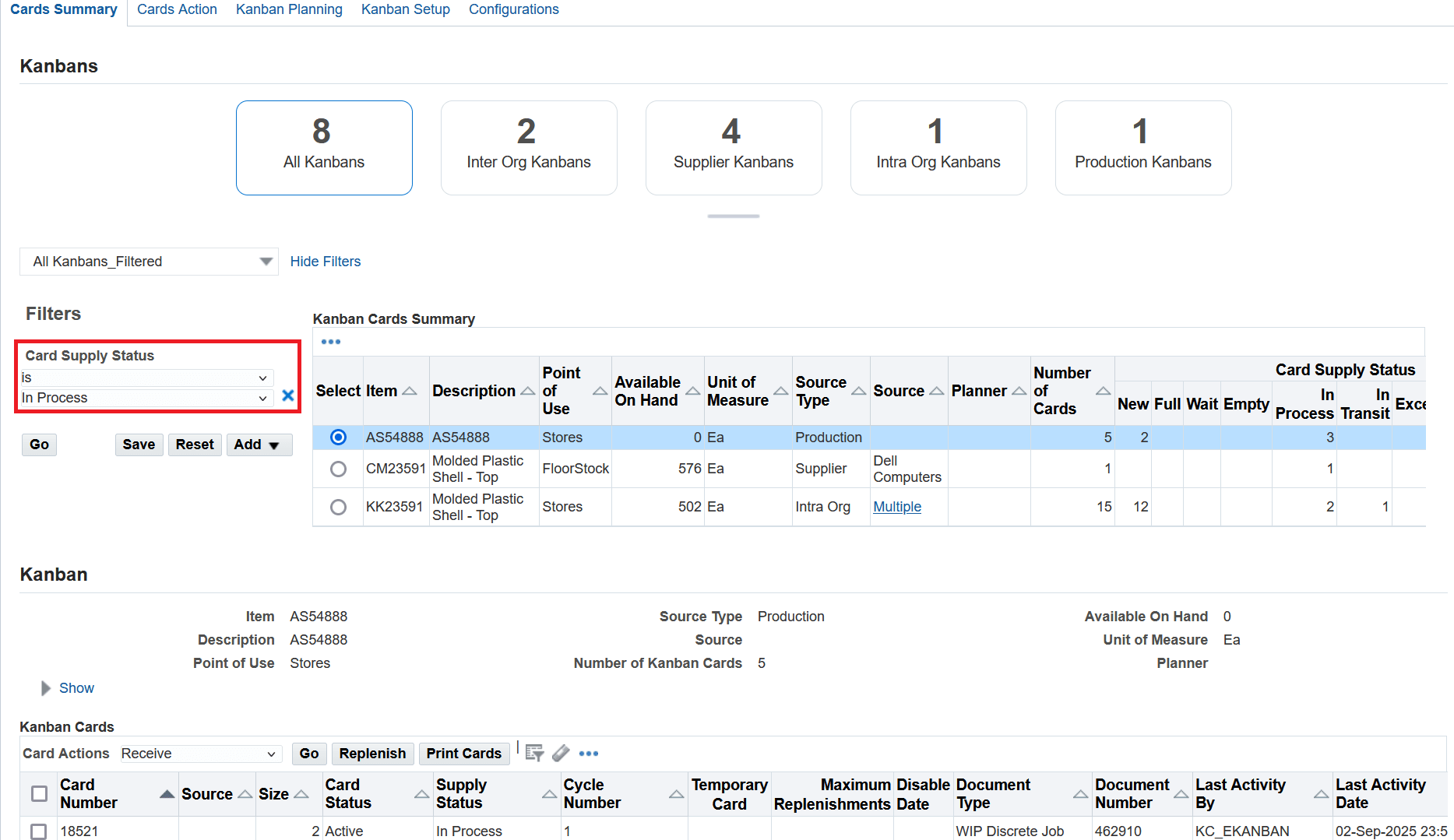
Cards Summary - Search Kanban Cards Summary using Card Supply Status filter
On the Kanban Setup page, the columns in the Pull Sequence table can be sorted. By default, the pull sequences are sorted by Item, Subinventory, and Locator.
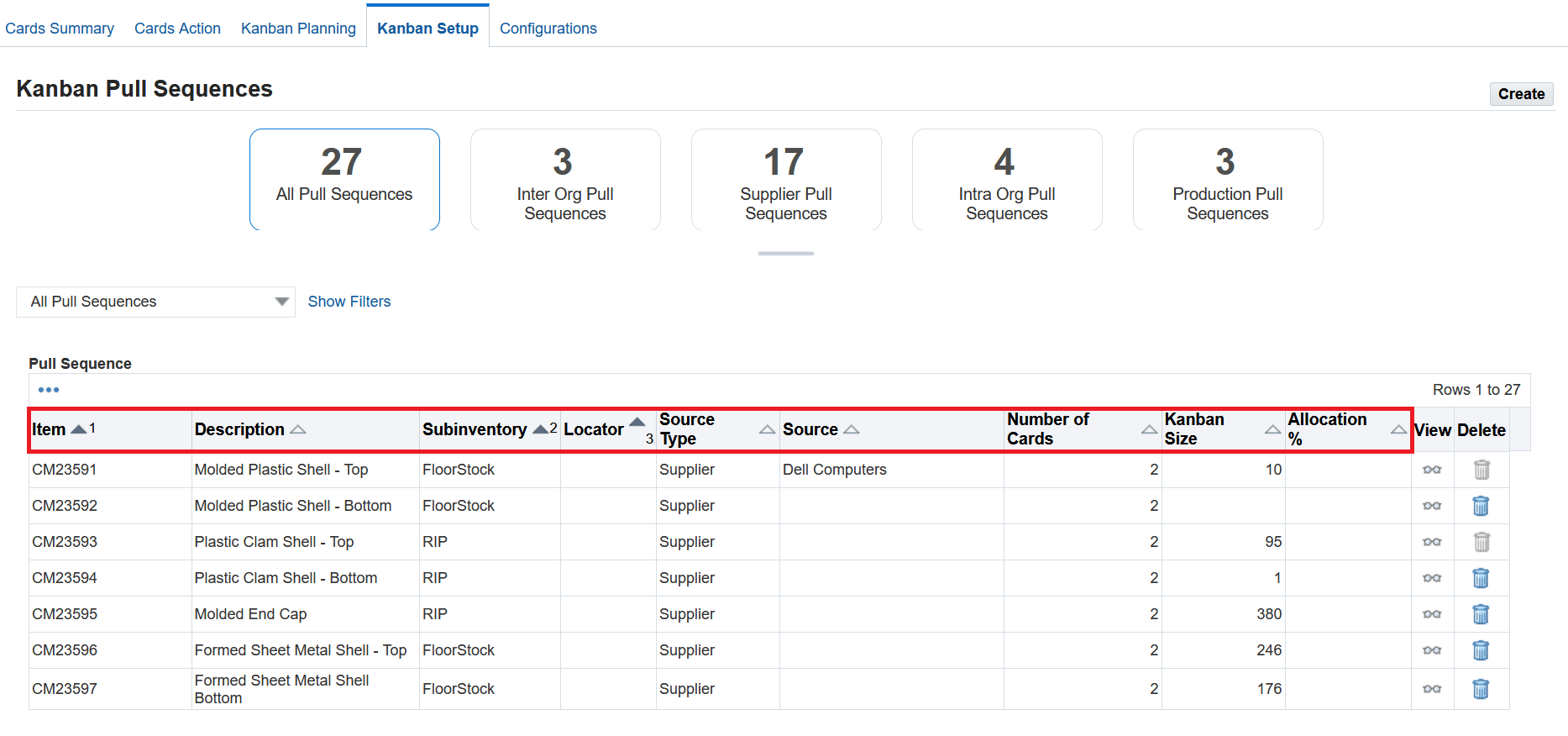
Kanban Setup - Pull Sequence table column sorting
Create and use saved searches to easily apply the filters in Cards Summary, Kanban Planning and Kanban Setup pages. You can also personalize or delete a saved search.
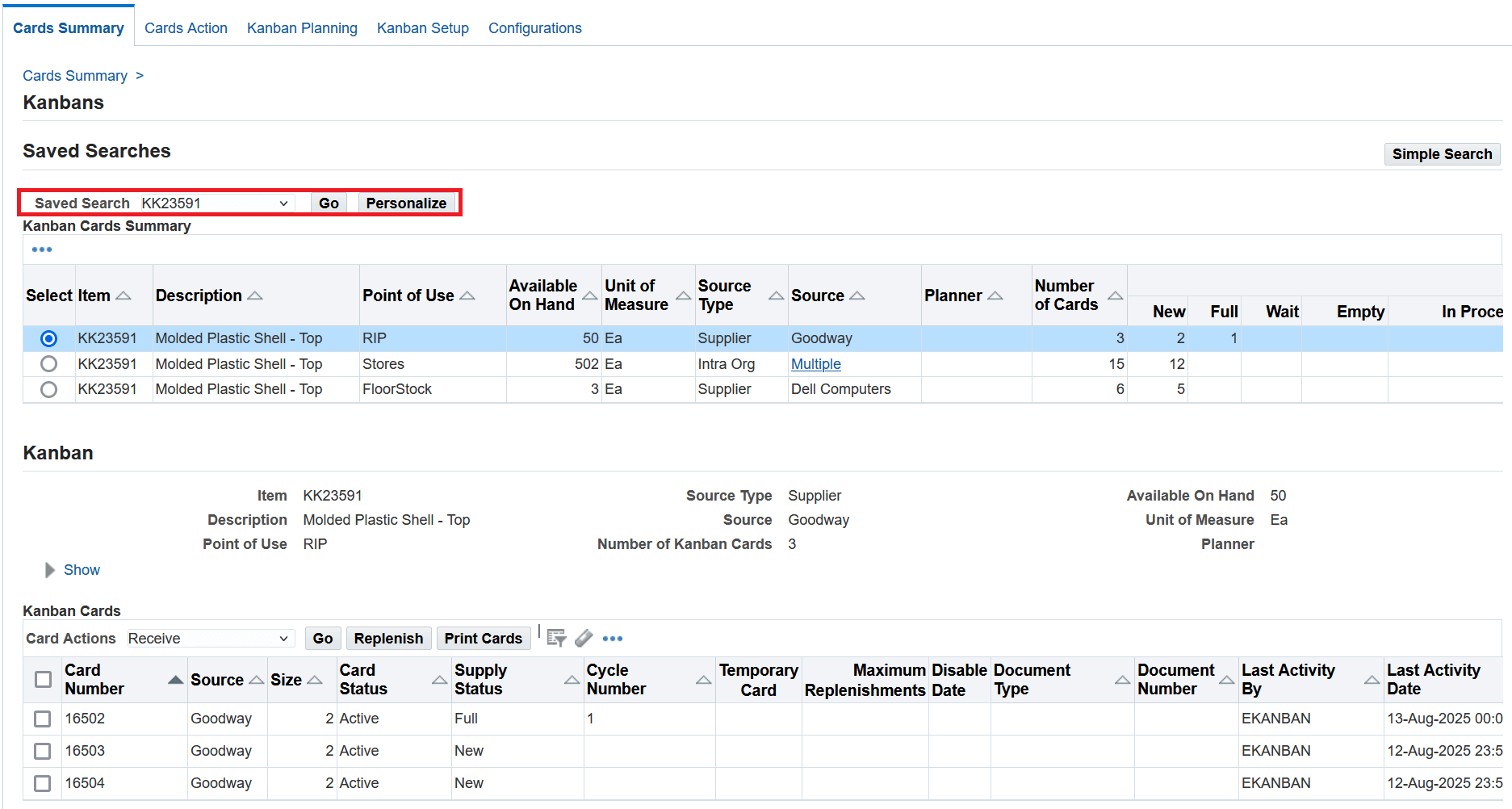
Cards Summary - Saved Search
To create a saved search, navigate to the Personalize Saved Searches page and then click on the Create Saved Search button.
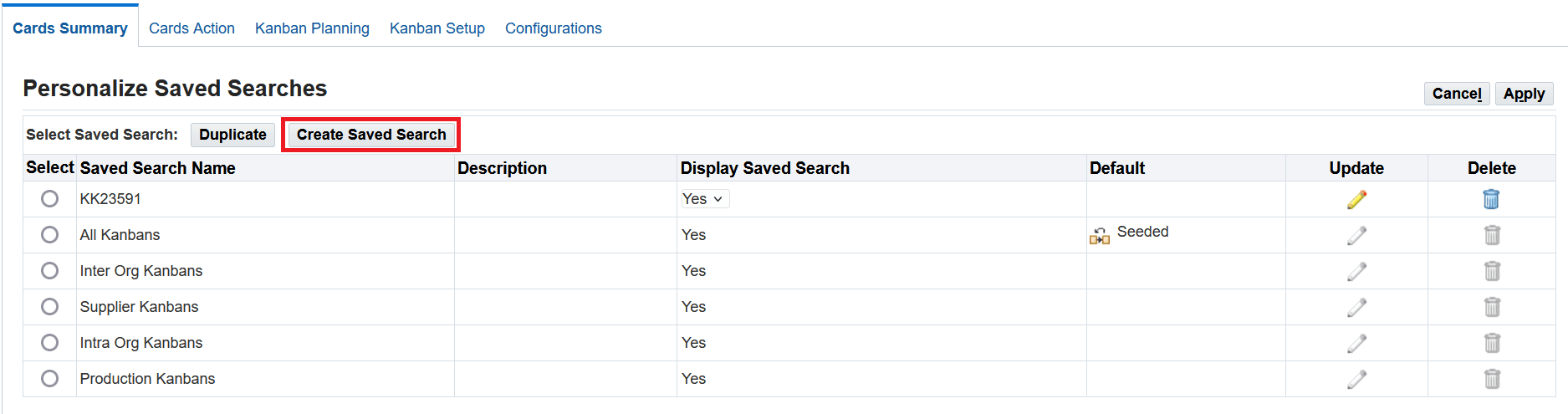
Personalize Saved Searches page - Click on the Create Saved Search button
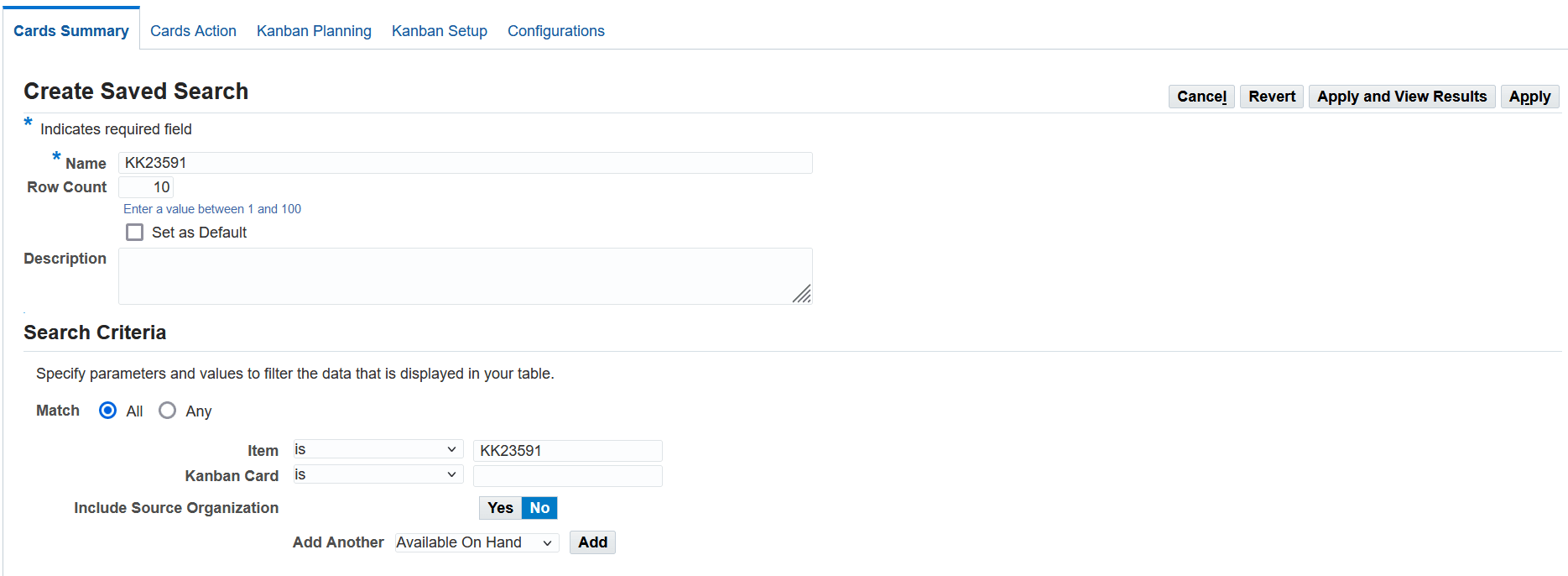
Create a saved search
You can personalize or delete the custom saved search. Note that seeded saved searches in Cards Summary and Kanban Setup pages cannot be personalized or deleted.
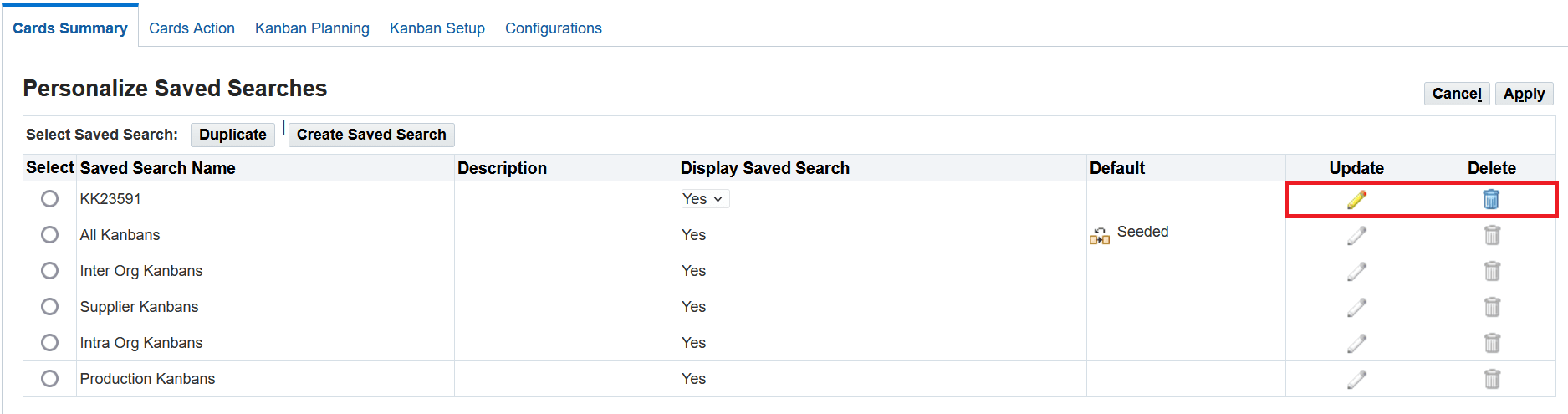
Personalize a saved search
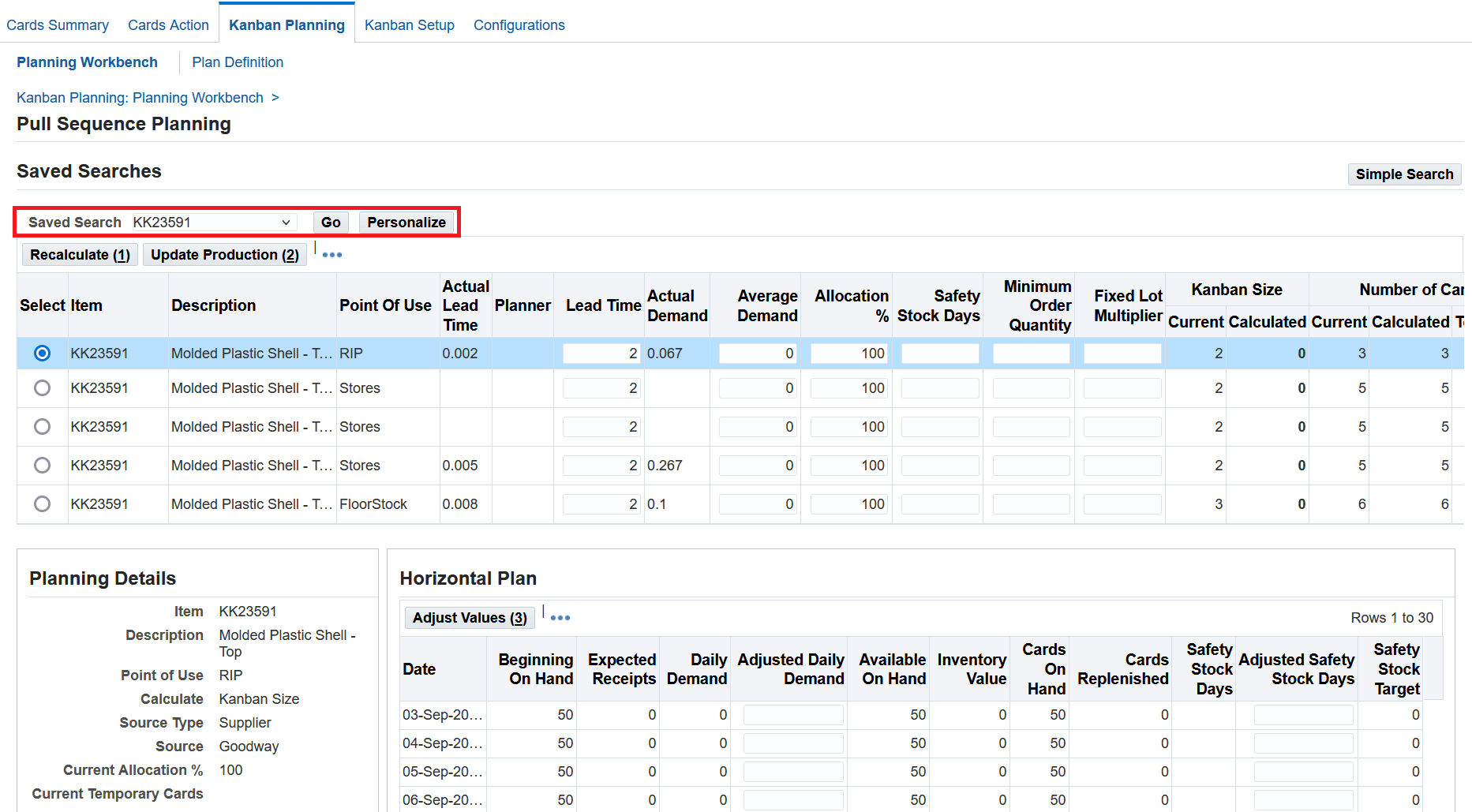
Planning Workbench - Saved Search
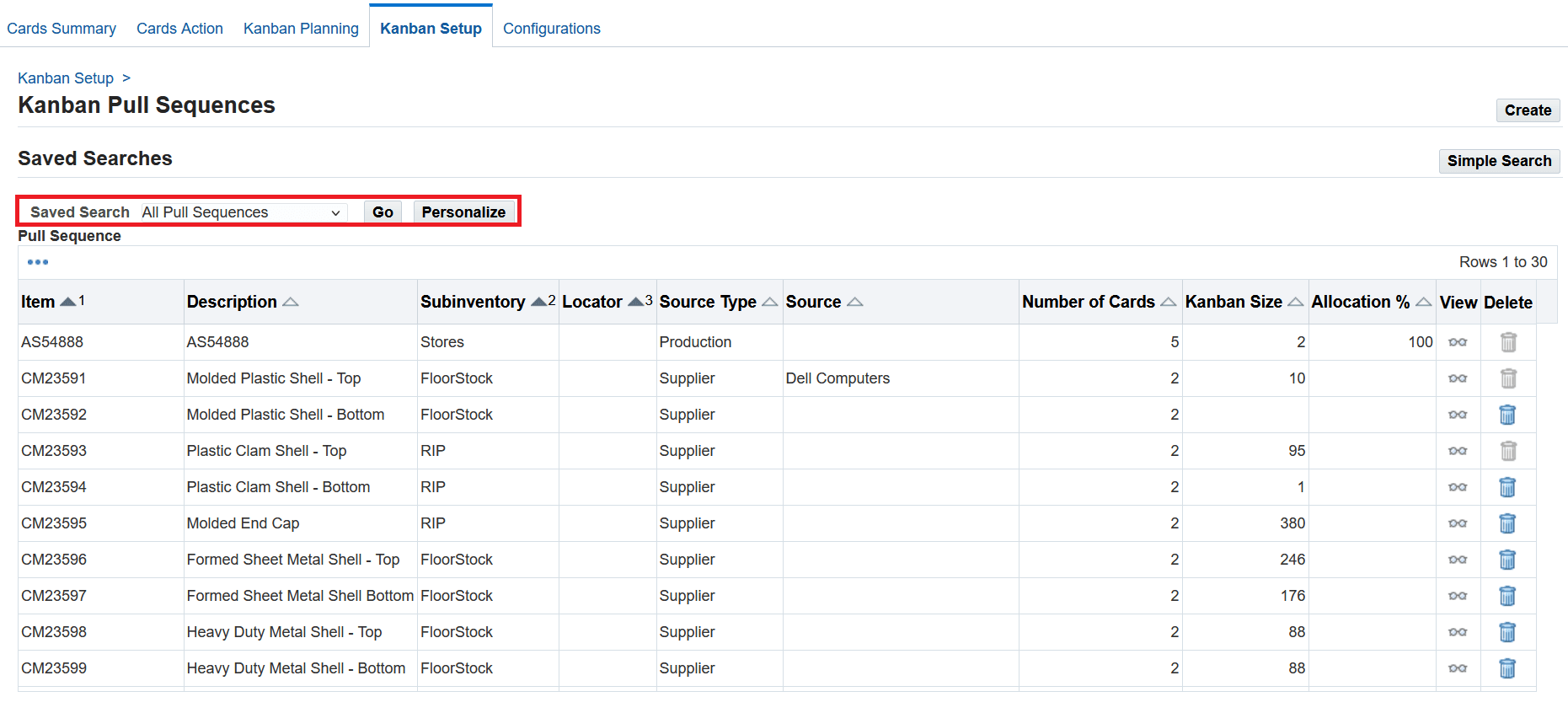
Kanban Setup - Saved Search
Steps to Enable
| Profile Option | Description |
|---|---|
| FND: Enable List Search |
This profile option enables the list search in the search pages. You can set the profile option as False to enable saved search feature in the search pages. |
Key Resources
- Oracle E-Business Suite News and Information: oracle.com/ebs
- Oracle E-Business Suite Product Documentation: https://docs.oracle.com/cd/E26401_01/index.htm
- Oracle University: https://www.oracle.com/education
- Oracle Support: https://www.oracle.com/support