Simplify FTP Delivery for Concurrent Requests
When users submit concurrent requests, they can choose to have the output delivered to an FTP server. System administrators can now create a delivery option that defines all the necessary details for an FTP server. Users can then select that delivery option to populate the FTP server details quickly when submitting a request, rather than entering all the details manually. Users can still make manual updates to the delivery details if necessary. This feature is available in both the HTML and Forms-based user interfaces for concurrent request submission.
Steps to Enable
This feature is available by default with Oracle E-Business Suite Release 12.2.15 or with Patch 26001242.
The following is the list of steps to enter FTP server details for your environment so that your users can easily select the defined FTP server when submitting a concurrent request:
- Log in as a user with the System Administration responsibility.
- Under the System Administration responsibility, select Delivery Options (may need to scroll down the list).
- From the search page for Delivery Options, click Create. This opens the Create Delivery Option page as shown in below Figure 1 - Create Delivery Option Page.
- Select FTP for Delivery Type from the LOV as shown below.
- Fill in the required fields (Host Name, Port, User Name, Password, Confirm Password, Remote Directory, and Secure) for the FTP Server information and click the Apply button as shown below.
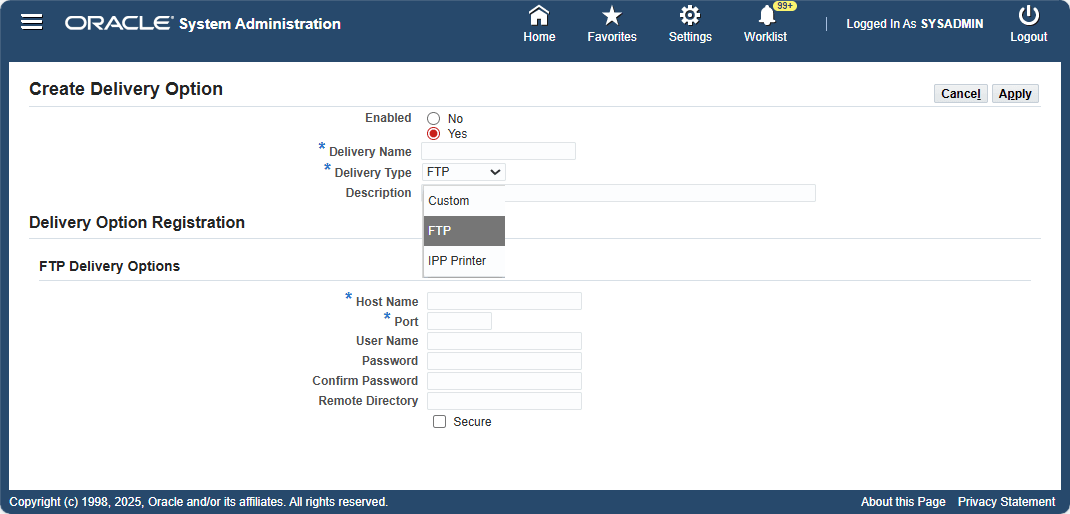
Create Delivery Option Page
Once the above steps have been completed, the user can then select the defined FTP server as the delivery option for the concurrent request as shown below.
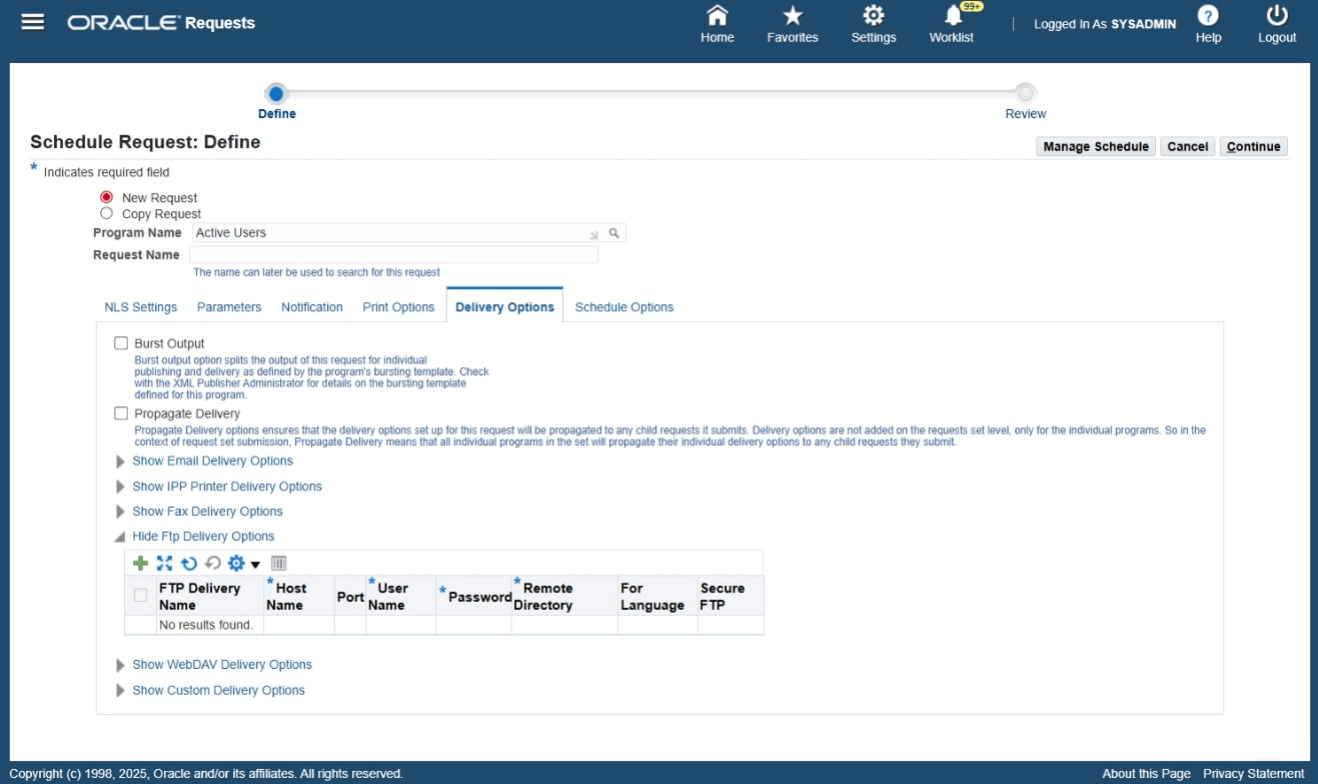
SRS Delivery Options
Key Resources
See "Standard Request Submission" (SRS) in Concurrent Processing in the Oracle E-Business Suite 12.2 Setup Guide.