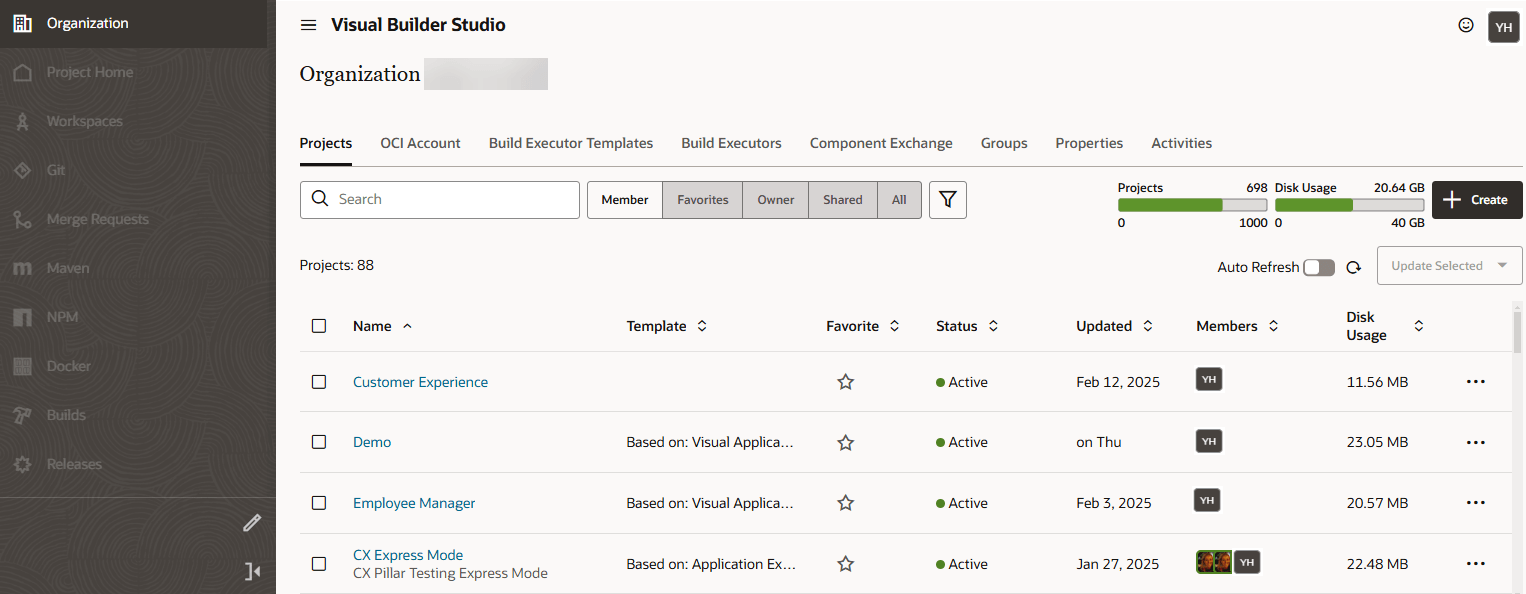Manage Your Organization's Projects
As the Organization Administrator, you can access and manage all projects. You can create a project, assign a project’s Project Owner role to yourself, delete a project, revoke the project's deletion, permanently remove a deleted project, or postpone the project's deletion by a few days.
- In the
left navigator, click Organization
 .
.
-
Click the Projects tab.
Here are the project management actions you can perform:
| Action | How To |
|---|---|
|
Create a project |
Click + Create.
See Create a Project. Newly created projects are recorded in the Recent Activities feed on the Activities tab. |
| Open a project | In the Name column, click the project name.
See Open a Project. You can open a project only if you're a member or an owner. Projects where you aren't a member or an owner don't appear as links. You can't open a project that's in the deleted state. |
| View a project's team members | The Members column shows the gravatars of the project's team members. A blue circle around a user's gravatar indicates the user is assigned the project's Project Owner role. Click the gravatars to display names and email addresses of all team members. |
| Search for projects | In the search box above the projects list, enter the
search term.
The term is matched against your organization's project names and their descriptions, as well as their members' names, usernames and email addresses. |
| Filter projects |
In Member/Owner/Favorite/All, click a filter option to enable it and filter the projects list. Click Owner to view projects where you're a Project Owner. Click the Member button to view projects where you're a team member (any membership including Project Owner). Click Favorite to view your favorite projects. Click All to view organization's all projects.To see more filter options, click
Detailed Filter
|
| Mark a project as a favorite | In the Favorite column, click
Favorite
|
|
Assign a project’s Project Owner role to yourself |
You can assign a project’s Project Owner role to yourself. This is usually helpful in a case when all project's owners are removed or have left the organization. As the Organization Administrator, you can then take the ownership of such projects and then assign the Project Owner role to another project user. For the project whose ownership you want to assign to yourself, click the three dots This action is recorded in the Recent Activities feed on the Activities tab. |
|
Delete a project |
As the Organization Administrator, you can delete any project.
The project’s State is marked as Deleted projects are recorded in the Recent Activities feed on the Activities tab. |
|
Postpone a deleted project's removal |
At times, you may be unsure if you want to revoke a project's deletion that’s close to its permanent removal date. For such projects, you can choose to postpone their removal by a few days. For the deleted project you want to postpone, click the three dots The project’s permanent removal date is rescheduled and the message is displayed at the top. In Status, check the project’s delete message to know when the project will be permanently removed. This action is recorded in the Recent Activities feed on the Activities tab. |
|
Undelete a project |
When you undelete a project, you get an option to update the name and description of the project. When the deletion is revoked, the project URLs will change if a different name of the deleted project is specified.
Undeleted projects are recorded in the Recent Activities feed on the Activities tab. |
|
Select multiple projects |
You can select multiple projects and perform a common action on them.
Some options, such as Undelete, are not available in the Update Selected menu. |
| View usage metrics of projects |
Next to the Detailed Filter For each project, the Disk Usage column shows the project's disk usage. Click the number to open a pop-up with details of usage by each service in the project. |