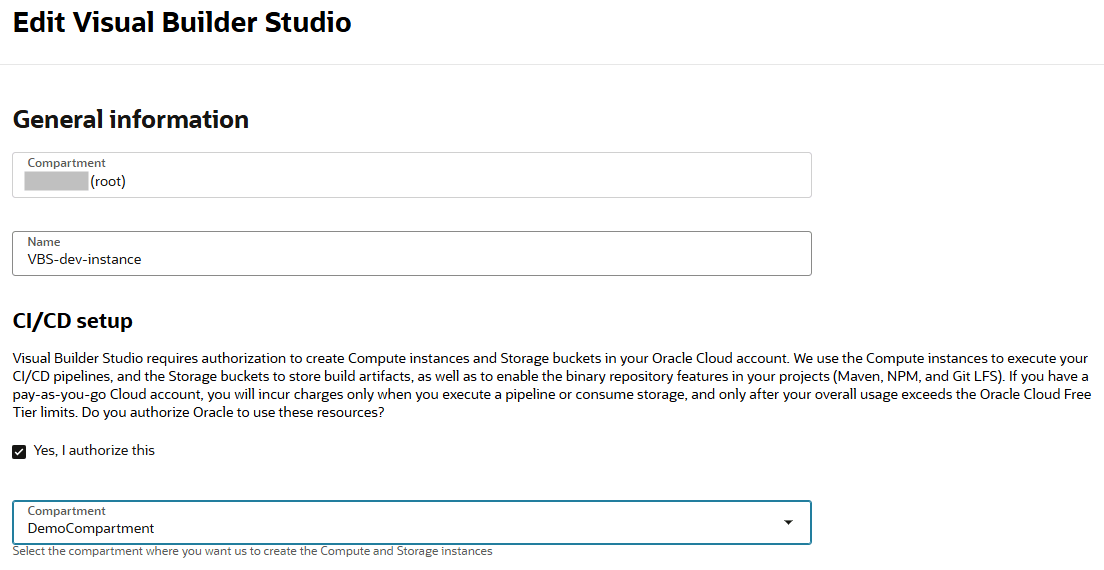Connect to Your OCI Account and Add VM Build Executors
Configure VB Studio to connect to your own OCI paid account if you need more VM build executors to reduce the wait time for your organization's members, if you want to create custom build executor templates, or if you want to use advanced features for VM executors (such as use your own VCN or use a different VM shape).
- Configure your VB Studio instance to connect to your OCI paid account.
If you don't have authorization to create and manage OCI resources, ask someone who can create the resources.
- If you haven't created a VB Studio instance yet, you can create the instance and connect it to your OCI account at the same time. See Create a VB Studio Instance in Your Oracle Cloud Account.
- If your VB Studio instance already exists and you now want to connect it to your own OCI account:
- In the Oracle Cloud Console, in the upper-left corner, click Navigation Menu
 .
.
- Select Developer Services and then select Visual Builder Studio.
- On the Visual Builder Studio instances page, click the VB Studio instance's name.
- On the instance details page, click Actions, then click Edit.
- Select the Yes, I authorize this checkbox.
- Select the compartment to host your VB Studio resources.
- Click Save changes.
- In the Oracle Cloud Console, in the upper-left corner, click Navigation Menu
- To see your new OCI connection in VB Studio:
- In the
left navigator, click Organization
 .
.
- Click the OCI Account tab.
- In the
left navigator, click Organization
To create custom build executor templates, see Create and Manage Build Executor Templates. Remember to add Node.js 20 or 22 to the executor template. Node.js 20 and 22 are the supported versions for packaging extensions.
To add more VM executors: