About Patch Management UI Operations
Use the Patch Management UI to create images, subscribe targets, analyze images, and apply patches.
To begin the patching operation follow these steps:
- Sign in to the Oracle Cloud Infrastructure console, and open the main navigation menu and select Observability & Management.
- Under Database Management click on Patch Management. This will load the main Patch Management screen.
- In the Patch Management screen ensure that the correct Region, Compartment, and Life Cycle State are selected.
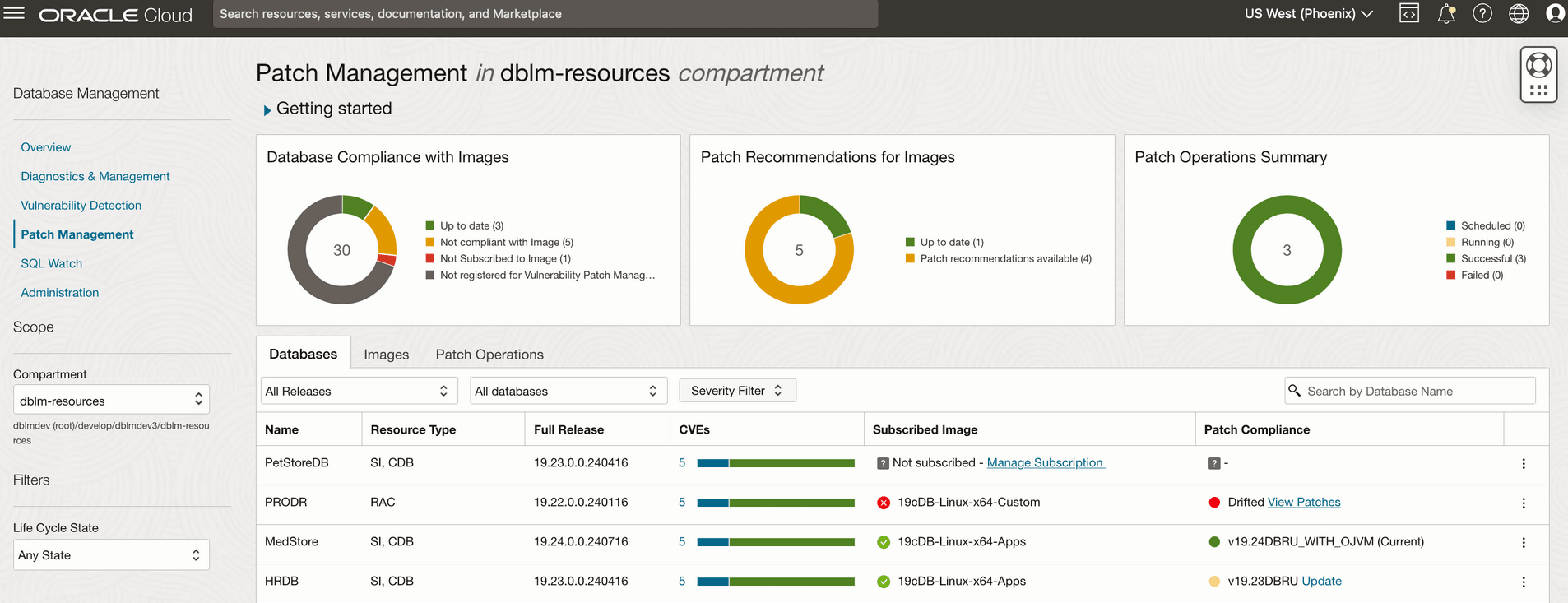
- Databases Compliance with Images: Details databases that are up to date, not compliant, not subscribed to an image, or not registered for Vulnerability Detection and Patching.
- Patch Recommendations for Images: Details how many images are up to date, and how many images have patch recommendations available.
- Patch Operations Summary: Presents a detailed summary of the most recent scheduled, running, successful, and failed patching operations.
- Databases: In the database table you can view all databases registered for Vulnerability Detection and Patching Service. You can view the database's Name, Resource Type, Full Release version, CVE (Common Vulnerability and Exposure), the Subscribed Image for the database, and it's Patch Compliance (current, update or drifted).
When reviewing a databases Patch Compliance, hover over for a detailed explanation.
- Current: (Green) The database is on a current image with no additional required patches.
- Drifted: (Yellow) Additional patches need to be applied to the database. These are the possible scenarios for drifted databases
- The current image contains all patches required by the databases, but the database is unpatched. In this case you can patch the database and make it compliant.
- The current image the database is subscribed to does not contain these patches. A new image version that includes the missing additional patches needs to be created. Contact your system administrator to publish a new image version, and then update the database.
- On older image version, you can patch the database to make it compliant to the current image version.
To view the list of patches click on View Patches, this will open a new pop-up with the image and patch details.
- Update: (Red) The databases is on an older image version, and requires an update to be complaint with the current image version. To update to the current image click Update.
- Images: In the images table you can view all Patch Management created images. You can view detailed specifics such as Image Name, Base Release, Last Updated Time, Creation Status (in progress or ready), Recommended Patches (current image, additional, recommended ), Subscribed resources (detailing up to date and drifters), and the image's Patch Compliance.
When reviewing the Recommended Patches, you can click on the patch number to view a pop-up with all the recommended and additional patches for the image. Additional patches are patches to be applied to the databases subscribed to the image. Recommended patches are based upon the Vulnerability Detection analysis.
- Patch Operations: In this table you can view all Patch Management operations by Operation Name, amount for Databases, Status (successful, completed with errors, failed), Start Time, End Time, and Elapsed Time. Additionally you can filter by Status, date range, and by Operation Name.