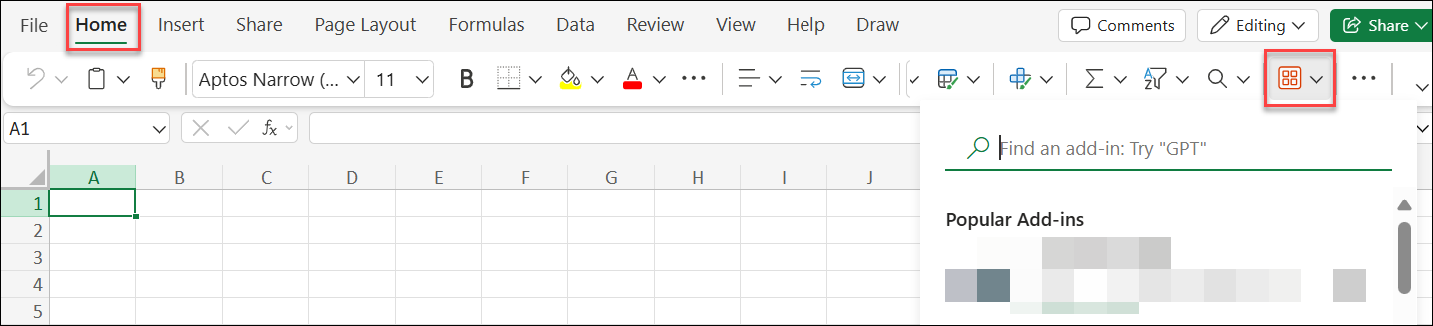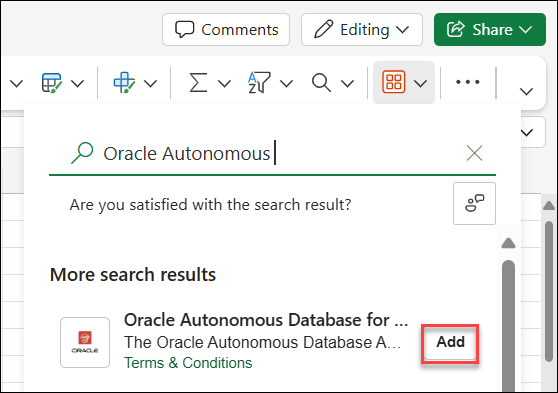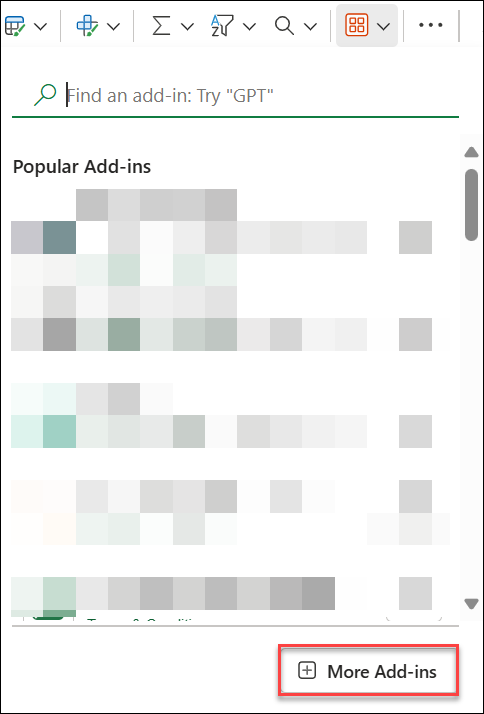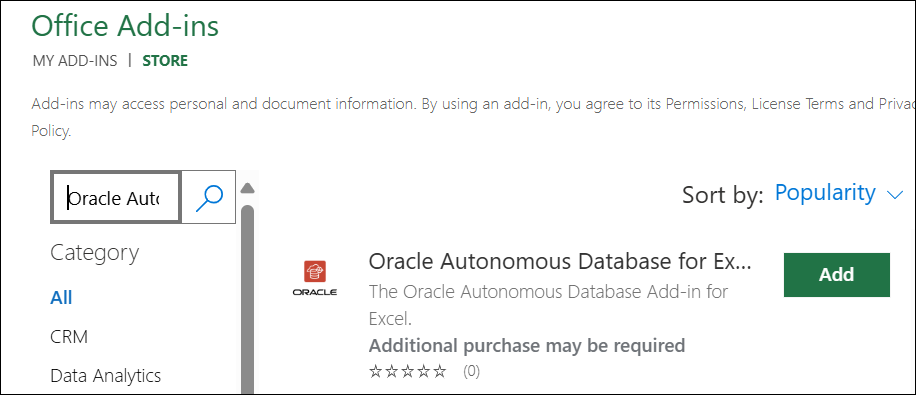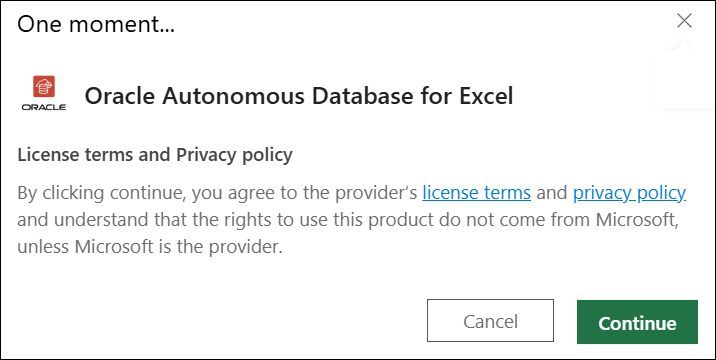Install the add-in from Microsoft AppSource
The Oracle Autonomous Database for Excel is available in Microsoft AppSource.
Prerequisites
- You must have an active Microsoft account or an account with access to Microsoft 365.
- You can access the web version of Excel or the (Licensed version) from desktop.
- You must verify within your organization whether external apps from AppSource are permitted to be installed in your Microsoft 365 accounts. If not, you can Install the add-in from Database Actions.
Follow these steps to install the add-in:
- Start Excel and open a new or existing workbook:
- You can access the web version of Microsoft Excel with your Microsoft AppSource account:
- Go to your Microsoft 365 Copilot (earlier known as MS Office) app link:https://m365.cloud.microsoft
- Login with your account.
- Select Excel Workbook from the Microsoft 365 Copilot home page.
- You can access the web version of Microsoft Excel with your Microsoft AppSource account:
- Install the Add-in from Office Add-ins:
- From the Home menu, go to Add-ins and search for "Oracle Autonomous" in the search bar.
- You can view the Oracle Autonomous Database for Excel in the search results.
- Click Add to install the add-in.
OR
- You can alternatively click the Add-ins icon from the Homemenu and select + More Add-ins from the bottom of the Add-ins drop-down list.
- Enter "Oracle Autonomous" in the search field of the STORE tab of Office Add-ins and click the search icon.
- You can view the Oracle Autonomous Database for Excel in the search results.
- Click Add to install the add-in in Excel.
- You will view a dialog to accept Oracle’s license terms and Oracle Autonomous Database for Excel Privacy Policy Details. Click Continue to agree to it.
You will view a message confirming the add-in loaded successfully.
A new Oracle Autonomous Database ribbon tab appears in MS Excel.
- From the Home menu, go to Add-ins and search for "Oracle Autonomous" in the search bar.
After you have installed the add-in, you can now connect to the Autonomous Database to analyze and query the data. Refer to the Connection management chapter for more details on this topic.
Refer to the Uninstall the add-in chapter to uninstall the add-in you installed from Microsoft AppSource.
Parent topic: Oracle Autonomous Database for Excel