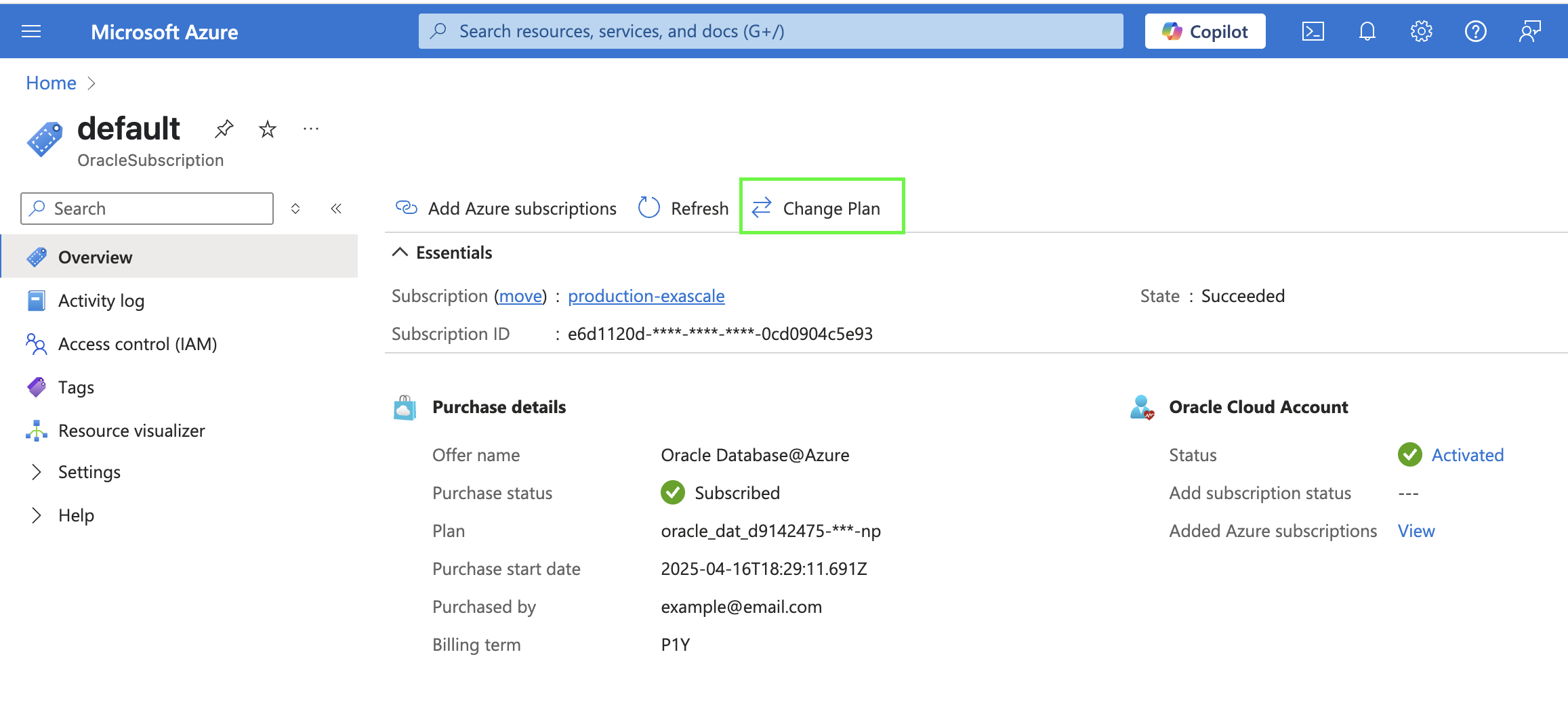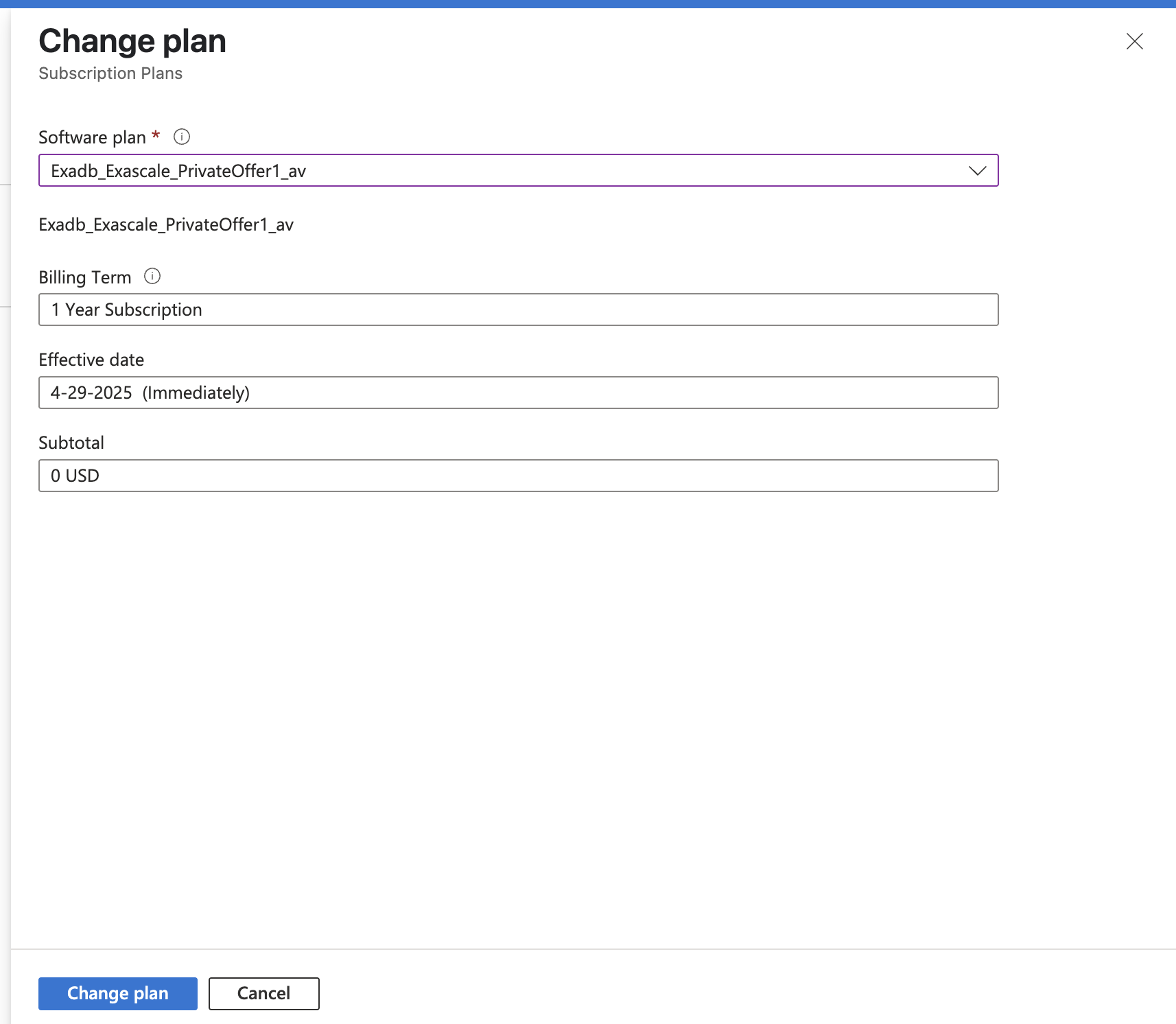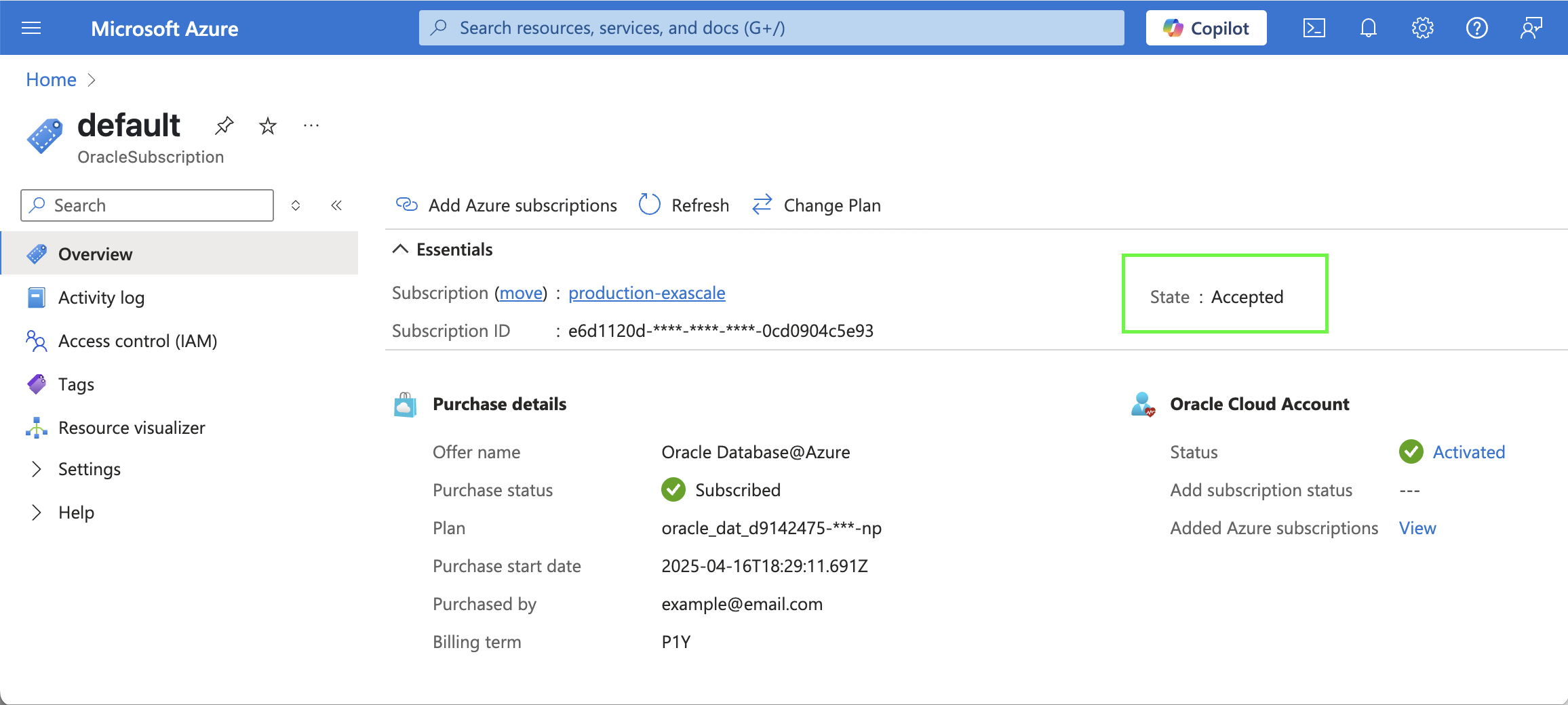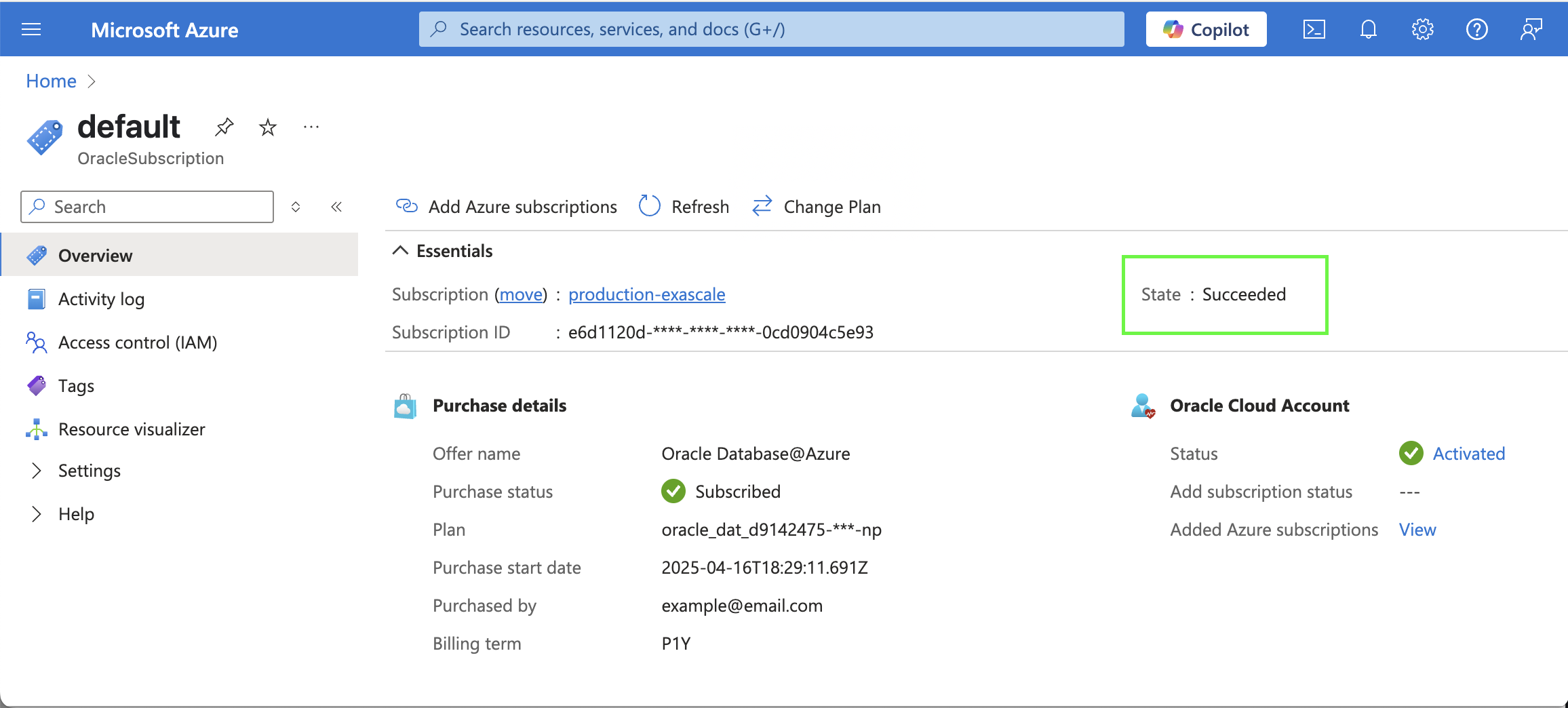Learn how to change your Oracle Database@Azure plan to update your software plan.
If you need to change your Oracle Database@Azure purchase plan, start by contacting Oracle Sales and requesting a new private offer. After you receive and accept the new private offer, follow the steps in this topic to update your plan details in the Azure
-
Sign in to the Azure Portal and navigate to the Oracle Database@Azure
Overview page. You can find this page by searching for "Oracle Database@Azure" in the Azure portal search.
-
Select View Oracle Subscription to go to the list of OracleSubscription resources. This list represents Oracle Database@Azure offers that have been accepted. For most customers, the list has only one OracleSubscription resource, named default.
-
Select default to view the details page for the Oracle Database@Azure offer that you subscribed to during service onboarding.
-
On the OracleSubscription details page, select Change Plan.
-
In the Change Plan dialog, use the Software plan selector to select a new plan.
-
Review the details of the plan in the dialog, then select Change plan to continue.
-
On the OracleSubscription resource details page, the State field displays "Accepted" when the order processing begins. Note that order processing can take up to four days.
-
When the plan is successfully changed, the State field displays "Succeeded."
If you receive an error message when trying to change your plan, see the troubleshooting information in
Purchasing Offers.