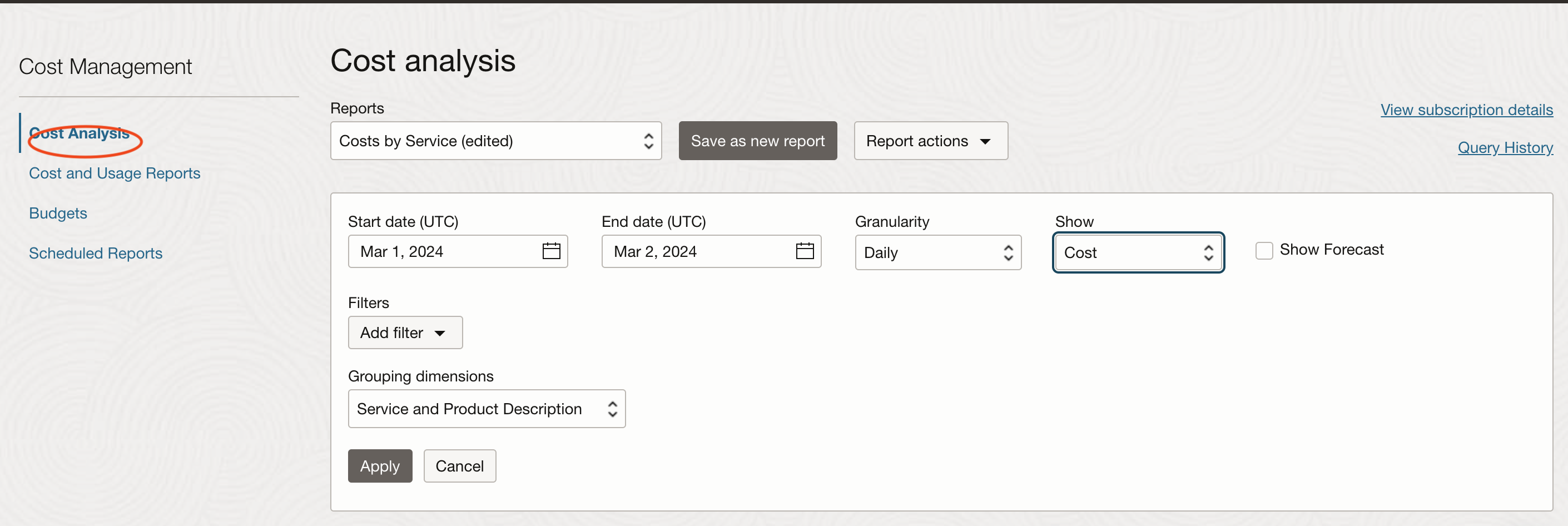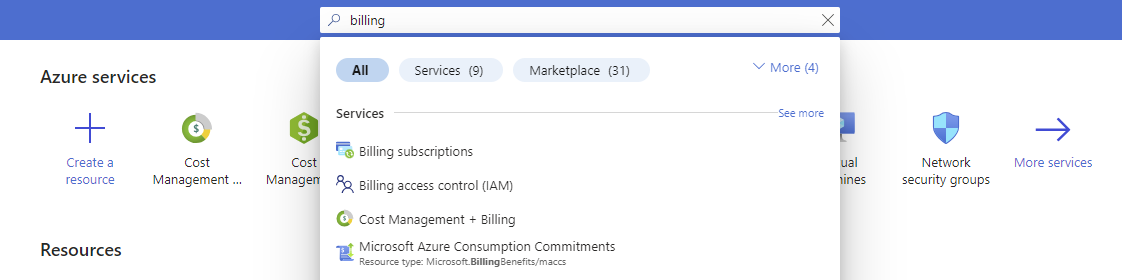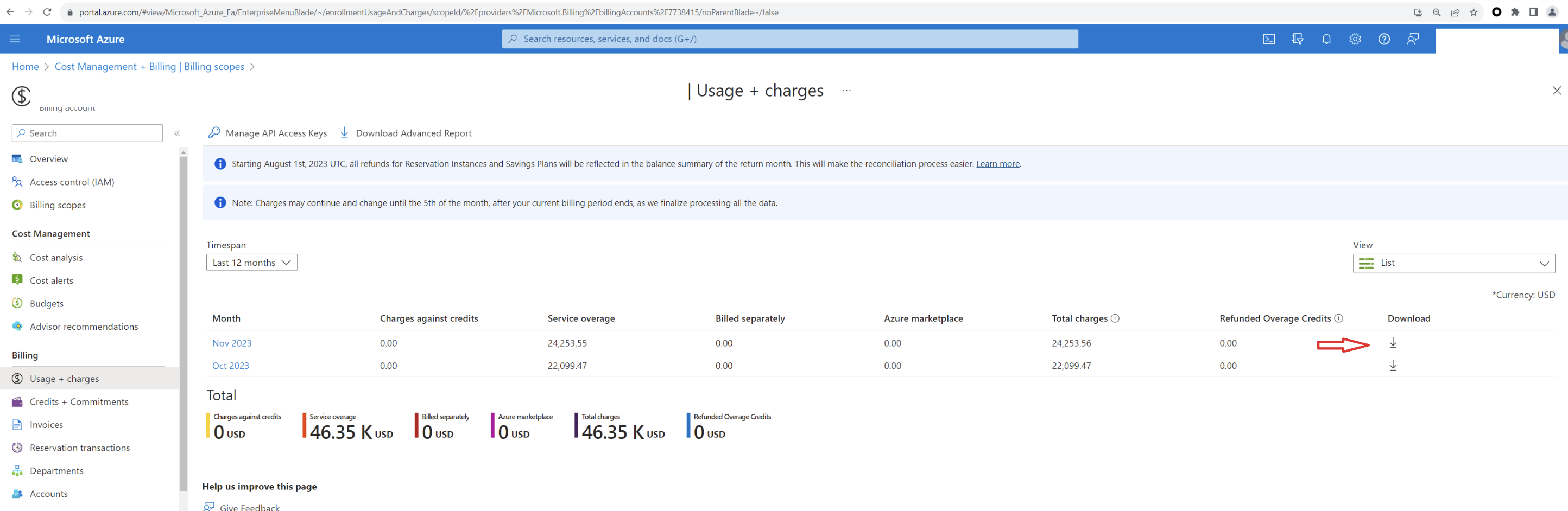Verifying Resource Metering
Learn how to view cost and usage reports for Oracle Database@Azure.
You can use both the Azure portal and the OCI Console to get cost and usage data for Oracle Database@Azure.
Resource Metering in OCI
To view Cost and Usage reports in OCI, you must have a Billing and Cost Management IAM policy configured. See Required IAM Policy in the OCI documentation for details.
It can take up to 8 hours for billing data to show up in OCI.
To see usage and charges in OCI Billing and Cost Management:
- Open the navigation menu and select Billing & Cost Management. Under Cost Management, select Cost Analysis.
- From Start/End Date (UTC), select a time period.
- From Show, select whether you want to view Cost or Usage.
- From Filters, select a filter. A dialog specific to the chosen filter is displayed. For example, if you chose Service, select a service from the list. You can add several services if preferred, or select the X icon to remove service filters. Select Select when you're finished selecting filtering criteria.
- Select Apply to apply the changes and reload the chart and table with the selected filters.
See Cost Analysis Overview for more information.
Resource Metering in Azure
It can take up to 56 hours for Oracle Database@Azure billing data to show in the Azure Portal.
To verify resource metering in the Azure portal:
-
In the Azure Portal, search for "Billing", then click Cost Management + Billing in the search results.
-
Navigate to Usage + charges in the Billing module to find usage details.
See View and download your Azure usage and charges in the Azure documentation for more information on viewing your service usage and charges.