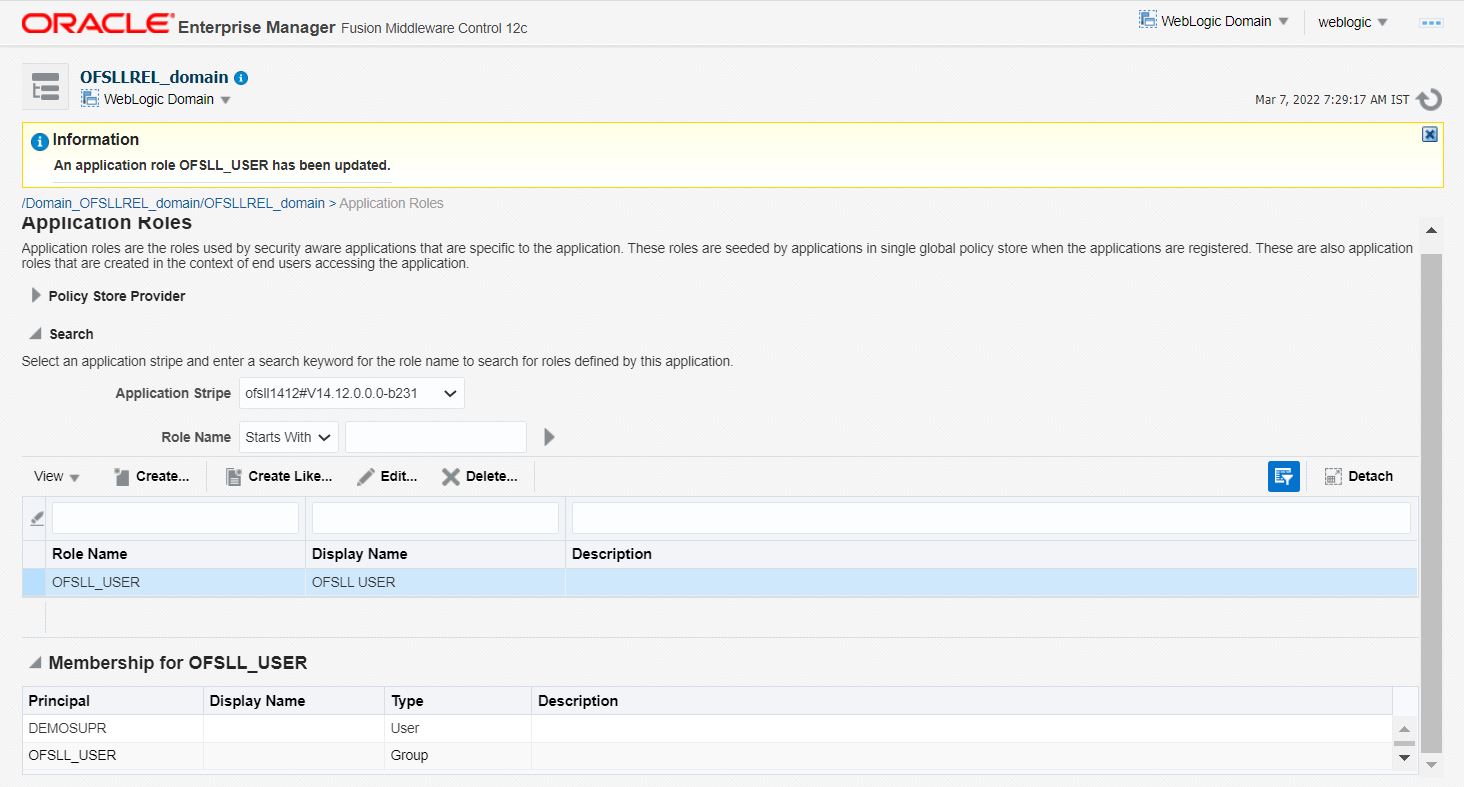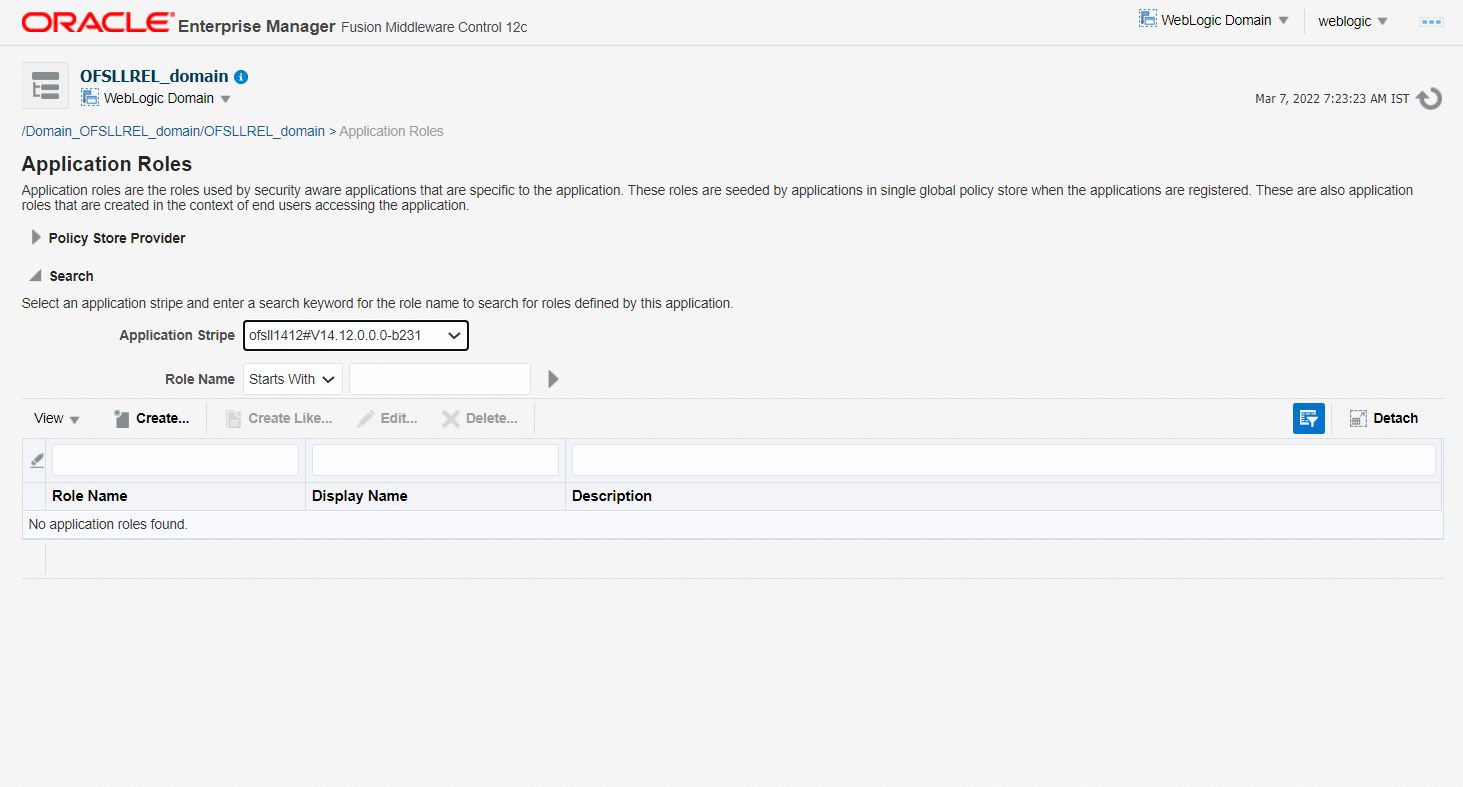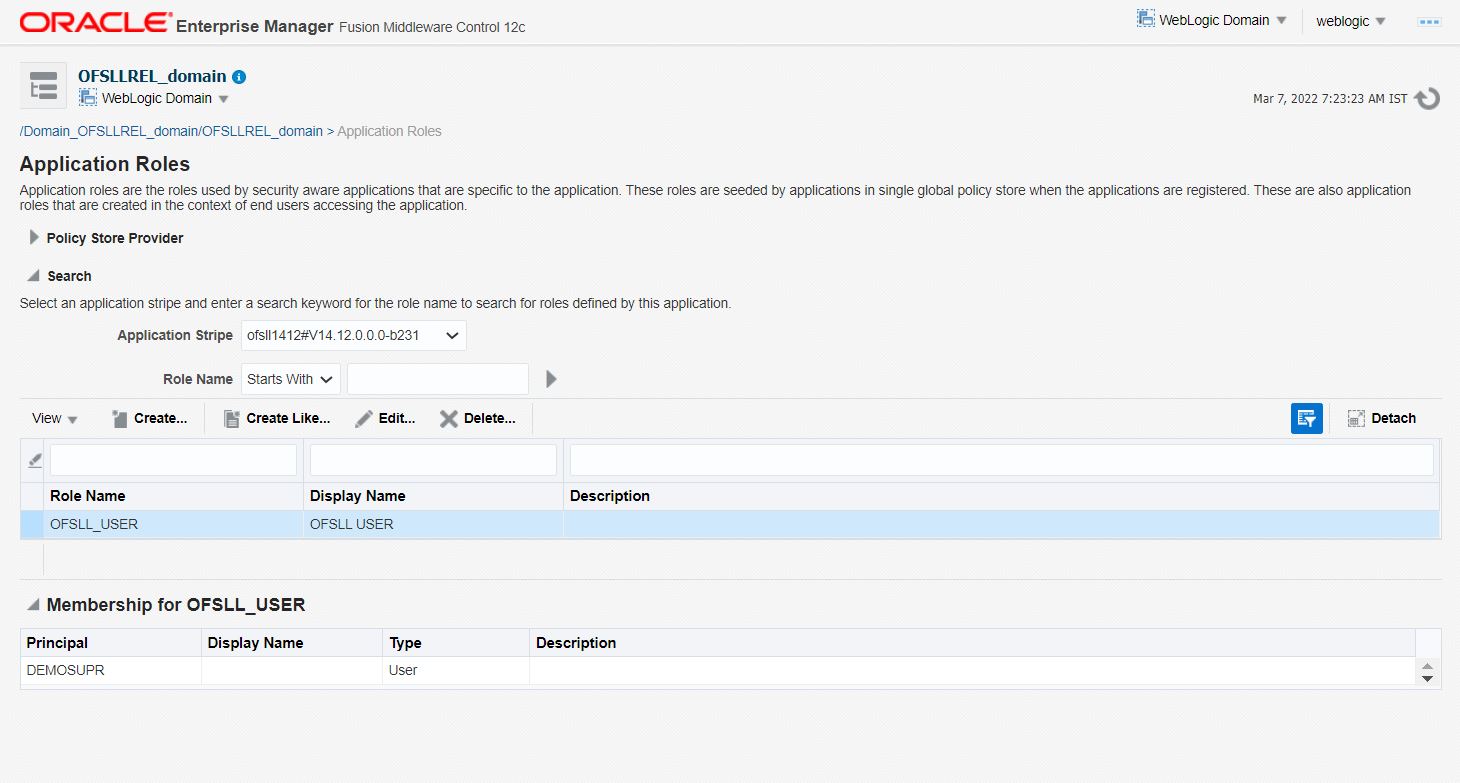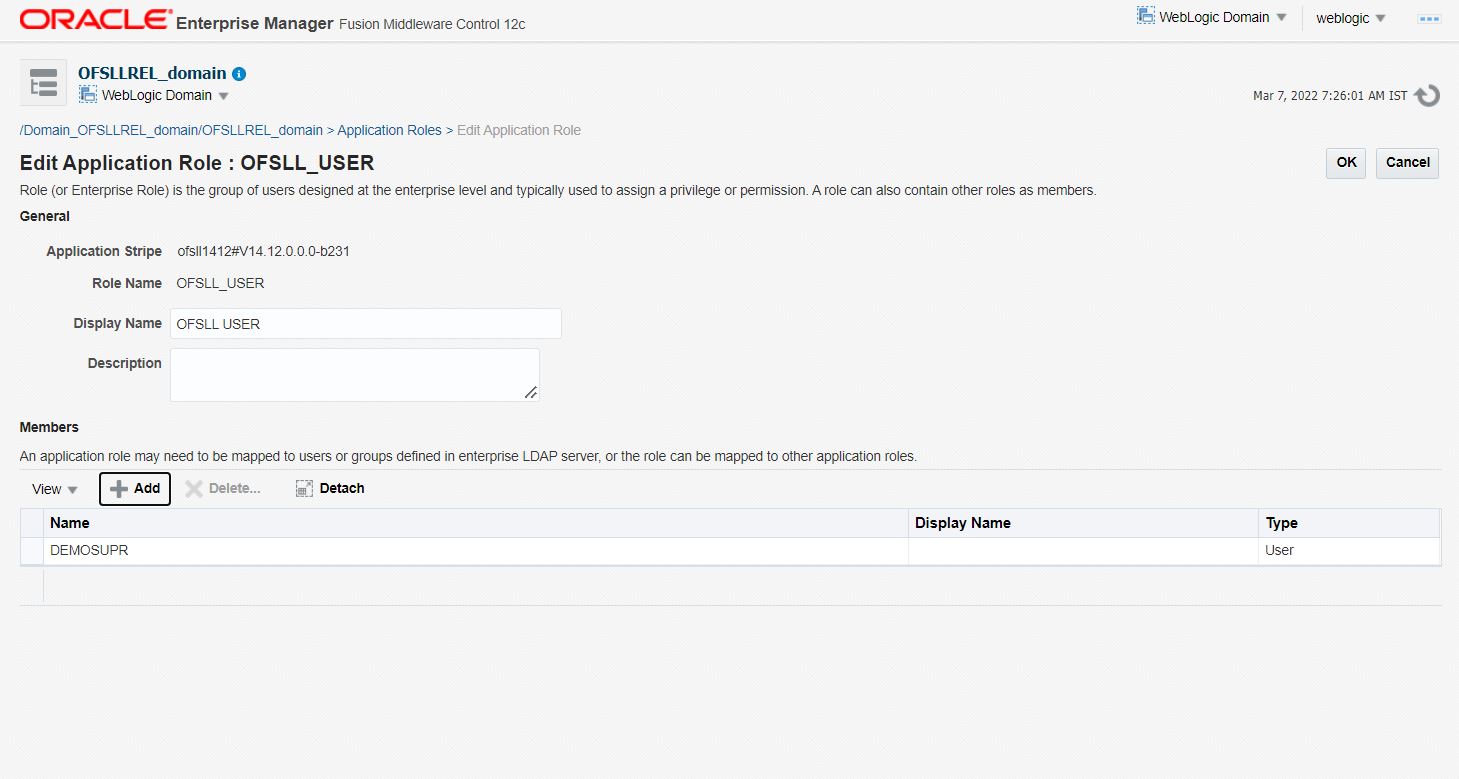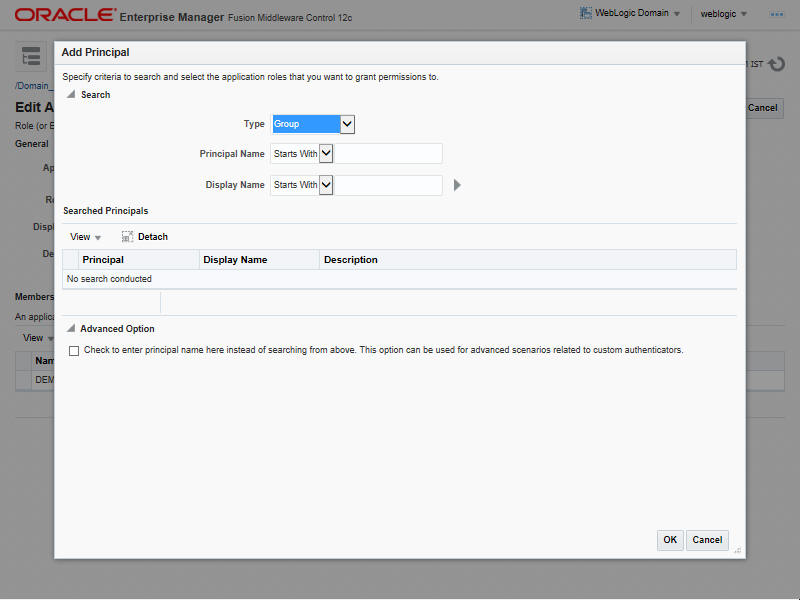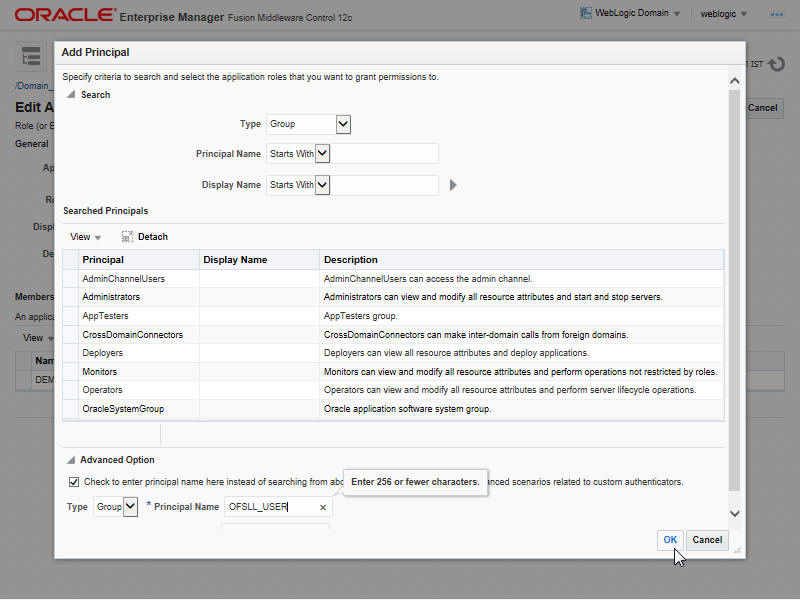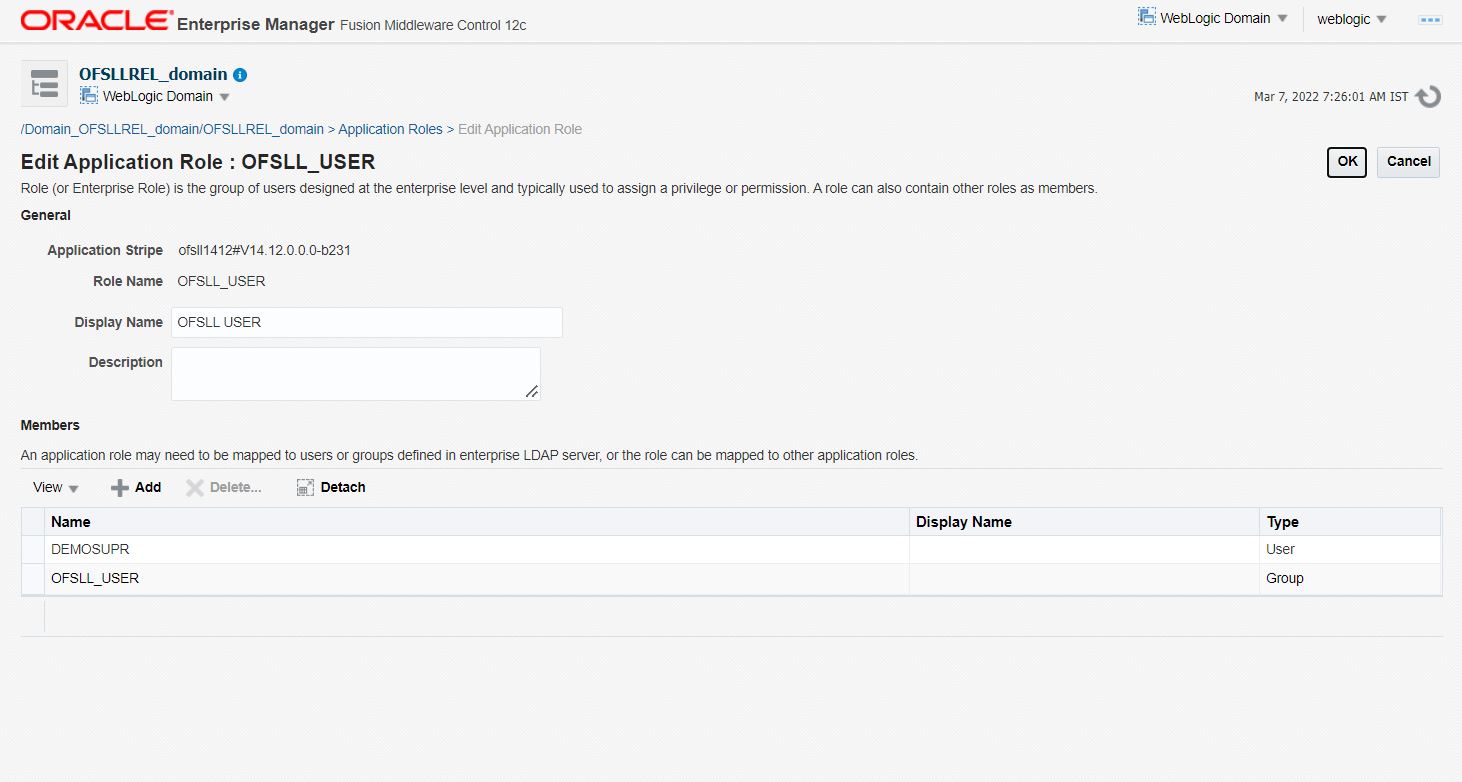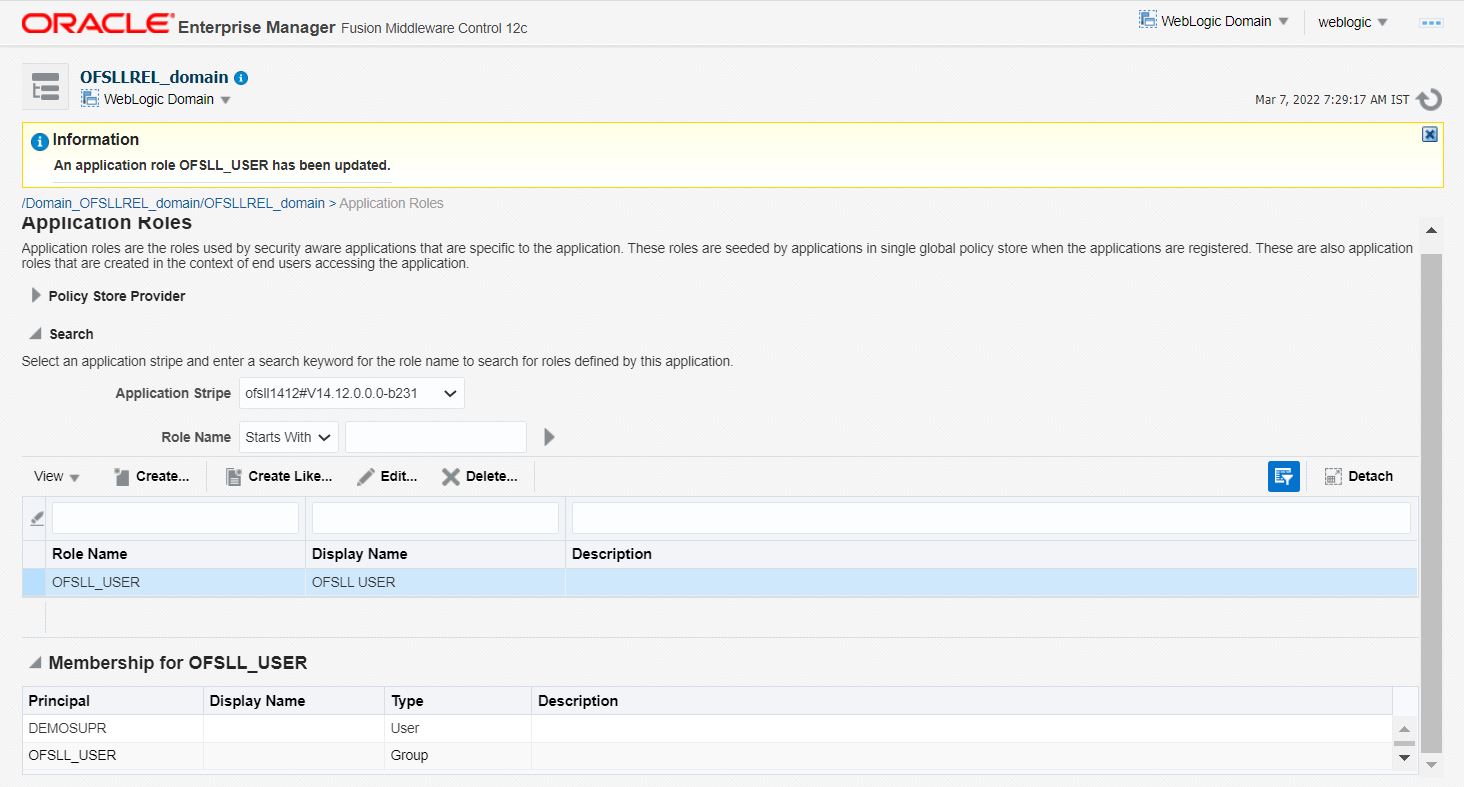7. Mapping Enterprise Group with Application Role
Follow the below steps to add an user to the group
- Login to Oracle Enterprise Manager 12c console (http://hostname:port/em).
- Click WebLogic Domain > Security > Application Roles on the right panel.

- Select Application Stripe from the drop-down menu.
- Click the arrow head button. Details of the existing Roles are displayed below:
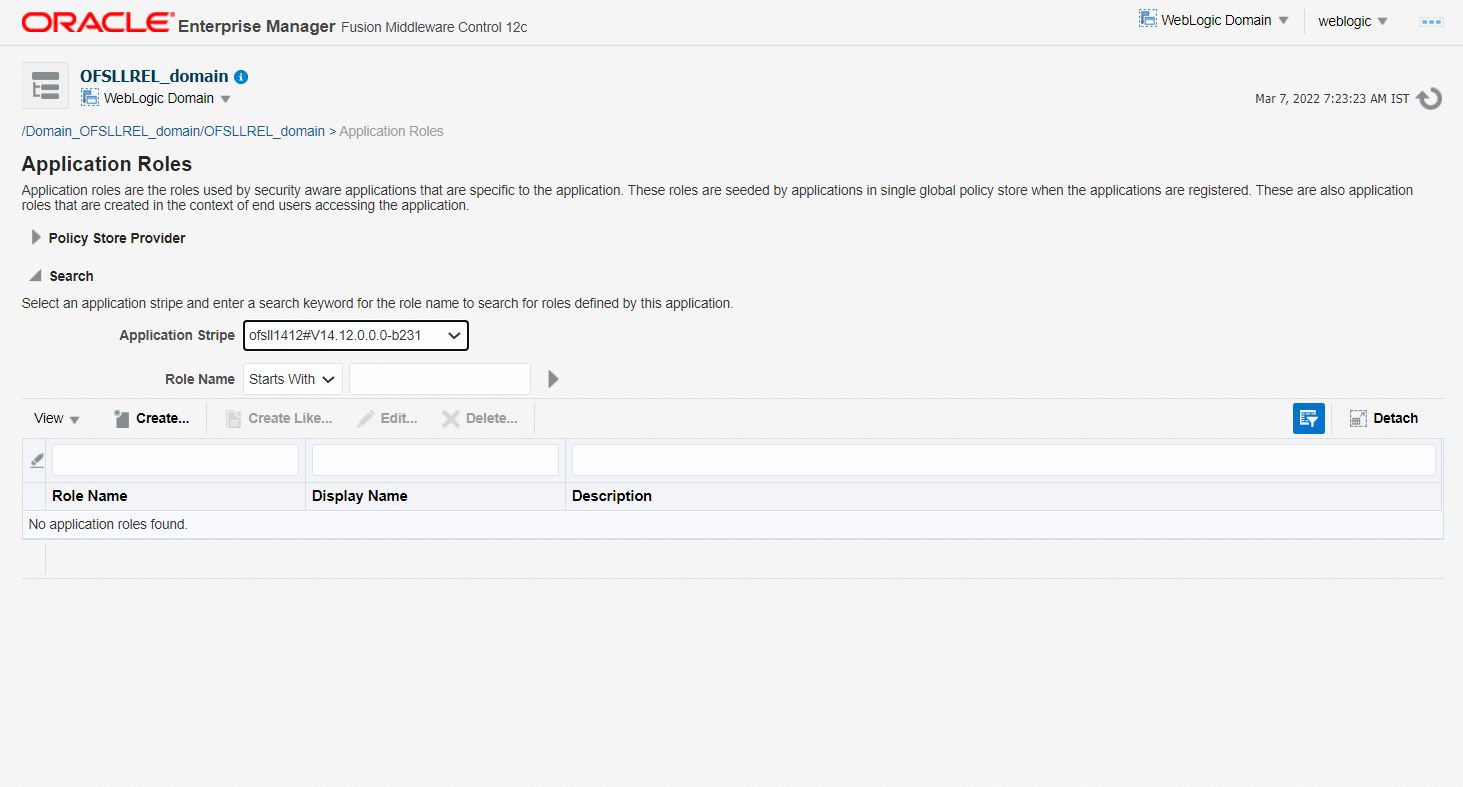
- Select the ‘Role Name’. Membership details of the selected Role Name are displayed under Membership for "role_name"..
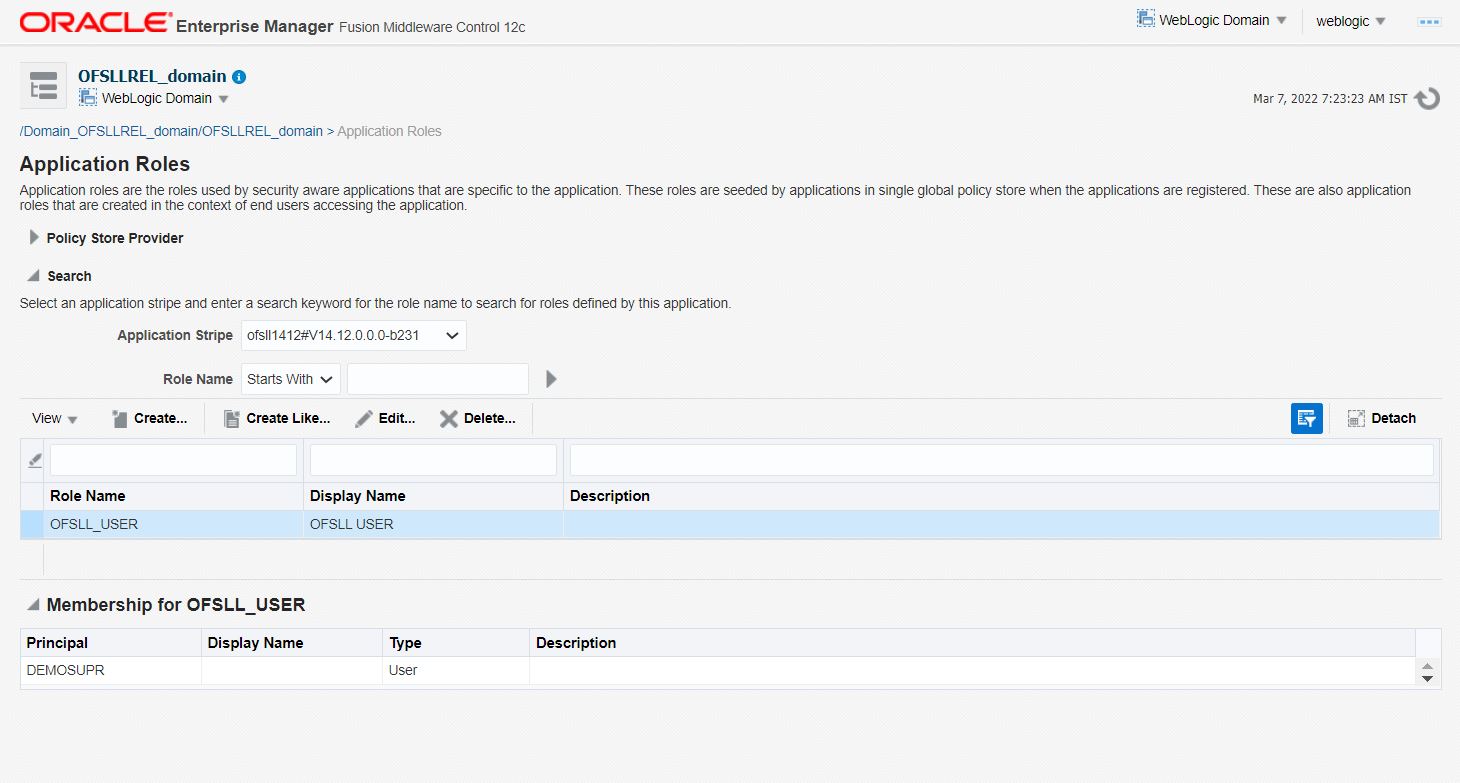
- Click ‘Edit’. The following window is displayed.
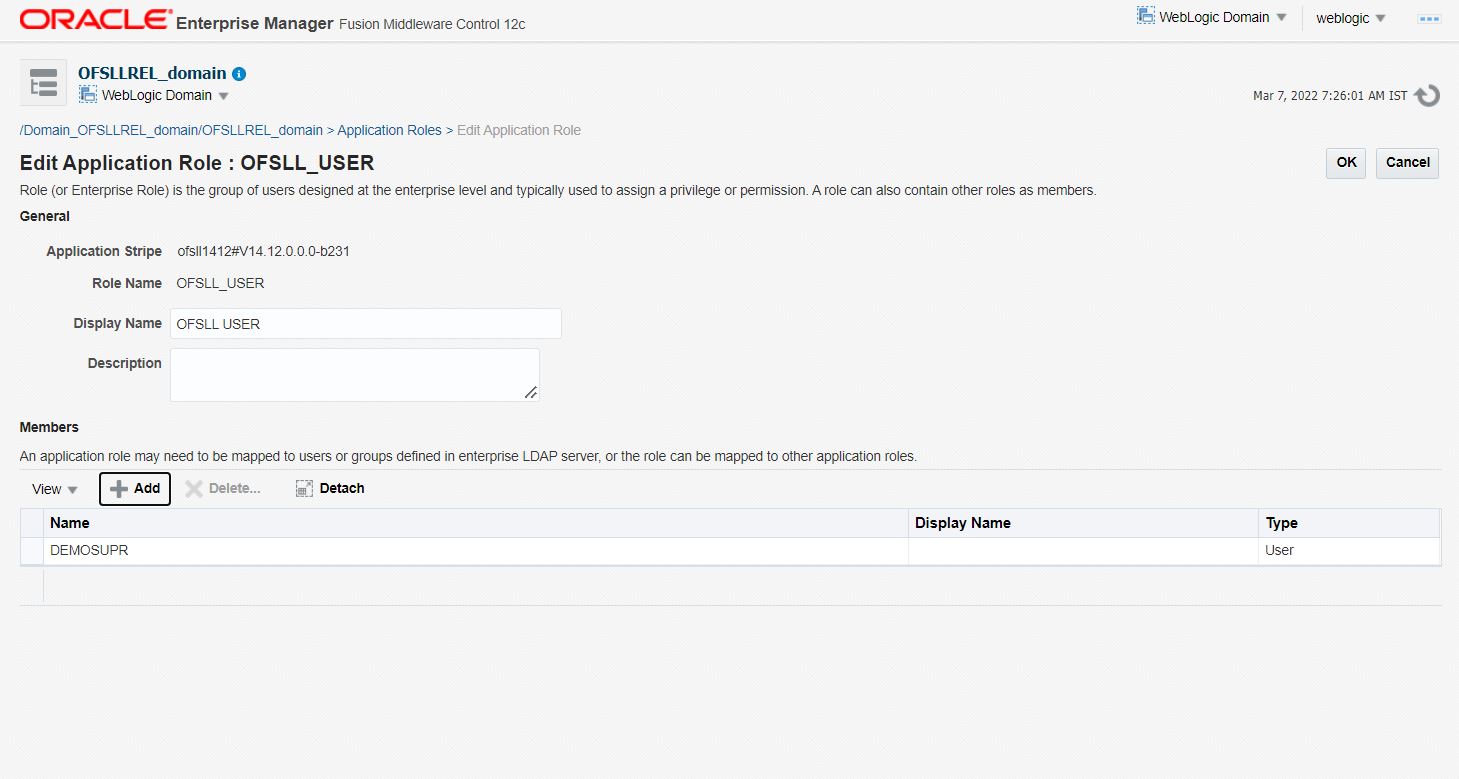
- Click ‘Add”. Select type as Group. Click on the arrow head button.
- Follow the given steps to select the Principal ‘OFSLL_USER’ to add and click OK. The following window is displayed.
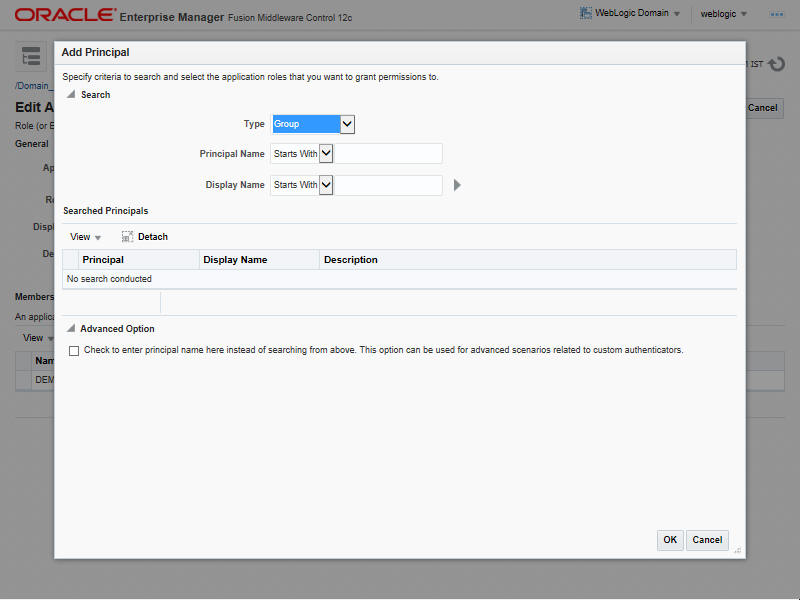
- Check the check box in Advanced options. Enter the name of Group manually.
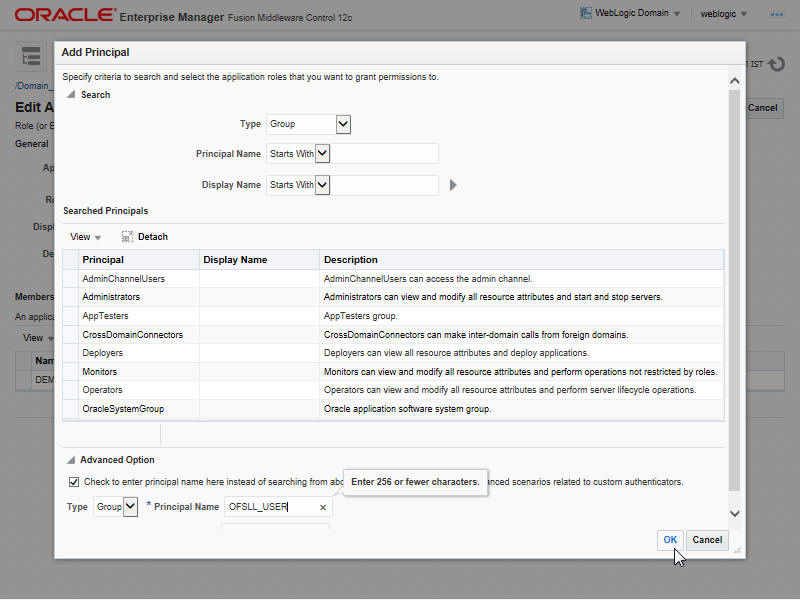
- Click ‘OK’.
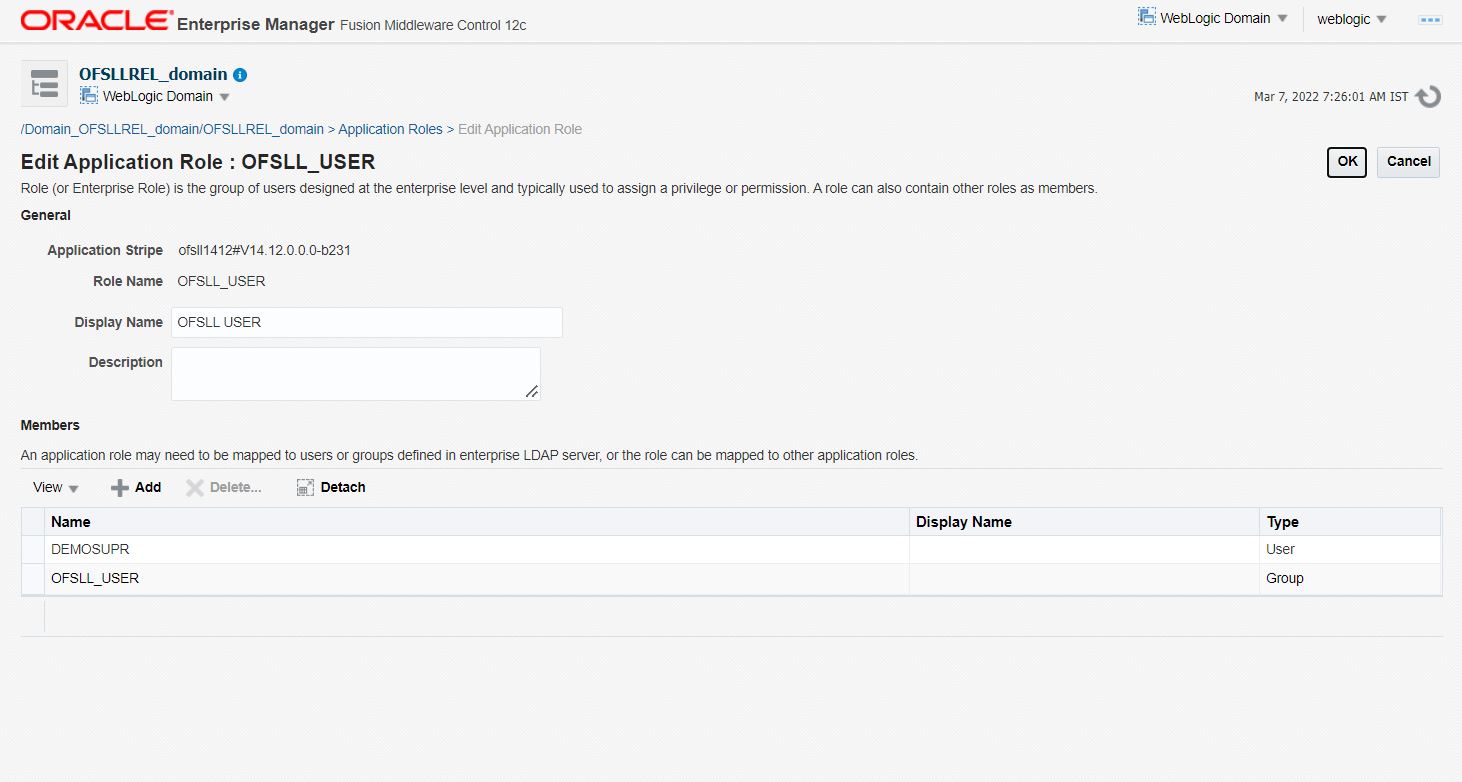
- The following window is displayed with the confirmation message as ‘The Application role of 'group_name' has been updated’.