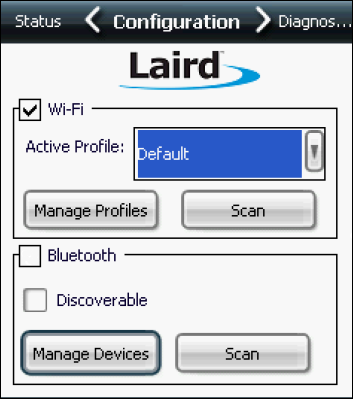Configuring the DT430
All network configuration and security settings are dependent upon the site’s infrastructure and configuration of the wireless network. If you encounter problems with the wireless network, see your site administrator.
To connect the DT430 to a wireless network:
Parent topic: Configuring the DT430