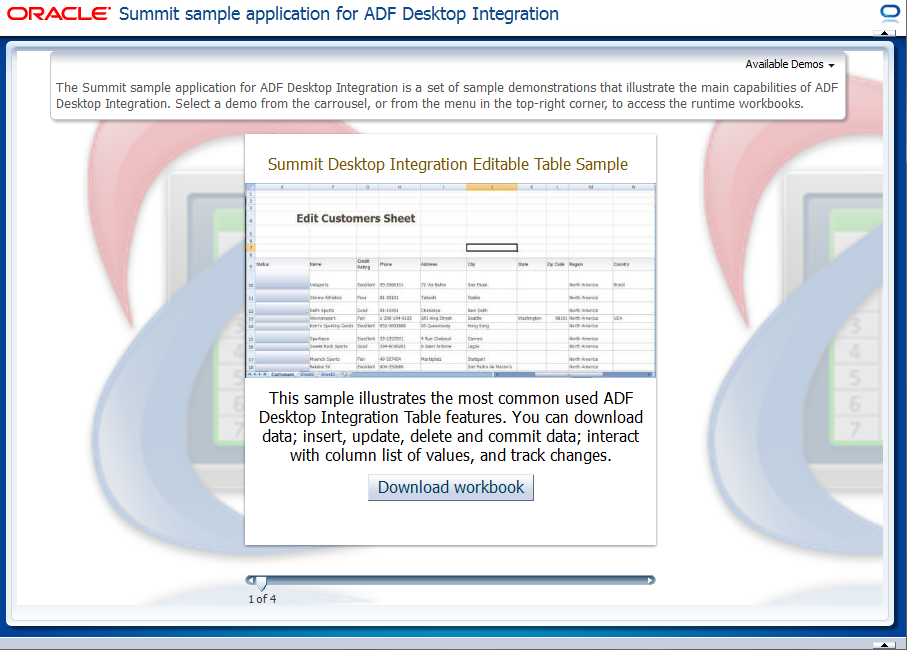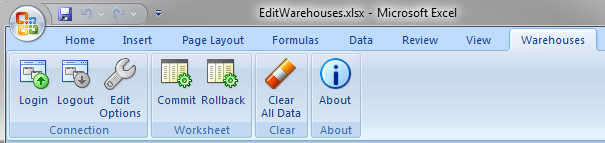2 Introduction to the ADF Desktop Integration Sample Application
This chapter provides an overview of the Summit sample application for ADF Desktop Integration. The Summit sample application for ADF Desktop Integration contains several Microsoft Excel workbooks that are integrated with the demo's Fusion web application.
This chapter includes the following sections:
-
Section 2.1, "Introduction to Summit Sample Application for ADF Desktop Integration"
-
Section 2.2, "Setting Up and Executing the Summit Sample Application for ADF Desktop Integration"
2.1 Introduction to Summit Sample Application for ADF Desktop Integration
The Summit sample application for ADF Desktop Integration is a set of sample demonstrations that illustrate the main capabilities from ADF Desktop Integration. Each of the samples contain specific features that can also be identified on the developer's guide. All of the samples use the same underlying database schema which makes it very easy for accessing the source code, and also to experience the runtime behavior in a standalone way.
Set up the development environment before you set up and run the Summit sample application for ADF Desktop Integration. After setting up the development environment, you can download the sample application.
2.2 Setting Up and Executing the Summit Sample Application for ADF Desktop Integration
Set up the development environment as described in Chapter 3, "Setting Up Your Development Environment", so that you can run the Summit sample application for ADF Desktop Integration.
After you have set up the development environment, download the Summit sample application for ADF Desktop Integration from OTN. For more information, see the instructions at http://www.oracle.com/technetwork/developer-tools/jdev/index-098948.html.
Note:
If you have an old version of ADF Desktop Integration installed on the system, upgrade ADF Desktop Integration as described in Section 3.6, "Upgrading ADF Desktop Integration."
To run the Summit sample application for ADF Desktop Integration:
-
Open the
SummitADFdi.jwsfile in JDeveloper.This file is located in the
Summit_ADFDIdirectory. -
In the Application Navigator, click and expand the Model project.
-
Open
Model.jpxfile in the Model > Application Sources > oracle.summitdi.model. -
Expand the Connection group in the General tab, and click the Add icon to create a database connection.
-
In the Create Database Connection dialog, add the following connection information shown in Table 2-1 for your environment.
Table 2-1 Database Connection Properties for the Summit Sample Application for ADF Desktop Integration
Property Description Username
summit_adfPassword
summit_adfHost Name
The host name for your database. For example:
localhostJDBC Port
The port for your database. For example:
1521SID
The SID of your database. For example:
ORCLorXEClick Test Connection to verify the connection, and then click OK to close the dialog.
-
Save the
Model.jpxfile. -
Right-click Model and choose Rebuild Model.jpr.
-
Open the
DataControls.dcxfile in the SamplesFeed project > Application Sources > oracle.summit. -
In the Source tab, edit the
SchemaLocationattribute of theDefinitionelement, and enter the location of thesamplesFeed.xsdfile as its value.By default, the file is located in the
<Summit_HOME>/SamplesFeed/src/schema/directory, whereSummit_HOMEis the root directory that stores the source files for the Summit sample application for ADF Desktop Integration.For example:
<Source> <Definition xmlns="http://xmlns.oracle.com/adfm/adapter/url/xml" ConnectionName="SamplesFeed" Source="" SchemaLocation="file:/D:/Oracle/Applications/Summit_ ADFdi/SamplesFeed/src/schema/samplesFeed.xsd" RootElement="feed"/> </Source> -
In the Application Resources pane, select the SamplesFeed URL connection from Connections > URL.
-
Right-click SamplesFeed, and select Properties.
-
In the Edit URL Connection dialog, edit the value of URL Endpoint and enter the location of the
ListOfSamples.xmlfile.By default, the file is located in the
<Summit_HOME>/SamplesFeed/src/xml/directory, whereSummit_HOMEis the root directory that stores the source files for the Summit sample application for ADF Desktop Integration. -
Click Test Connection to verify the connection, and then click OK to close the dialog.
-
Expand the ViewController project and choose Web content > index.jspx.
-
Right-click index.jspx and choose Run.
2.3 Overview of the Fusion Web Application in the Summit Sample Application for ADF Desktop Integration
The Fusion web application in the Summit sample application for ADF Desktop Integration enables end users to download the integrated Excel workbooks.
2.3.1 Log on to the Fusion Web Application in the Summit Sample Application for ADF Desktop Integration
When the end user runs the Summit sample application for ADF Desktop Integration in JDeveloper, the default browser opens the sample application home page.
2.3.2 Downloading Integrated Excel Workbooks
The Summit sample application for ADF Desktop Integration provides various integrated Excel workbooks to meet different requirements. End users can navigate and download different workbooks using the slider control, or from the Available Demos dropdown list.
Table 2-2 lists the menu options and the downloaded integrated Excel workbooks.
Table 2-2 Integrated Excel Workbooks of Summit sample application for ADF Desktop Integration
| Menu Option | Description |
|---|---|
|
Editable Table Sample |
Downloads |
|
Navigation Form Sample |
Downloads |
|
Editable Table with Web Picker |
Downloads |
|
Form and Table Quick Location Change |
Downloads |
2.4 Overview of the Integrated Excel Workbooks in the Summit Sample Application for ADF Desktop Integration
The Summit sample application for ADF Desktop Integration provides the EditCustomers.xlsx, EditWarehouses.xlsx, EditCustomerSearch.xlsx, and WarehouseLocations.xlsx integrated Excel workbooks.
The EditCustomers.xlsx workbook enable end users to:
-
Download and view customer data in a tabular format
-
Modify and upload the information in the workbook
-
Upload multiple rows of data
The EditWarehouses.xlsx workbook enable end users to:
-
Download and view warehouse data in a navigational format
-
Modify and upload warehouse information in the workbook
-
Upload the updated information immediately when user navigates to another record.
The EditCustomerSearch.xlsx workbook enable end users to:
-
Download and view customer data in a tabular format
-
Filter customers by Country
The WarehouseLocations.xlsx workbook enable end users to:
-
Download and view warehouse data and their locations in a tabular format
-
Modify and update the region of all warehouses
-
Upload the updated information
Subsequent sections in this chapter provide more information about the functionality in the workbooks along with cross-references to implementation details.
2.4.1 Log on to the Fusion Web Application from an Integrated Excel Workbook
At runtime, the integrated Excel workbooks in the Summit sample application for ADF Desktop Integration render an Excel ribbon tab that allows end users to log on to the Fusion web application. Figure 2-2 shows the runtime Warehouses tab in the Ribbon of the EditWarehouses.xlsx workbook.
2.4.2 Downloading Data Rows
Some workbooks, such as EditCustomers.xlsx workbook, use an ADF Table component to host information downloaded from the Fusion web application. This component allows end users to edit rows and upload modified rows to the Fusion web application.
The following sections provide information about how to implement the download functionality:
-
Each worksheet that you integrate with a Fusion web application requires an associated page definition file.
For example, the
Customersworksheet in theEditCustomers.xlsxworkbook is associated with theExcelCustomers.xmlpage definition file. In JDeveloper, expand the following nodes in the Application Navigator to view this file:ViewController > Application Sources > oracle.summitdi.view > pageDefs
For information about how to configure a page definition file, see Section 4.3, "Working with Page Definition Files for an Integrated Excel Workbook."
-
The ADF Table component
Downloadaction downloads data from the Fusion web application to the worksheet. For information about how you invoke this action, see Section 7.6, "Configuring Oracle ADF Component to Download Data to an ADF Table Component." -
In the
EditCustomers.xlsxworkbook, the worksheetStartupevent invokes an action set that includes the ADF Table componentDownloadaction. For information about configuring worksheet events, see Section 8.2.4, "How to Invoke an Action Set from a Worksheet Event."
2.4.3 Modify Customers and Warehouses Information in the Workbooks
The EditCustomers.xlsx and EditWarehouses.xlsx workbooks enable end users to edit customers and warehouses information that the ADF Table component and form components downloads from the Fusion web application. Columns in the runtime ADF Table component that have an UpdateComponent property configured permit end users to modify values and upload the changes to the Fusion web application. For example, end users can modify the values that appear in the Name, Phone, and Address columns in EditCustomers.xlsx.
Other columns, such as Status and Changed, appear in the ADF Table component to provide status information about upload operations and changed columns.
The following sections provide information about how to implement this functionality:
-
For information about inserting an ADF Table component, see Section 7.3, "Inserting ADF Table Component into Excel Worksheet."
-
For information about using Excel formulas, see Section 8.10, "Using Calculated Cells in an Integrated Excel Workbook."
-
For information about special columns, such as Status and Changed, see Section 7.11, "Special Columns in the ADF Table Component."
2.4.4 Upload Modified Information to the Fusion Web Application
The integrated workbooks allow end users to upload modified data in the ADF Table component to the Fusion web application. An action set is configured for the runtime Upload button that invokes the ADF Table component's Upload action. For information about implementing this functionality, see Section 7.8, "Configuring an ADF Component to Upload Changes from an ADF Table Component."