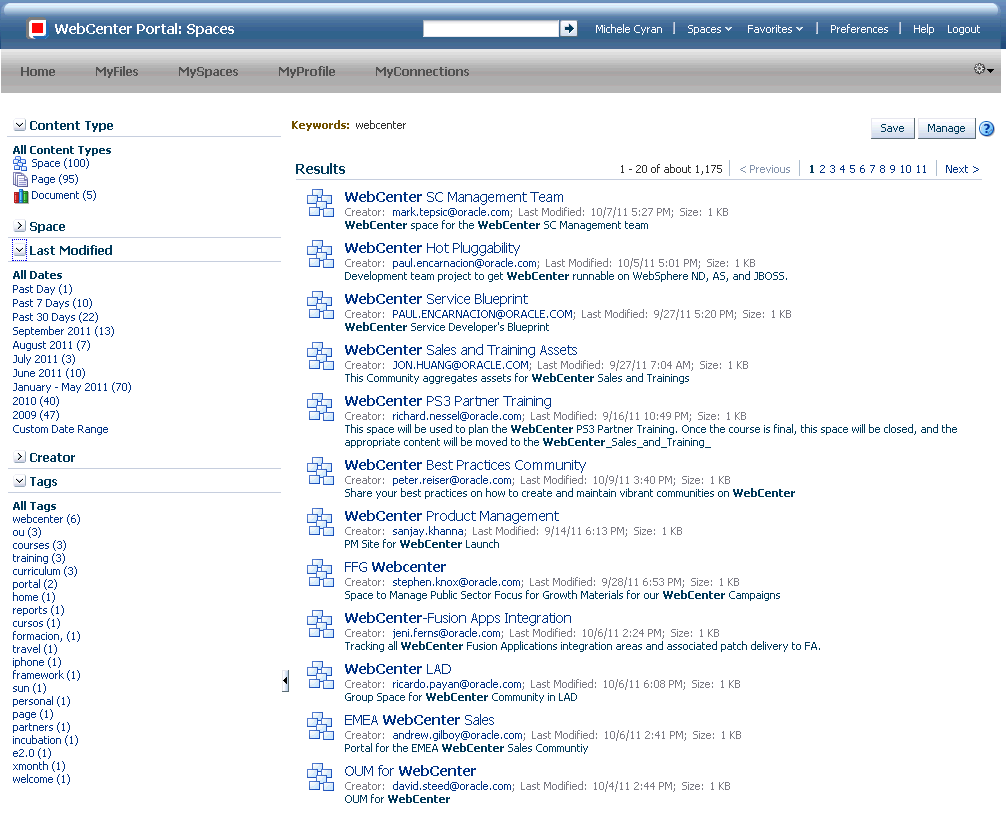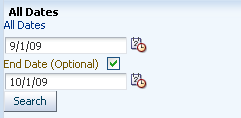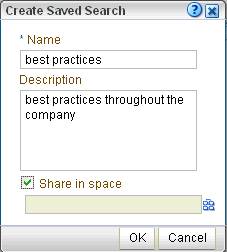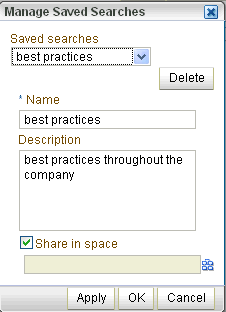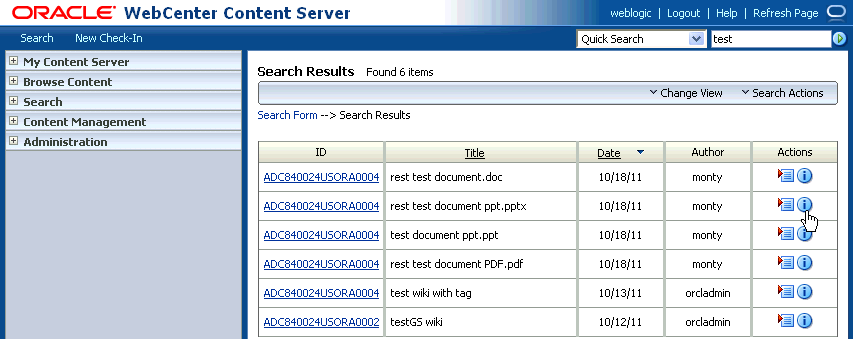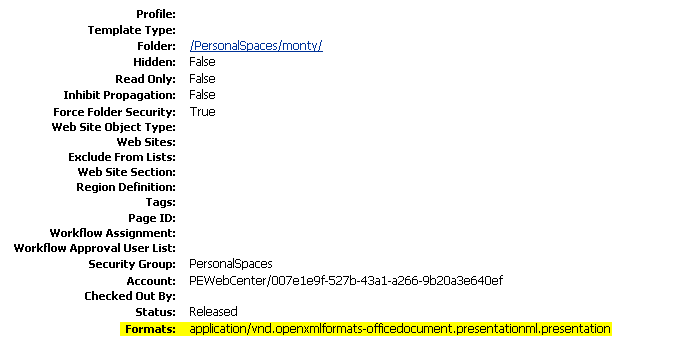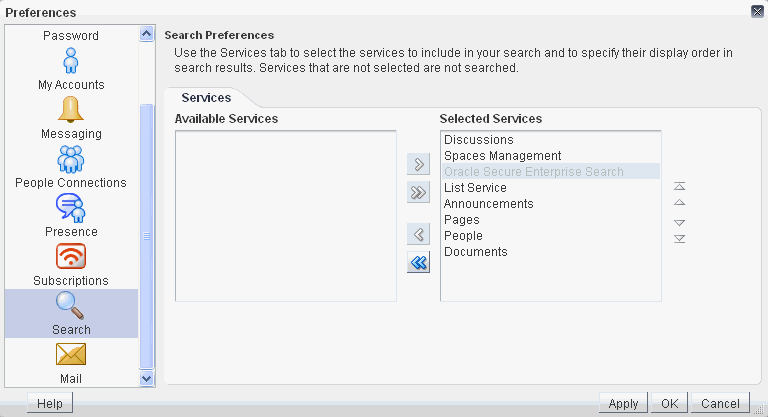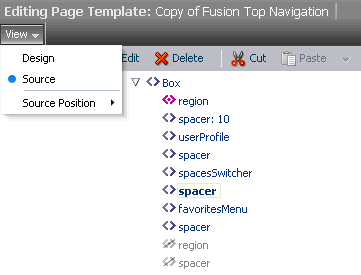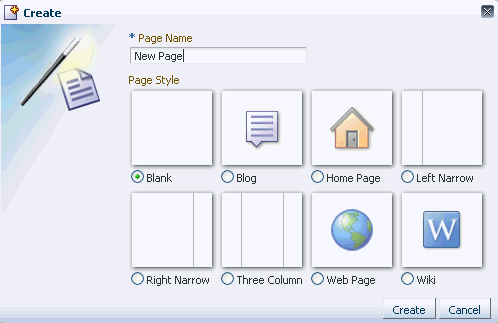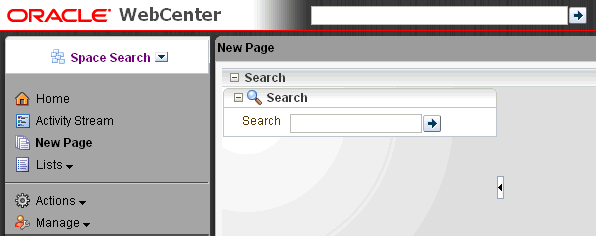56 Working with the Search Service
This chapter describes how to use the features provided through WebCenter Portal's Search.
This chapter includes the following sections:
-
Section 56.1, "What You Should Know About Searching in WebCenter Portal"
-
Section 56.5, "Setting Individual Preferences for Search Results"
-
Section 56.6, "Customizing Search Results with Attributes and Refiners"
This chapter is intended for users who want to use and manage search, as well as administrators in Spaces with the Application-Manage Configuration permission and individual space moderators who want to configure search within their spaces. For more information, see Section 52.2.1.2, "Understanding Permissions and Permission Models in a Space."
56.1 What You Should Know About Searching in WebCenter Portal
The Search service enables information discovery through an intuitive user interface. With all relevant information easily navigable, you do not have to switch between applications performing multiple searches. You can run, refine, and save custom searches.
By default, the search looks for your search terms in every searchable service enabled in the application.
-
Administrators can narrow the scope of searches to specific spaces, services, and document types. They also can add attributes to the list of standard attributes returned with each search result item, and they can hide standard refiners available to users with search results. For more information, see Section 56.4, "Narrowing the Scope of Search" and Section 56.6, "Customizing Search Results with Attributes and Refiners."
-
Individual users can configure the services to which a search has access with personal preferences. They also can configure the order of search results. For more information, see Section 56.5.1, "Selecting the Services to Search."
In all cases, searches return only the results you are authorized to view. For example, if you are not a member of the Finance space, then any search results from that space do not display.
Information is searched by name and content. When a search is run for a term that has been added as a tag to a document, the document is returned in the results, and the related tags appear in the Tag refiner section. For more information about tagging, see Chapter 57, "Working with the Tags Service."
In addition to WebCenter Portal's Search, the Documents service provides its own search engine for file searches. This saves time and increases the relevancy of results by narrowing the scope of a search to files. The Documents service searches within a specific space's document library. For more information, see Section 41.31, "Searching for Documents."
Another type of search is used for finding users in the identity store (for example, by clicking the Find User icon in a Mail compose window (Figure 56-1). For more information, see Section 52.3.4.1, "Searching for a User or Group in the Identity Store."
Figure 56-1 Find User Icon in a Mail Compose Window
Description of "Figure 56-1 Find User Icon in a Mail Compose Window"
56.1.1 Using the Oracle Secure Enterprise Search Adapter
WebCenter Portal provides two ways of searching your application:
-
Oracle Secure Enterprise Search (SES) adapter
-
Oracle WebCenter Portal live search adapters
With WebCenter Portal: Spaces applications, the internal live search adapters are set as the default search platform; however, large-scale implementations should be configured to use Oracle SES for best performance. Oracle SES provides unified ranking results for the following resources:
-
Documents, including wikis and blogs
-
Announcements and Discussions
-
Spaces, lists, page content, and people resources in Spaces
Note:
WebCenter Portal: Spaces includes the additional Oracle SES crawler that indexes spaces, lists, pages, and people resources in Spaces. This crawler is not supported in WebCenter Portal: Framework applications.
For example, when you run a search for a user name, most likely, you are looking for that persons's contact information (that is, the exact user name in the People Connections service), not necessarily documents that the user wrote. The unified ranking in Oracle SES enables you to see the most relevant results, across all different types of searches, without configuring Search Preferences.
Additionally, with Oracle SES as the search engine, you can use the wildcard character [*] in the middle or end of a term for wildcard matching. For example, when you search for keywords like wiki or page, Oracle SES does not return the wiki page MyWikiPage in search results. However, My* or My*Page does return MyWikiPage.
See Also:
"Configuring Search with WebCenter Portal's Search Adapters" in Oracle Fusion Middleware Developer's Guide for Oracle WebCenter Portal
56.1.2 Limitations with Search
Note the following limitations with searching in WebCenter Portal:
-
Several special characters are filtered out in WebCenter Portal search. For example, when you search for the keyword Q2?Total, WebCenter Portal does not return the wiki page named Q2?Total in search results.
With Oracle SES, the following special characters are not recognized:
! % ^ & ( ) + = [ ] { } | ; ' \ , < > / ? ` ~
With WebCenter Portal live search, the following special characters are not recognized:
! @ # $ % ^ & ( ) + = [ ] { } | ; ' \ " , < > / ? ` ~ - *
Because quotation marks are filtered out in WebCenter Portal live search, if you require exact term searches (such as "United Arab Emirates" as opposed to United + Arab + Emirates), then you must use Oracle SES.
-
In WebCenter Portal: Spaces, not all fields in the User Profile are searched. For example, searching for profile information in the Expertise or Personal Status fields do return results, but searching for profile information in the Employee Type or Department fields do not return any results.
-
WebCenter Portal's live search adapters do not support wildcard searching.
56.2 Searching in Your Application
WebCenter Portal provides global (that is, application-wide) search. By default, the search field is at the top-right of the application.
This section contains the following subsections:
56.2.1 Running a Global Search
To perform a global search:
-
Locate the global search field and enter a search term.
For example, Figure 56-2 shows the search field at the top right of the application.
-
Press Enter or click the Search icon next to the global search field (Figure 56-3).
Results display in the search Results page (Figure 56-4).
-
Click a link to open a result.
Administrators can configure the scope of searches to specific spaces, services, and document types. They also can add attributes to the list of standard attributes returned with each search result item, and they can hide standard refiners available to users with search results. For more information, see Section 56.4, "Narrowing the Scope of Search" and Section 56.6, "Customizing Search Results with Attributes and Refiners."
Additionally, users can individually configure how their search results are displayed. Specifically, each user can control which services are included in their search and the order in which those services are listed in the results. Set this in the Preferences dialog (for information see Section 56.5, "Setting Individual Preferences for Search Results").
56.2.2 Refining the Display of Search Results
Users can narrow down their searches with refiners to produce a smaller set of results. For example, to see all documents that one particular person posted, rather than scrolling through pages of results to find them, you can just click that name or profile picture, and the results are filtered to show only results from that person.
-
With WebCenter Portal's live search adapters, you can narrow the search by creator (author) or last modified date using the Refine Search section. An estimated number of results is not included. Click the Previous and Next links to view any additional results. These links may appear even if no additional results are available.
-
With the Oracle SES adapter, you can narrow the search by creator and last modified date, and also by content type, space, and tag. An estimated number of search results appears with Oracle SES results (Figure 56-5).
Figure 56-5 Estimated Number of Search Results

Description of "Figure 56-5 Estimated Number of Search Results "
Note:
Results from people, tags, tagged items, and favorites, which do not supply refiners to the Search service, do not appear in refined searches.
To refine the display of search results:
-
Perform a global search as described in Section 56.2.1, "Running a Global Search."
The search results display on the Search results page.
-
To refine the display of search results by date, choose a time-range limitation from the Last Modified box (Figure 56-6).
Figure 56-6 The Last Modified Refiner on the Search Results Page
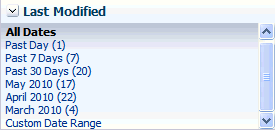
Description of "Figure 56-6 The Last Modified Refiner on the Search Results Page"
Click Past 7 Days to view all results that originated in the past week. Click March 2010 to view all results that originated in March 2010. The number next to each time range indicates the search's best guess at how many search results fall within the specified range.
Some date selections, such as years or months, provide additional refinement options when you choose them. For example, when you refine a search by all results occurring within 2007, your refined results display and additional refinements appear in the Last Modified box.
Click Custom Date Range and enter a date in the field provided (optionally, with an end date also), or click the Select Date icon and choose a date from a date picker (Figure 56-7).
-
To refine the display of search results by creator (that is, by the user name of the person who authored, uploaded, or originated the result), choose someone from the Creator box (Figure 56-8).
Figure 56-8 The Creator Box on the Search Results Page
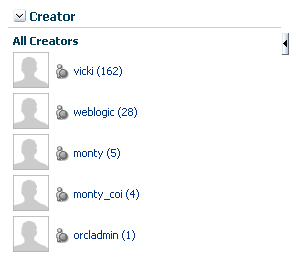
Description of "Figure 56-8 The Creator Box on the Search Results Page"
For example, click vicki to view all results contributed by the user Vicki.
The number next to each user name indicates the search's best guess at how many search results are associated with the specified user.
Click More... or Less... to see more or less authors listed in the Creator box.
-
When a refinement is selected, it appears above the Results list with a Delete icon, enabling you to remove the refinements you have applied to search results (Figure 56-9).
Figure 56-9 Delete Icon to Remove Refinement of Search Results

Description of "Figure 56-9 Delete Icon to Remove Refinement of Search Results"
Click the Delete icon to remove that particular search results refinement and broaden the list of displayed results.
56.2.3 Saving Searches
After you have performed a search, you can save it so that you can run it again later without having to reenter the search terms. You can also share the saved search with spaces.
Note:
You can save searches only if you are logged in to the application.
This section includes the following subsections:
56.2.3.1 Saving a Search
Saved searches are useful for the searches you run frequently. They assist in keeping you current as new information is added to the search pool.
To save a search:
-
Perform a global search as described in Section 56.2.1, "Running a Global Search."
The search results display on the Search results page.
-
Click Save below the search field (Figure 56-10).
The Create Saved Search dialog opens (Figure 56-11).
-
In the Name field, enter a meaningful name for the search.
The value you enter in the Name field is the value that appears on the dropdown list of saved searches.
The search that was in the Search field is saved, no matter what name you give it. For example, if the search term was admin, but you enter jcr in the Name field. The saved search searches for the term admin and not jcr.
-
Optionally, in the Description field, enter a description of the search.
-
Select the Share in space checkbox to enable other members of the space to see this search on the space's dropdown list of saved searches. Only one space can be specified.
-
Click the Spaces icon to select the spaces in which to share the saved search.
-
Click OK to save the search.
56.2.3.2 Running a Saved Search
The All Saved Searches task flow provides a quick and easy way to see all saved searches. The saved searches to which you have access depends on the location.
-
Go to the Home space. After you have saved searches, there is a dropdown list for Saved Searches in the Home space.
-
Go to any page containing the All Saved Searches task flow (Figure 56-12).
In a space, the All Saved Searches task flow lists all your saved searches for the space and all shared saved searches for the space (made both by yourself and other users). It does not list your global saved searches or saved searches made against other spaces. In a Home space, the All Saved Searches task flow lists all your global saved searches.
-
Go to any page where the saved search was placed.
The Saved Search task flow shows the results of the particular search.
To run a saved search:
-
Log in and find the saved search:
-
Locate the page containing the All Saved Searches task flow.
-
Locate the page containing the saved search. In this case, the search results are immediately visible.
-
-
From the All Saved Searches task flow or the Saved Search panel in the Home space, click the link for the saved search you want to run.
Tip:
The description is rendered as a tooltip when you move your cursor over the name of the saved search.
-
View the results on the dynamically-generated Search Results page.
56.2.3.3 Sharing a Saved Search in Spaces
In WebCenter Portal: Spaces, you can share a saved space search if you think the results of a search might be useful for other space members.
To share a saved search:
-
Go to the space where the search was performed and saved.
-
Click Manage (Figure 56-17).
The Manage Saved Searches window opens (Figure 56-18).
In the Saved searches dropdown list, select the saved search you want to share.
-
Select the Share in space checkbox, and click the Spaces icon to select the spaces in which you want to share this saved search.
The saved search is now available for other members of the space to run. The search is listed in the Saved Searches list for all space members and in the All Saved Searches task flow, if one exists.
-
Click Apply, then OK.
56.2.3.4 Customizing a Saved Search
After you have added the results of a saved search to a page, you can customize it.
Click the Personalize icon (Figure 56-15) to make changes to the saved search.
In the Customizing Saved Searches dialog, you can to change the search terms, add refiners, or choose the services to search (Figure 56-16).
Figure 56-16 Customizing Saved Searches Dialog
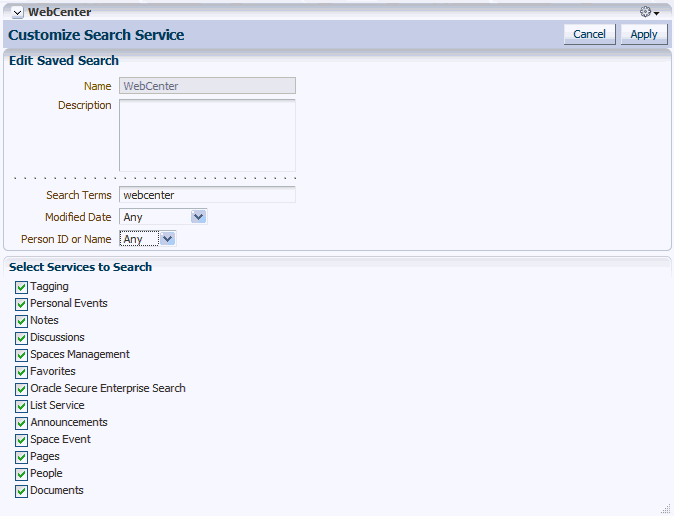
Description of "Figure 56-16 Customizing Saved Searches Dialog"
56.2.3.5 Deleting a Saved Search
To delete a saved search:
-
Click Manage (Figure 56-17).
The Manage Saved Searches window opens (Figure 56-18).
-
In the Saved searches dropdown list, select the saved search you want to delete.
-
Click the Delete button, then Apply and OK.
56.3 Working with the Search Service Task Flows
Table 56-1 lists the Search service task flows.
Table 56-1 Search Service Task Flows
| Task Flow | Definition |
|---|---|
|
This task flow provides a rich search experience with features for refining and saving search results. |
|
|
This task flow enables you to create a simple launch pad for running saved searches within the application. |
|
|
This task flow enables users to select which WebCenter Portal services to search. |
|
|
This task flow enables users to enter simple search criteria and run the search from the application. Search results are rendered as links. |
For the steps to add a Search service task flow to a page, see Section 17.5, "Adding Resource Catalog Components to Pages."
Note:
The Search, Search Preferences, and Search Toolbar task flows are not available in the default Resource Catalog, so you will only see entries for these task flows if they have been added to the Resource Catalog that has been made available to the page.
For more information, see Chapter 16, "Working with Resource Catalogs," specifically Section 16.3.1.2, "Adding Resources" (in the Add Resource Catalog Item dialog, select Task Flows, then scroll to Search for a list of all available content task flows.
56.4 Narrowing the Scope of Search
With the Search service task flow parameters, you can restrict search results to include only specific services, document types, and spaces. This section describes how to set these parameters. It includes the following subsections:
56.4.1 Searching Specific Services
You can restrict search results to one or more WebCenter Portal services with the Services to be Included parameter.
For example, to display only profiles and documents in the Content Server, set this parameter to oracle.webcenter.peopleconnections.profile, oracle.webcenter.doclib. If nothing is specified, then all services are searched.
56.4.2 Searching Specific Document Types
You can restrict search results to one or more types of documents in the Content Server (such as PDF, PPT, or DOC) with the Mimetype parameter.
Examples of common MIME type values are as follows:
-
application/excel
-
application/msword
-
application/pdf
-
application/powerpoint
-
text/html
-
text/plain
The MIME types can be any standard MIME type value, such as those available from Microsoft Office.
For example, to search only web pages and Microsoft Word documents, set the Mimetype parameter to text/html,application/msword. If nothing is specified, then all document types are searched.
To see a MIME type value for a document, in the Content Server, select the Info icon in the Actions column.
The format is listed in the Formats field, as shown in Figure 56-20.
Note:
If the Content Server is configured for web rendition, then items in the Content Server are rendered in PDF format. The content item's native MIME type rendition is overwritten. For example, the MIME type of a Microsoft Office Word document is 'application/msword', but when the Content Server uses web rendition the MIME type becomes 'application/pdf'. A search query with the Mimetype parameter set to 'application/msword' does not return Word documents.
If your Content Server is configured to use web rendition, the WebCenter Portal administrator must configure the Content Server metatdata list to include the dFormat value so that required MIME types are exported to Oracle SES. For steps, see "Managing Oracle SES Search in WebCenter Portal" in Oracle Fusion Middleware Administrator's Guide for Oracle WebCenter Portal.
56.4.3 Searching Specific Spaces
WebCenter Portal search performs global (that is, application-wide) searches. However, you can restrict search results to one or more spaces with the Search Scope parameter.
Set this parameter to the comma-separated list of GUIDs of the spaces to search. If nothing is specified in this parameter, then all spaces are searched.
For example:
#{spaceContext.currentSpaceGUID}
#{serviceCtx.scope.GUID}
#{spaceContext.space['Travel'].metadata.guid}
where Travel is the name of the space.
To search the current space as well as all subspaces, enter the following:
#{spaceContext.currentSpace.subspaceGuids}
56.5 Setting Individual Preferences for Search Results
In addition to the customizations the space administrator can make to the way search results are displayed, individual users also can customize the way they see their results.
When you search content, you may find that the results from one service are more relevant to you than results from other services. You may find it useful to be able to exclude some services from a search and specify the order in which the results from selected services are listed.
Use search preferences to choose the services to search and specify the display order for search results. This section contains the following subsections:
See Also:
56.5.1 Selecting the Services to Search
Your WebCenter Portal administrator makes services available to the application. By default, all enabled services are selected to be searched. You can disable any service from which you do not want to see search results. For example, if you frequently search for a particular type of technology, including your personal contacts in the search is probably not useful.
To specify which services should be searched:
-
Click the Preferences link at the top of the application.
-
Click Search to open the Search Preferences pane (Figure 56-21).
-
To add a service to a search, choose one or more services on the Available Services list and click the Move selected items to list icon to move them to the Selected Services list.
To remove services from search, choose one or more services on the Selected Services list and click the Remove selected items from list icon to move them to the Available Services list.
-
Click OK to save your changes and exit the Preferences dialog.
Alternatively, click Apply to save your changes without exiting.
The services you add to the Selected Services list are included in future searches. The services on the Available Services list are not searched.
56.5.2 Specifying a Display Order for Search Results
Of all the services you include in a search, you may find that some services provide more relevant results than others. For example, you may find that search results from the Documents service prove more useful that search results from other services. Preferences provide controls for specifying the order in which services are listed in search results.
To specify a display order for search results:
-
Click the Preferences link at the top of the application.
-
Click Search to open the Search Preferences panel (Figure 56-22).
-
Choose one or more services on the Selected Services list and click the Move icons to the right of the list to move your selections higher or lower on the list.
The order you specify here determines the order each service is listed in search results.
-
Click OK to save your changes and exit the Preferences dialog.
Alternatively, click Apply to save your changes without exiting.
56.6 Customizing Search Results with Attributes and Refiners
A set of standard attributes (such as creator and size) is shown in each search result item. However, you can add additional attributes by specifying one or more attributes in the Custom Attributes parameter.
For example, Figure 56-23 shows search results with attributes added for DocumentName, DocumentType, FileName, DocumentID, and CreatedDate.
Figure 56-23 Search Results with Custom Attributes Added
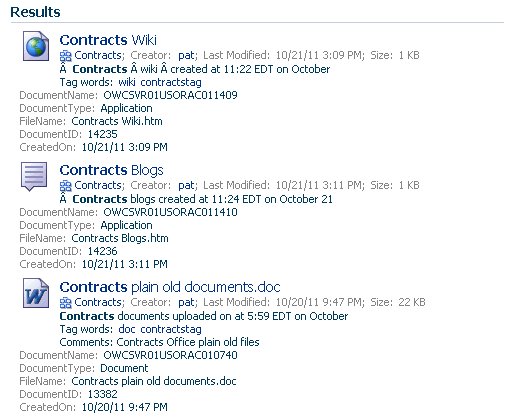
Description of "Figure 56-23 Search Results with Custom Attributes Added"
An attribute is shown only if there is a value.
Note:
All attributes must be added to the Metadata List parameter in the Content Server. For these attributes, the following list would need to be included in the Metadata List parameter:
DocumentName:dDocName,DocumentType:dDocType,FileName:dOriginalName,DocumentID:dID,CreatedOn:dDocCreatedDate
For more information, see "Managing Oracle SES Search in WebCenter Portal" in Oracle Fusion Middleware Administrator's Guide for Oracle WebCenter Portal.
Additionally, if you do not want users to see certain standard refiners in their search results, then set the Refiners to hide parameter to a list of one or more refiners you want hidden. For example, you might want to hide the space refiner to give the appearance that no other spaces exist.
The following predefined refiners can be hidden:
-
Date
-
Author
-
Space
-
Service
-
Tag
If nothing is specified, then all refiners are shown.
56.7 Setting Search Service Task Flow Properties
The Search service task flows have associated properties, which users with sufficient privileges can access from the Component Properties dialog in Oracle Composer (Figure 56-24).
For information about accessing the Component Properties dialog, see Section 17.5.2.3, "Setting Component Properties."
The following sections provide information about properties of the Search service task flows and describe the properties on the Parameters tab.
56.7.1 What You Should Know About the Search Service Task Flow Properties
The properties on the Parameters tab of the Component Properties dialog control the default task flow content. For descriptions of the parameters on this tab, see Section 56.7.3, "Search Service Task Flow Parameters." For some task flows, parameters on this tab facilitate the wiring of the task flow to page parameters and page definition variables. For more information, see Chapter 19, "Wiring Pages, Task Flows, Portlets, and UI Components."
Changes to the properties on the Display Options, Style, and Content Style tabs affect the appearance and behavior of the task flow for all users. These properties are common to all task flows. For more information, see Section 17.5.2, "Setting Properties on Page Components."
The content of the Events tab depends on the events supported by the task flow. For more information, see Section 17.5.2.8, "Working with Component Contextual Events."
The Child Components tab displays all of the components contained within the current component. It provides controls for rearranging, showing, and hiding child components. Not all components contain children. So this tab may be omitted. For more information, see Section 17.5.2.6, "Working with Child Components."
All properties on the Parameters and Display Options tabs provide access to an Expression Language (EL) editor, which you can use to select or specify a variable value instead of a constant value. Click the Edit icon next to a property field to open the editor.
Note:
Wherever you enter EL on the generic Display Options tab in the Component Properties dialog, the entry is automatically validated. If the EL is invalid, an error appears and the value is neither applied nor saved. Generic Display Options are those cataloged in Table 17-1. For more information about ELs in WebCenter Portal: Spaces, see Appendix B, "Expression Language Expressions."
EL validation is not performed on non-generic display options.
56.7.2 How to Set Parameters to Narrow Searches
The parameters to scope your search results to specific spaces, services, and document types are available in the Search task flow.
The space administrator either can modify the space's page template to edit the Search task flow parameters, or the administrator can add the Search task flow to the space and edit its task flow parameters.
56.7.2.1 Editing the Search Task Flow in a Page Template
To edit the page template, first display the space administration page.
Tip:
The way you access the space administration pages depends on the page template in use. For example, in a top navigation template, you may access space administration pages through a Manage menu (Figure 56-25).
You can also navigate to these pages using the direct URL provided in Section A.4, "User Interface URLs for Space Pages."
Figure 56-25 Manage Menu in the Top Navigation Template
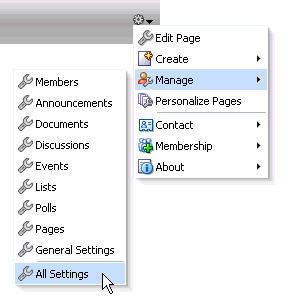
Description of "Figure 56-25 Manage Menu in the Top Navigation Template"
Click the Resources tab to get to the Page Templates page. Select Edit - Copy to copy the page template, and enter a name for this new template.
Click Edit - Show to make this page template available, and then select Edit - Customize to edit the Search task flow parameters (Figure 56-26).
Figure 56-26 Customizing the Page Template
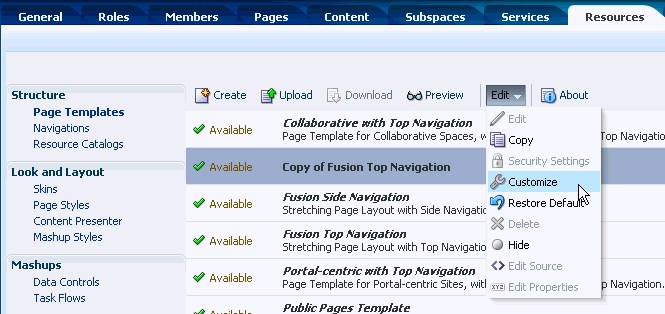
Description of "Figure 56-26 Customizing the Page Template"
In the page template, click View - Source (Figure 56-27).
Select the Search region, and click Edit to set any of the Search task flow parameters (Figure 56-28). For more information on the parameters, see Section 56.7.3, "Search Service Task Flow Parameters."
Figure 56-28 Editing Search Task Flow Parameters Dialog
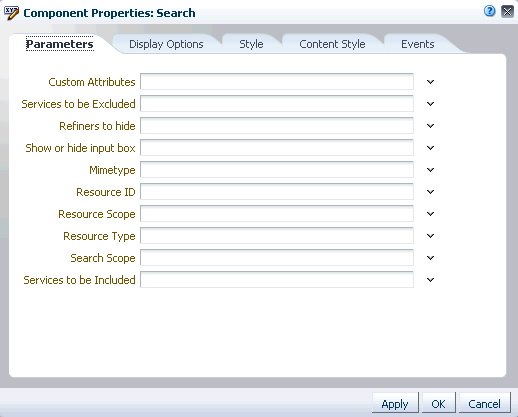
Description of "Figure 56-28 Editing Search Task Flow Parameters Dialog"
56.7.2.2 Editing the Search Task Flow in a Space
The Search task flow is not available in the default Resource Catalog, so editing the Search task flow in a space generally involves adding the Search task flow to the Resource Catalog, and then assigning this catalog to the space. For example:
-
Go to Administration - Resources - Resource Catalogs, and either click to create a new resource catalog or select an existing resource catalog and select Edit - Copy.
-
Enter a name for this new Resource Catalog (Figure 56-29).
Figure 56-29 Editing a Default Resource Catalog to Include Search

Description of "Figure 56-29 Editing a Default Resource Catalog to Include Search "
-
Click Edit - Edit, Add, then Add from Library.
-
Select Task Flows, then scroll down to select the Search task flow, and click Add (Figure 56-30).
Figure 56-30 Add Resource Catalog Item Dialog
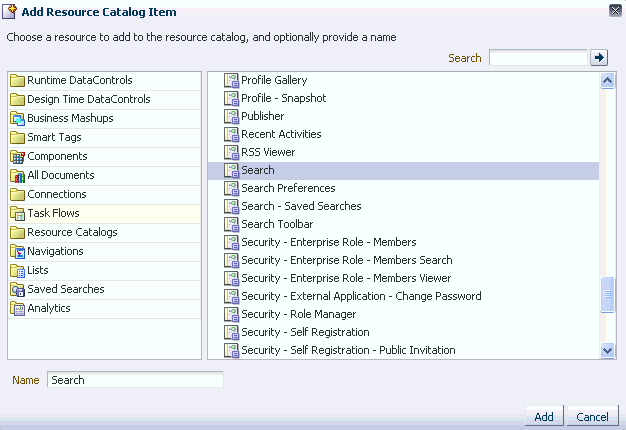
Description of "Figure 56-30 Add Resource Catalog Item Dialog"
-
You see the Search task flow added to the Resource Catalog. Optionally, you can drag and drop the task flow into a folder. With the Search task flow selected, click Edit (pencil) to add a description for this new catalog item (Figure 56-31).
Figure 56-31 New Resource Catalog with the Search Task Flow Added
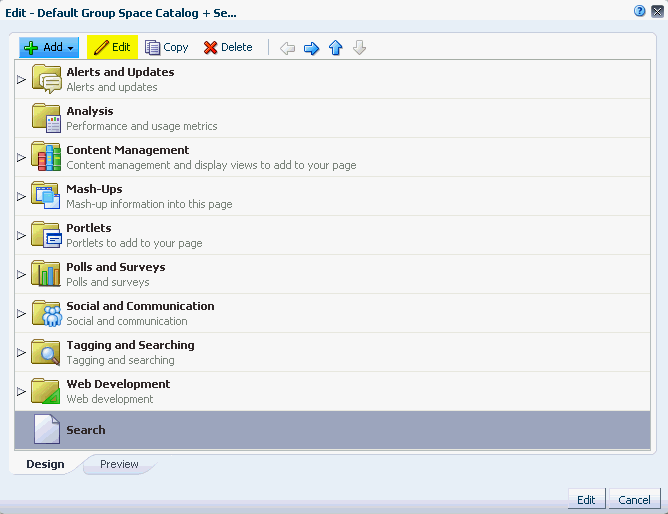
Description of "Figure 56-31 New Resource Catalog with the Search Task Flow Added"
-
On the Target tab, add a description (Figure 56-32).
Figure 56-32 Edit Resource Catalog Item - Target Tab
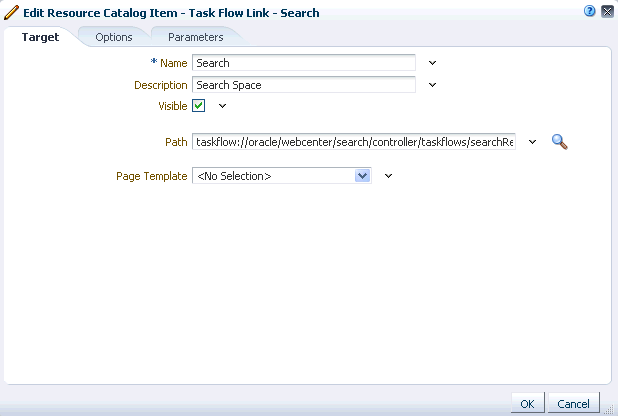
Description of "Figure 56-32 Edit Resource Catalog Item - Target Tab"
-
On the Options tab, for New Attribute Name select Icon URI, and for New Attribute Value, enter
/adf/webcenter/search_qualifier.png(Figure 56-33).Figure 56-33 Edit Resource Catalog Item - Options Tab
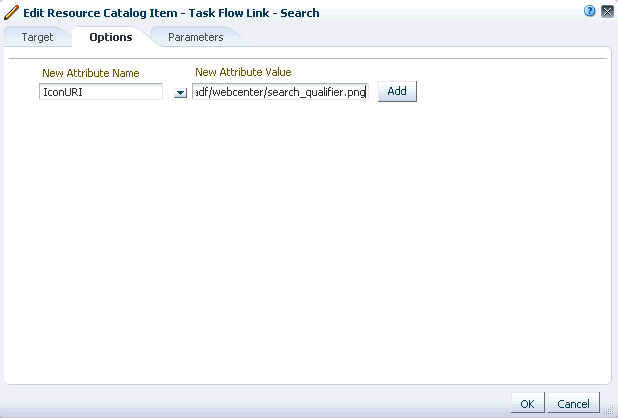
Description of "Figure 56-33 Edit Resource Catalog Item - Options Tab"
-
Click Add, then OK and OK again to close the Edit. You see the new icon and description appear in the Resource Catalog (Figure 56-34).
-
Back on the Administration - Resources - Resource Catalogs page, select this new Resource Catalog, and click Edit - Show to make it available.
-
In your space, display the General page of the space administration settings.
-
For Resource Catalog for Pages, select the new Resource Catalog, and click Apply (Figure 56-35).
Figure 56-35 Space Administration Settings for New Resource Catalog
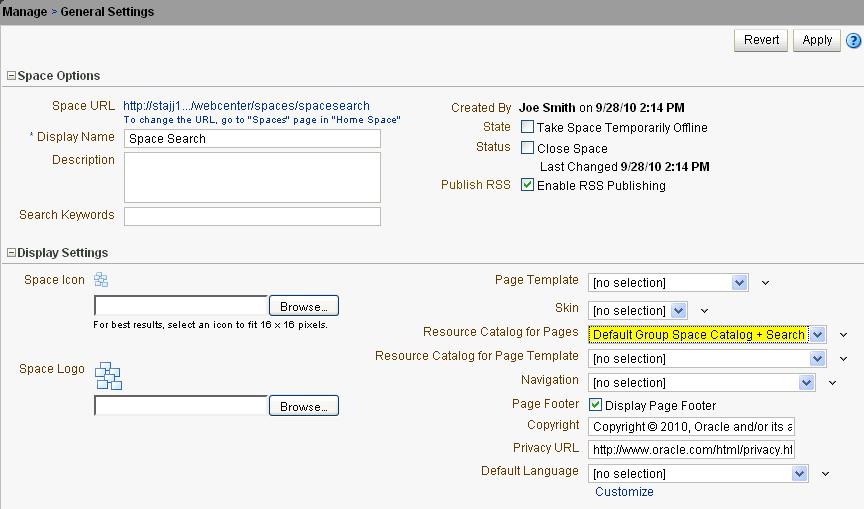
Description of "Figure 56-35 Space Administration Settings for New Resource Catalog"
-
In the new space, create a new page (Figure 56-36).
-
On the new page, click Add Content, navigate to the Search task flow, and click Add to add the Search task flow to the page. Edit any parameters you choose, and click Close.
-
Click Save, then Close.
-
Run a search term in the Search field (Figure 56-37).
After the task flow has been added, you can edit the task flow parameters. For more information, see Section 56.7.3, "Search Service Task Flow Parameters."
56.7.3 Search Service Task Flow Parameters
Table 56-2 describes the parameters that are unique to Search service task flows.
Table 56-2 Search Service Task Flow Parameters
| Parameter | Description | Task Flow |
|---|---|---|
|
List of custom attributes to show when displaying search results. To include one or more custom attributes in the search results, set this to a list of custom attribute names, separated by commas. An optional label prefix may be provided with the custom attribute name to display instead of its associated custom attribute name. Use the format: label:name. |
Search Search Toolbar |
|
|
List of content types to limit the search. To limit the search to certain document types, set this to the list of MIME types of the documents (such as PDF, PPT, DOC), separated by commas. Note: To limit search to Microsoft Word documents and WebCenter Portal pages, set this parameter to application/msword, and set the For more information, see Section 56.4.2, "Searching Specific Document Types." |
Search Search Toolbar |
|
|
List of refiners to hide when displaying search results. To hide one or more refiners, set this to a list of refiner names, separated by commas (choose from creator, date, space, content, and tags). |
Search Search Toolbar |
|
|
List of unique IDs to limit the search scope. To limit the search to a particular space, set this to the GUID of the space; for example, For more information, see Section 56.4.3, "Searching Specific Spaces." |
Search Search Toolbar |
|
|
Value to limit the size of the search box. The default value is 42. Enter a lower number (for example, 30) to shorten the length of the search box. This also changes the size of the search box in the Search task flow. |
Search Toolbar |
|
|
Task flow ID of global search; for example, |
Search Toolbar |
|
|
List of IDs of services or executors to include when displaying search results. For example, to display only announcements, enter |
Search Search Toolbar |
|
|
Show or hide the input box. Set to true (default) to show the input box, or set to false to hide it. |
Search |
|
|
List of unique objects to limit the search scope. Note: This parameter has been deprecated. Use the |
Search Toolbar |
|
|
List of unique IDs to limit the search scope. Note: This parameter has been deprecated. Use the |
Search |
|
|
Either search keywords or the saved search GUID. Note: This parameter is for internal use only. Do not change this value unless you want coded search main views. If you do change this value, then you must also specify |
Search |
|
|
Marker specifying whether the Note: This value is set automatically and is for internal use only. Do not change it unless you want coded search main views. |
Search |
|
|
List of IDs of services or executors to omit when displaying search results. Note: This parameter is for internal use only. Do not change this value. |
Search |
Note:
The All Saved Searches and the Search Preferences task flows do not have any unique properties.