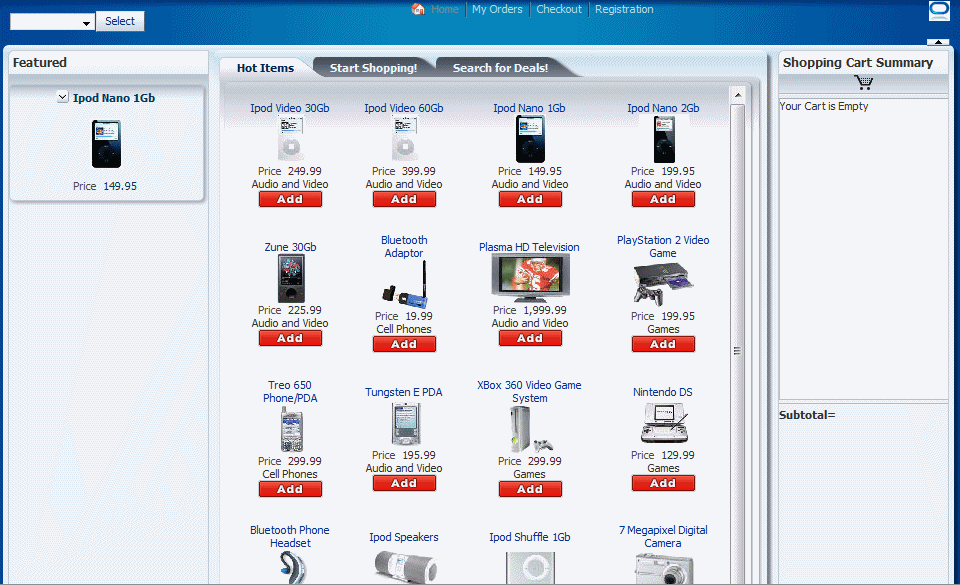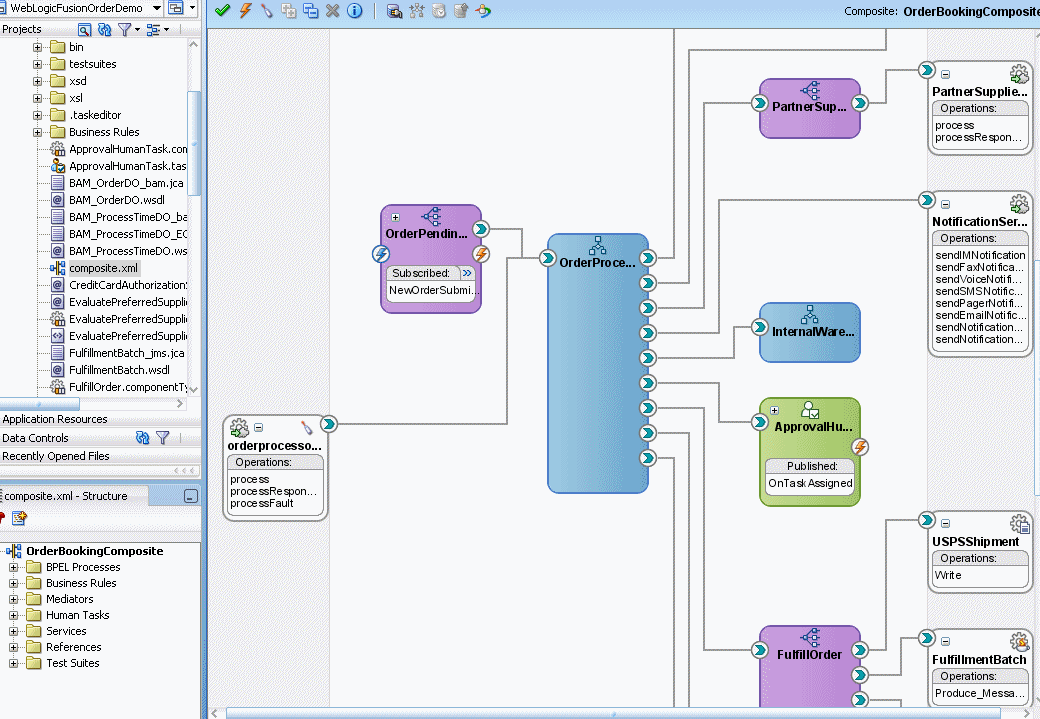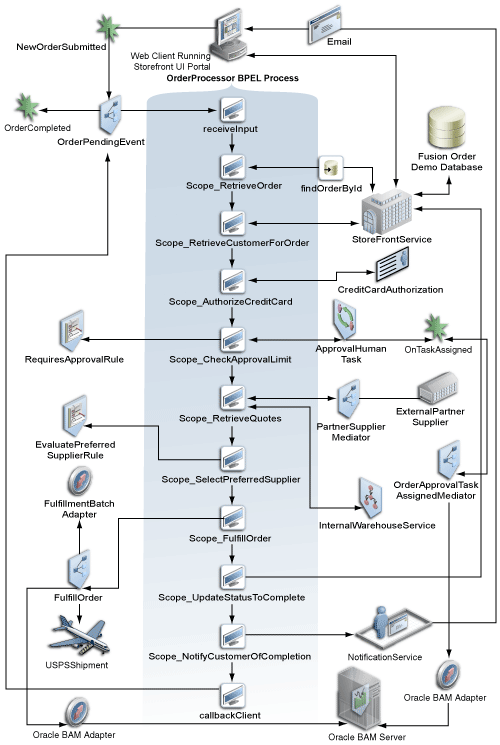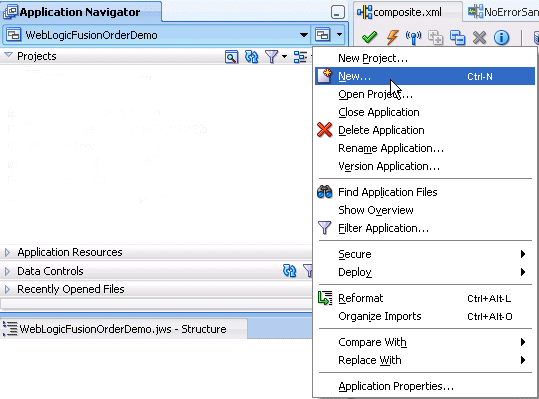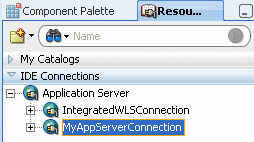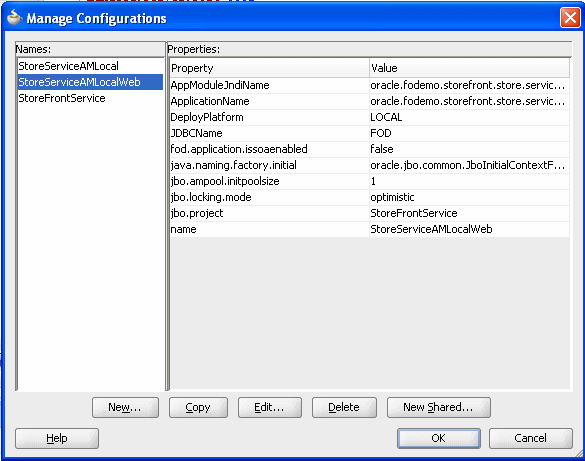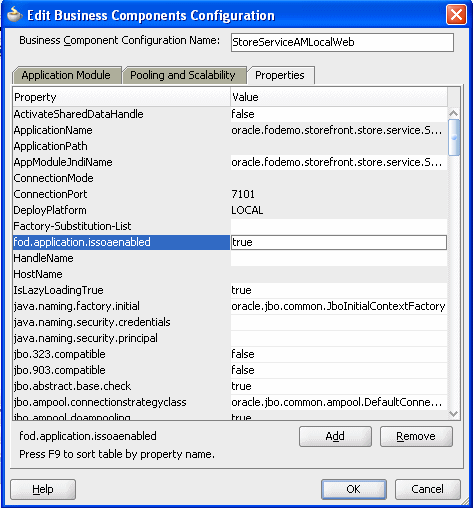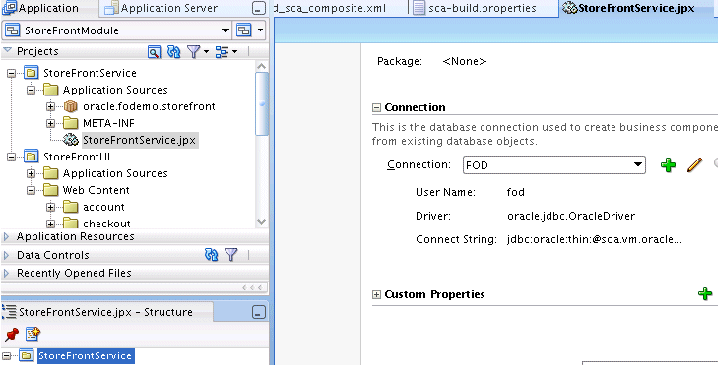3 Introduction to the SOA Sample Application
This chapter describes how to set up, deploy, and run the SOA sample application that can be used with this guide. The WebLogic Fusion Order Demo application of the Fusion Order Demo demonstrates various capabilities of Oracle SOA Suite and is used as an example throughout this guide.
This chapter includes the following sections:
-
Section 3.3, "Taking a Look at the WebLogic Fusion Order Demo Application"
-
Section 3.8, "Undeploying the Composites for the WebLogic Fusion Order Demo Application"
3.1 Introduction to the Fusion Order Demo
The WebLogic Fusion Order Demo application is part of a larger sample application called Fusion Order Demo. In this larger sample application, Global Company sells electronic devices through many channels, including a web-based client application. Electronic devices are sold through a storefront-type web application. Customers can visit the web site, register, and place orders for the products.
There are two parts to the Fusion Order Demo, the Store Front module and the WebLogic Fusion Order Demo application.
3.1.1 Store Front Module
The Store Front module provides a rich user interface built with Oracle Application Development Framework to show how to combine an easily built AJAX user interface with a sophisticated SOA composite application. It is based on Oracle ADF business components, ADF model data bindings, and ADF faces.
The Store Front module sells electronic devices through a storefront-type web application.
The Store Front module contains the following projects:
-
StoreFrontService: This project provides access to the storefront data and provides transaction support to update data for customers, orders, and products.
-
StoreFrontUI: his project provides web pages that the customer uses to browse the storefront, place orders, register on the site, view order information, and update the user profile.
Figure 3-1 shows the Home page of the Store Front module user interface. It shows the featured products that the site wants to promote and provides access to the full catalog of items. Products are presented as images along with the name of the product. Page regions divide the product catalog area from other features that the site offers.
From the home page, you can browse the web site as an anonymous user, then log in as a registered customer to place an order.
The Fusion Order Demo application ships with predefined customer data. Because the Fusion Order Demo application implements Oracle ADF security to manage access to Oracle ADF resources, only the authenticated user can view orders in their cart.
For more information about the Store Front module, see Oracle Fusion Middleware Fusion Developer's Guide for Oracle Application Development Framework.
3.1.2 WebLogic Fusion Order Demo Application
The WebLogic Fusion Order Demo application processes orders placed in the Store Front module. It uses the following Oracle SOA Suite components:
-
Oracle Mediator
-
Oracle BPEL process
-
Human workflow (using a human task)
-
Oracle Business Rules
-
Spring
-
Oracle User Messaging Service
-
Oracle Business Activity Monitoring
-
Oracle Metadata Repository
Once an order has been placed by using the Store Front module, the WebLogic Fusion Order Demo application processes the order. When processing an order, it uses various internal and external applications, including a customer service application, a credit validation system, and both an internal vendor and external vendor. For example, the internal vendor (InternalWarehouseService) and external vendor (ExternalPartnerSupplier), are sent information for every order. As part of the order process, they each return a price for which they would supply the items in the order. A condition in the process determines which supplier is assigned the order.
For information about SOA composite applications, see Chapter 1, "Introduction to Building Applications with Oracle SOA Suite."
3.2 Setting Up the Fusion Order Demo Application
This section describes how to prepare the environment to run the WebLogic Fusion Order Demo application.
3.2.1 Task 1: Install Oracle JDeveloper Studio
Install Oracle JDeveloper 11g Studio Edition to create the WebLogic Fusion Order Demo application. You can download Oracle JDeveloper from:
http://www.oracle.com/technetwork/developer-tools/jdev/overview/index.html
Ensure that you download and install 11g and that it is the Studio Edition, not the Java Edition. You can verify these details in Oracle JDeveloper from the Help > About menu option.
In order to create and deploy SOA composite applications and projects, you must install the Oracle SOA Suite extension. For instructions on installing this extension for Oracle JDeveloper, see the Oracle Fusion Middleware Installation Guide for Oracle JDeveloper.
3.2.2 Task 2: Install the Fusion Order Demo Application
Throughout this tutorial, you must view or use content from Fusion Order Demo in your Oracle JDeveloper environment. The Fusion Order Demo is contained within a ZIP file.
To access the ZIP file:
-
Download the Fusion Order Demo application ZIP file (
FusionOrderDemo_R1PS5.zip). You can download the ZIP file from:http://www.oracle.com/technetwork/developer-tools/jdev/index-095536.html
-
Unzip the file to a temporary directory.
This tutorial refers to this directory as
DEMO_DOWNLOAD_HOME.
3.2.3 Task 3: Install Oracle SOA Suite
To successfully deploy and run the Fusion Order Demo applications, you must complete an installation for Oracle SOA Suite. Specifically, the domain contains an Administration Server and a Managed Server.
Installing Oracle SOA Suite requires the following
-
Creating schemas for Oracle SOA Suite in an Oracle database
-
Installing Oracle WebLogic Server
-
Configuring a domain in Oracle WebLogic Server to support Oracle SOA Suite, Oracle Enterprise Manager, and optionally, Oracle BAM. Oracle BAM is not required for the Fusion Order Demo, but if an Oracle BAM Server is configured, Oracle BAM adapters send data to the Oracle BAM Server.
After the domain is created, it contains an Administration Server to host Oracle Enterprise Manager Fusion Middleware Control for performing administrative tasks, a Managed Server to host deployed applications, and, if you configured Oracle BAM, a second Managed Server for the Oracle BAM Server.
For instructions on installing and configuring Oracle SOA Suite, see the Oracle Fusion Middleware Installation Guide for Oracle SOA Suite and Oracle Business Process Management Suite.
After successfully completing the installation process, perform the following additional configuration steps:
-
Enable the credentials that are included in the StoreFront module by adding a setting to the configuration file for the domain:
-
Locate the configuration file set for the Oracle SOA Suite domain in the following directory:
(UNIX) MW_HOME/user_projects/domains/domain_name/bin/setDomainEnv.sh (Windows) MW_HOME\user_projects\domains\domain_name\bin\setDomainEnv.cmd
-
Add the following option to the
JAVA_PROPERTIES(UNIX) or theSET JAVA_PROPERTIES(Windows) line:-Djps.app.credential.overwrite.allowed=true
For more information about setting this property, see Oracle Fusion Middleware Fusion Developer's Guide for Oracle Application Development Framework.
-
If the Oracle WebLogic Server Administration Server is running, stop it:
On UNIX, as the root user, change directories to directory
MW_HOME/user_projects/domains/domain_name/binand enter the following command:./stopWebLogic.sh
On Windows, from the Windows Start menu, select All Programs > Oracle WebLogic > User Projects > domain_name > Stop Admin Server.
-
Start the Administration Server:
On UNIX, from directory
MW_HOME/user_projects/domains/domain_name/bin, enter the following command:./startWebLogic.sh
On Windows, from the Windows Start menu, select All Programs > Oracle WebLogic > User Projects > domain_name > Start Admin Server.
When prompted on UNIX, enter your Oracle WebLogic Server user name and password. The password is not visible as you type.
The Administration Server is started when the command window displays the following messages:
<Server state changed to RUNNING> <Server started in RUNNING mode>
Leave the command window open, although you may minimize it. The Administration Server is now running and ready for use.
-
When the Administration Server is in
RUNNINGmode, start the Managed Servers, if they are not running. In a command window, enter the following command all on one line:On UNIX, from directory
MW_HOME/user_projects/domains/domain_name/bin, enter the following command:./startManagedWebLogic.sh managed_server_name admin_url username password
On Windows, from directory
MW_HOME\user_projects\domains\domain_name\bin, enter the following command:startManagedWebLogic.cmd managed_server_name admin_url username password
Substitute the following values in Table 3-1.
Table 3-1 startManagedWebLogic Values
Value Description managed_serverThe name of the Managed Server. For example:
soa_server1bam_server1admin_urlThe URL of the Managed Server. For example:
http://soahost:8001http://soahost:9001The port of the Managed Server for hosting SOA applications is typically
8001. The port of the Managed Server for Oracle BAM is typically9001.usernameThe Oracle WebLogic Server administrator. For example:
weblogicpasswordThe password of the Oracle WebLogic Server administrator. For example:
welcome1
-
-
If you are deploying remotely from one computer that has Oracle JDeveloper to another computer that has the Oracle SOA Suite installation with Oracle WebLogic Server, modify the
JAVA_HOMEandPATHenvironment variables on the computer with the Oracle SOA Suite installation.Oracle JDeveloper requires changes to these variables for running the scripts that deploy the composite services. You set the
JAVA_HOMEvariable to include the path to the Oracle WebLogic Server JDK, and set thePATHvariable to include the path to the Oracle WebLogic Serverbindirectory forant.On UNIX, use the
exportcommand. For example:export JAVA_HOME=$MW_HOME/jdk160_11 export PATH=$PATH:MW_HOME/modules/org.apache.ant_1.7.0/bin
On Windows, perform the following steps to modify the variables:
-
Open the Control Panel from the Windows Start menu and double-click the System icon.
-
In the System Properties dialog, select the Advanced tab and click Environment Variables.
-
In the Environment Variables dialog, locate the
JAVA_HOMEsystem variable and ensure that it is set to the location of the Oracle WebLogic Server JDK.If there is no
JAVA_HOMEvariable defined, click New and in the New System Variable dialog, enter a variable name ofJAVA_HOMEand a variable value pointing to the Oracle WebLogic Server JDK, such asC:\weblogic\jdk160_11. Click OK to set the new system variable. -
Double-click the
Pathsystem variable and ensure that it includes the path to the Oracle WebLogic Serverant\bindirectory. If it does not, add the path to the end of the variable value. For example:;C:\weblogic\modules\org.apache.ant_1.7.0\bin
Click OK to set the new system variable.
-
Click OK twice more to dismiss the Environment Variables and the System Properties dialogs.
-
3.3 Taking a Look at the WebLogic Fusion Order Demo Application
After you have set up the WebLogic Fusion Order Demo application, spend time viewing the WebLogic Fusion Order Demo artifacts in Oracle JDeveloper.
To open the WebLogic Fusion Order Demo in Oracle JDeveloper:
-
From the Oracle JDeveloper main menu, choose File > Open.
-
In the Open dialog, browse to
DEMO_DOWNLOAD_HOME/CompositeServicesand select WebLogic Fusion Order Demo.jws. Click Open. -
When prompted to migrate files to the 11.1.1.6.0 format, click Yes. When the migration is complete, click OK.
Figure 3-2 shows the Application Navigator after you open the file for the application workspace. It displays the project applications of the WebLogic Fusion Order Demo.
Figure 3-2 Projects of WebLogic Fusion Order Demo Application
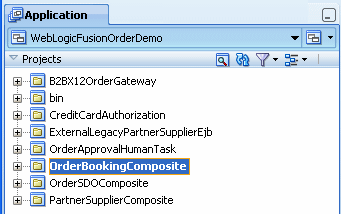
Description of "Figure 3-2 Projects of WebLogic Fusion Order Demo Application "
3.3.1 Project Applications of the WebLogic Fusion Order Demo Application
Table 3-2 lists and describes the projects in the WebLogicFusionOrderDemo application workspace.
Table 3-2 Projects in the WebLogic Fusion Order Demo Application
3.3.2 The composite.xml File
To understand how a composite is designed, examine the main project, OrderBookingComposite, in Oracle JDeveloper.
To view the composite.xml file:
-
In Application Navigator, expand OrderBookingComposite > SOA Content.
-
Select composite.xml.
The composite then appears in the SOA Composite Editor in Oracle JDeveloper, as shown in Figure 3-3.
3.4 Understanding the OrderBookingComposite Flow
OrderBookingComposite is the main project of the WebLogic Fusion Order Demo application, containing a composite application for processing orders from Global Company. This composite demonstrates how services, both internal to an enterprise, and external at other sites, can be integrated using the SOA architecture paradigm to create one cohesive ordering system.
At the center of OrderBookingComposite composite is the OrderProcessor BPEL process. It orchestrates all the existing services in the enterprise for order fulfillment with the right warehouse, based on the business rules in the process.
Figure 3-4 shows an overview of the OrderBookingComposite composite for the WebLogic Fusion Order Demo application, followed by a step-by-step description of the composite flow for how the application processes an order.
When a new customer registers in Global Company's storefront user interface, the web client sends the customer's information to the internal customer service application called StoreFrontService. StoreFrontService then stores the customer information in a database. The customer can then browse products, add them to their online shopping cart, and place the order. User ngreenbe is the only user not required to register before placing an order.
When a registered customer uses Global Company's storefront user interface, the user interface invokes the StoreFrontService and provides authentication. A registered user fills their shopping cart, and places an order. When the order is submitted, the following events take place:
After an order is placed, the following sequence occurs to complete the order:
-
Oracle ADF Business Component writes the order to a database with schema for Fusion Order Demo, and raises a NewOrderSubmitted event using the Event Delivery Network (EDN). The data associated with this event is the order ID.
-
Because the OrderPendingEvent Oracle Mediator subscribes to the NewOrderSubmitted event, the EDN layer notifies the OrderPendingEvent Oracle Mediator of the new order.
-
The OrderPendingEvent Oracle Mediator receives the order and routes the input order ID to the OrderProcessor BPEL process.
-
The OrderProcessor BPEL process receives the order ID from the database, using a bind entity activity to bind to the exposed Oracle ADF Business Component StoreFrontService service.
Some of the information about the order used later in the process is:
-
Customer ID
-
Items the customer purchased
-
Credit card used
-
Shipping address chosen
-
-
The BPEL process initiates StoreFrontService, passing it the order ID, to retrieve information about the customer.
-
The BPEL process then sends the purchase amount, credit card type, and credit card number to CreditCardAuthorizationService, which verifies if the customer's credit card is valid.
If the credit card is not valid, the BPEL process cancels the order.
If the credit card is valid, the BPEL process sends the order to the RequiresApprovalRule business rule to determine if the order requires approval by management.
-
The RequiresApprovalRule business rule evaluates if manual approval is required. The business rule contains a rule that requires manual approval for orders over $2,000.
-
For those orders requiring manual approval, the BPEL process invokes the ApprovalHumanTask human task, which in turn performs the following:
-
Routes a message to an assignee named jstein, who then approves or disapproves the order.
-
Publishes the OnTaskAssigned event. The OrderApprovalTaskAssignedMediator Oracle Mediator subscribes to this event, and if an Oracle BAM Server is configured, it uses an Oracle BAM adapter to send the assignee ID jstein (based on the ECID) of the order to the Oracle BAM Server.
-
-
If the order is approved, the BPEL process sends the order information to the following suppliers in parallel to obtain a bid:
-
Internal supplier by using the InternalWarehouseService BPEL process, also located in OrderBookingComposite
-
External supplier by using the PartnerSupplierMediator Oracle Mediator, which in turn routes to the
ExternalPartnerSupplierBPEL process orSpringPartnerSupplierMediatorspring component, located in another composite calledPartnerSupplierComposite
-
-
The two suppliers respond with their bids, and the BPEL process send the bids to the EvaluatePreferredSupplierRule business rule.
-
The EvaluatePreferredSupplierRule business rule chooses the supplier with the lower of the two bids.
-
The BPEL process invokes the FulfillOrder Oracle Mediator, which performs the following four operations:
-
Stores the order in a temporary queue and uploads it to the fulfillment system in batch mode overnight
-
Routes the order to USPS
-
If an Oracle BAM Server is configured, it uses an Oracle BAM adapter to send data about the order (based on order ID) to the Oracle BAM Server.
-
If an Oracle BAM Server is configured, it uses an Oracle BAM adapter to send data about the time for the order to process (based on the instance ID) to the Oracle BAM Server.
-
-
Once the order is fulfilled, the BPEL process sets the order to
complete. -
The BPEL process invokes the NotificationService service, which sends the customer an email notification with the purchase order information.
-
When the order completes, the OrderPendingEvent Oracle Mediator publishes the OrderCompleted business for the OrderProcessor process.
While not depicted in Figure 3-4, the OrderBookingComposite composite provides the following processing flow for approved orders:
-
The UpdateOrderStatus Oracle Mediator performs the following:
-
Publishes business event OrderUpdateEvent and sends the order ID to the OrderProcessor BPEL process.
-
If an Oracle BAM Server is configured, it uses an Oracle BAM adapter to send data about the order ID and order status to the Oracle BAM Server.
-
-
The OrderUpdateEventMediator Oracle Mediator subscribes to business event OrderUpdateEvent, sends the order ID to StoreFrontService, and waits for the StoreFrontService to respond with updated details about the order.
To aid with the tracking of an order, the OrderBookingComposite composite contains sensors to provide a method for implementing trackable fields on messages. For example, the CreditCardAuthorization service has a composite sensor that indicates if the credit card was authorized. In addition, the OrderProcessor BPEL process also uses sensors for various activities. For example, the Scope_AuthorizeCreditCard scope in the OrderProcessor BPEL process, which verifies that the customer has acceptable credit using the CreditCardAuthorizationService service, uses a sensor for tracking. When you monitor instances of a composite through Oracle Enterprise Manager Fusion Middleware Control, you can monitor the sensors for both the composite and the BPEL process.
In the remaining sections of this chapter, deploy and run the Fusion Order Demo. As a part of it running it, use Oracle Enterprise Manager Fusion Middleware Control to monitor orders processed by the OrderBookingComposite composite. When you monitor an order, you can also view the composite sensors and activity sensors.
3.5 Deploying Fusion Order Demo
This section describes how to deploy the Fusion Order Demo applications in the partition.
3.5.1 Task 1: Create a Connection to an Oracle WebLogic Server
To create a connection to an Oracle WebLogic Server:
-
Start Oracle JDeveloper:
(UNIX) ORACLE_HOME/jdev/bin/jdev (Windows) JDEV_ORACLE_HOME\jdeveloper\JDev\bin\jdev.exe
-
From the Application Menu, select New, as shown in Figure 3-5.
-
In the New Gallery dialog, in the Categories tree, select General, and then Connections.
-
Select Application Server Connection and click OK.
The Create Application Server Connection Type page displays.
-
Enter a unique name for the connection in the Connection Name field and select WebLogic 10.3 from the Connection Type list. Figure 3-6 provides details.
Figure 3-6 Create Application Server Connection
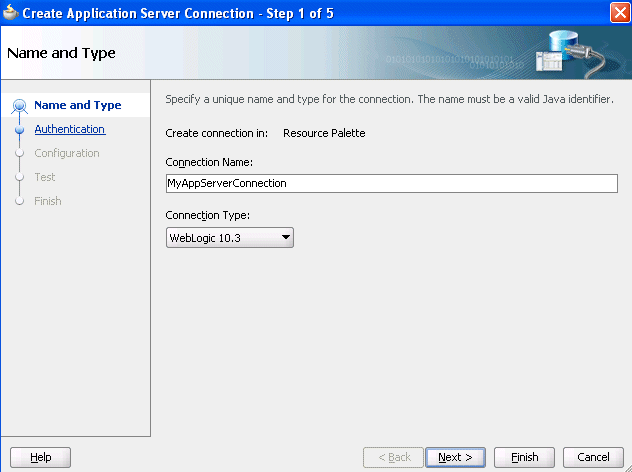
Description of "Figure 3-6 Create Application Server Connection"
-
Click Next.
The Authentication page is displayed.
-
Enter
weblogicfor the User Name and the password for that administrator in the Password field. -
In the Configuration page, enter the details shown in Table 3-3.
Table 3-3 Configuration Page Fields and Values
Application Description Weblogic Hostname (Administration Server)
Name of the DNS name or IP address of the Administration Server of the Oracle WebLogic Server
Port
The address of the port on which the Administration Server is listening for requests (7001 by default)
Weblogic Domain
The domain name for Oracle WebLogic Server
-
Click Next.
The Test page displays.
-
Click Test Connection.
The following message should appear:
Testing JSR-88 ... success. Testing JSR-88-LOCAL ... success. Testing JNDI ... success. Testing JSR-160 DomainRuntime ... success. Testing JSR-160 Runtime ... success. Testing JSR-160 Edit ... success. Testing HTTP ... success. Testing Server MBeans Model ... success. 8 of 8 tests successful.
If the test is unsuccessful, ensure that Oracle WebLogic Server is running, and retry the test.
-
Click Finish.
-
In the Resource Palette, under IDE Connections, expand Application Server to see the application server connection that you created. Figure 3-7 provides details.
3.5.2 (Optional) Task 2: Create a Connection to the Oracle BAM Server
If you configured an Oracle BAM Server during installation, create a connection to it.
To create a connection to an Oracle BAM Server:
-
From the Application Menu, select New.
-
In the New Gallery dialog, in the Categories tree, select General, and then Connections.
-
Select BAM Connection and click OK.
The BAM Connection Wizard displays.
-
Ensure that Application Resources is selected.
-
Provide a name for the connection.
-
Click Next.
-
Enter
weblogicfor the User Name and the password for that administrator in the Password field. -
Enter the connection information about the Oracle BAM Server host described in Table 3-4.
Table 3-4 Oracle BAM Server Connection Information
Field Description BAM Web Host
Enter the name of the host on which the Oracle BAM Report Server and web applications are installed. In most cases, the Oracle BAM web applications host, Oracle BAM Server host, and the Oracle WebLogic Server are the same.
BAM Server Host
Enter the name of the host on which the Oracle BAM Server is installed.
User Name
Enter the Oracle BAM Server user name. For example:
weblogicPassword
Enter the password of the user name.
HTTP Port
Enter the port number or accept the default value of
9001. This is the HTTP port for the Oracle BAM web applications host.JNDI Port
Enter the port number or accept the default value of
9001. The JNDI port is for the Oracle BAM report cache, which is part of the Oracle BAM Server.Use HTTPS
Select this checkbox to use secure HTTP (HTTPS) to connect to the Oracle BAM Server during design time. Otherwise, HTTP is used.
-
Click Next.
The Test page displays.
-
Click Test Connection.
The following message should appear:
Testing HTTP connection ... success. Testing Data Object browsing ... success. Testing JNDI connection ... success. 3 of 3 tests successful.
-
Click Finish.
3.5.3 Task 3: Install the Schema for the Fusion Order Demo Application
To install the schema for the sample application:
-
Start Oracle JDeveloper 11g, and from the main menu choose File > Open.
-
In the Open dialog, browse to
DEMO_DOWNLOAD_HOME/Infrastructureand select Infrastructure.jws. -
Click Open.
-
When prompted to migrate files to the 11.1.1.6.0 format, click Yes. When the migration is complete, click OK.
-
In the Application Navigator, expand MasterBuildScript and then Resources, and double-click build.properties.
-
In the editor, modify the following properties shown in Table 3-5 for your environment.
Table 3-5 Properties Required to Install the Fusion Order Demo Application
Field Description The root directory where you have Oracle JDeveloper 11g installed. For example:
C:/JDeveloper/11The base JDBC URL for your database in the format
jdbc:oracle:thin:@<yourhostname>. For example:jdbc:oracle:thin:@localhostThe port for your database. For example:
1521The SID of your database. For example:
ORCLorXEThe administrative user for your database. For example:
systemThe tablespace name for the Fusion Order Demo users. For example:
USERS -
From the JDeveloper main menu, choose File > Save All.
-
In the Application Navigator, under the Resources node, right-click build.xml and choose Run Ant Target > buildAll.
-
When prompted, enter the administrative-user password for your database.
The buildAll command then creates the
FODuser and populates the tables in theFODschema. In the Apache Ant - Log, a series of SQL scripts display, followed by:buildAll: BUILD SUCCESSFUL Total time: nn minutes nn seconds
For more information on the demo schema and scripts, see the
README.txtfile in the MasterBuildScript project.
3.5.4 Task 4: Set the Configuration Property for the Store Front Module
You can deploy the Store Front module as a simple web application or as part of a SOA environment. There is a property defined in the service portion of the Store Front module that is used within one of its pages to determine whether the Submit Order button fires an event that launches a BPEL process. When using the Store Front module within a SOA environment, you must change the default value for this property.
-
Choose File > Open.
-
In the Open dialog, browse to
DEMO_DOWNLOAD_HOME/StoreFrontModuleand select StoreFrontModule.jws. Click Open. -
When prompted to migrate files to the 11.1.1.6.0 format, click Yes. When the migration is complete, click OK.
Figure 3-8 shows the Application Navigator after you open the file for the application workspace.
Figure 3-8 Application Navigator with StoreFrontModule
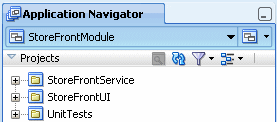
Description of "Figure 3-8 Application Navigator with StoreFrontModule"
-
In the Application Navigator, expand StoreFrontService > Application Sources > oracle.fodemo.storefront > store > service.
-
Right-click StoreServiceAM and select Configurations.
-
In the Manage Configurations dialog, select StoreServiceAMLocalWeb in the Names list, and then click Edit. Figure 3-9 provides details.
-
In the Edit Business Components Configuration dialog, select the Properties tab and the fod.application.issoaenabled property. This property specifies whether the application is being deployed to a SOA environment.
-
Change the value of the fod.application.issoaenabled property to
true, and then click OK. Figure 3-10 provides details. -
Click OK.
-
In the Manage Configurations dialog, click OK.
3.5.5 Task 5: Edit the Database Connection
Edit the database connection details to point to the correct host name and database SID.
-
In the Application Navigator, expand StoreFrontService > Application Sources.
-
Double-click StoreFrontService.jpx.
-
To the right of the Connection field, click the Edit icon, as shown in Figure 3-11.
-
Edit the connect string for the FOD database connection by replacing the values in the Host Name and SID fields with the correct host and SID. Figure 3-12 provides details.
Figure 3-12 Host Name and SID Fields Modifications
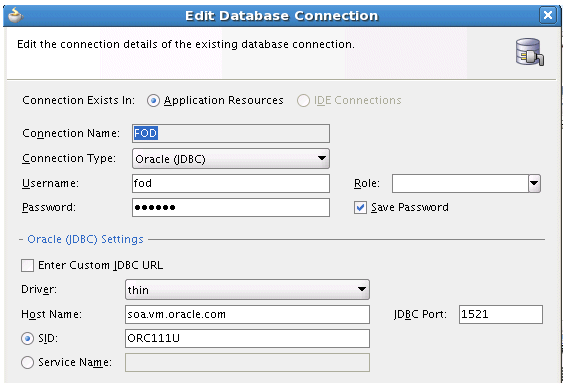
Description of "Figure 3-12 Host Name and SID Fields Modifications"
3.5.6 Task 6: Deploy the Store Front Module
To deploy the Store Front module, you first deploy services and then to deploy the application itself.
During deployment, Oracle JDeveloper creates the .jar and .war files and then assembles the .ear file, as specified in the deployment profiles. After the file is assembled, Oracle JDeveloper deploys the .ear file and unpacks it in a directory on the application server. The directory that is used is dependent on the target environment.
To deploy the Store Front module:
-
Deploy the services used by the Store Front module to send orders to the OrderBookingComposite composite.
-
From the Application menu, choose Deploy > StoreFrontModule_SDOServices. Figure 3-13 provides details.
Figure 3-13 StoreFrontService_SDOServices
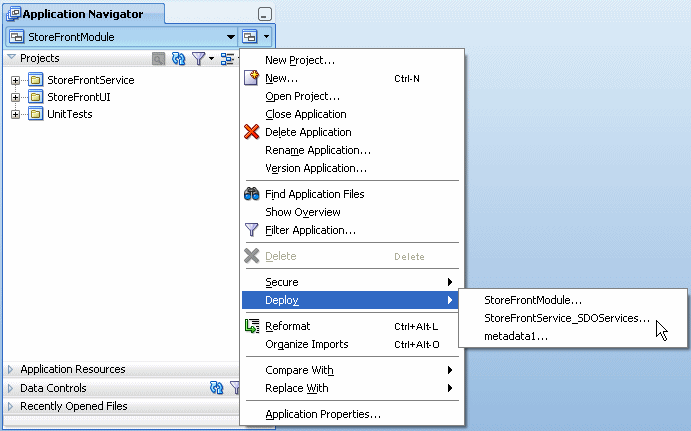
Description of "Figure 3-13 StoreFrontService_SDOServices"
-
In the Deployment Action page of the Deploy StoreFrontService_SDOServices dialog, select Deploy to Application Server, and then click Next.
-
In the Select Server page, select MyAppServerConnection.You created this connection in Section 3.5.1, "Task 1: Create a Connection to an Oracle WebLogic Server."
-
Deselect option Deploy to all server instances in the domain, and then click Next.
-
In the Server Instances page, select the Managed Server for the Oracle WebLogic Server, such as soa_server, and click OK.
-
In the Summary page, click Finish.
-
View the messages that display in the Deployment log window at the bottom of Oracle JDeveloper to ensure deployment was successful.
-
-
Deploy the Store Front module. From the Application menu, select Deploy > StoreFrontModule > to > MyAppServerConnection.
-
From the Application menu, choose Deploy > StoreFrontModule.
-
In the Deployment Action page of the Deploy StoreFrontModule dialog, select Deploy to Application Server, and then click Next.
-
In the Select Server page, select MyAppServerConnection.
-
Deselect option Deploy to all server instances in the domain, and then click Next.
-
In the Server Instances page, select the Managed Server for the Oracle WebLogic Server, such as soa_server, and click Next.
-
In the Summary page, click Finish.
-
View the messages that display in the Deployment log window at the bottom of Oracle JDeveloper to ensure that deployment was successful.
-
3.5.7 Task 7: Deploy the WebLogic Fusion Order Demo Application
In this task, you deploy the WebLogic Fusion Order Demo application to an Oracle SOA Suite installation, containing an Oracle WebLogic Server domain with an Administration Server and a Managed Server.
To deploy the WebLogic Fusion Order Demo application:
-
In the Application Navigator, select WebLogicFusionOrderDemo.
-
If you configured an Oracle BAM server during installation, perform the following steps:
-
From the Application Navigator, expand OrderBookingComposite, then SOA Content, and then bin. Double-click sca-build.properties. Figure 3-14 provides details.
Figure 3-14 Navigating to sca-build.properties
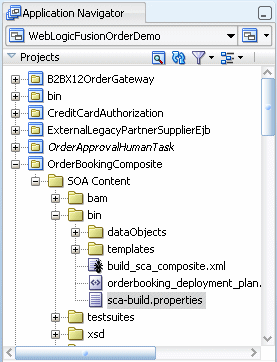
Description of "Figure 3-14 Navigating to sca-build.properties"
-
In the editor, modify the following properties shown in Table 3-6 for the Oracle BAM environment.
Table 3-6 Properties Required for Oracle BAM
Field Description trueSet to
trueto enable sensors for Oracle BAM.trueSet to
trueto seed data objects, alerts, and reports for Oracle BAM.After deployment is done, set this value back to
false. If this parameter is set totrueafter initial deployment and you redeploy at a later time, then the data objects, alerts, and reports reseed. Therefore, after initial deployment, set this parameter tofalse.The DNS name or IP address of the Managed Server for Oracle BAM. For example:
soahostThe port of the Managed Server for Oracle BAM. For example:
9001The Oracle WebLogic Server administrator. For example:
weblogicThe password of the Oracle WebLogic Server administrator. For example:
welcome1 -
From the Oracle JDeveloper main menu, choose File > Save All. Keep the sca-build.properties tab open, so you can modify the
seed.bam.doparameter tofalseafter deployment.
-
-
In the editor, perform the following steps for the WebLogicFusionOrderDemo application:
-
From the Application Navigator, expand bin, and then Resources. Double-click build.properties. Figure 3-15 provides details.
Figure 3-15 Navigating to build.properties
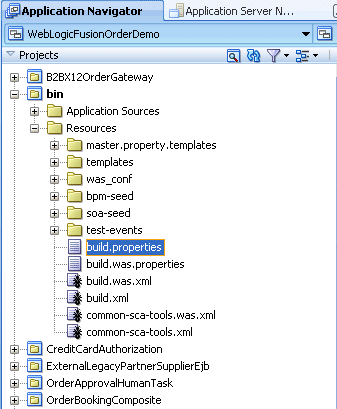
Description of "Figure 3-15 Navigating to build.properties"
-
In the editor, modify the following properties shown in Table 3-7 for the WebLogicFusionOrderDemo application.
Table 3-7 Properties Required for the WebLogic Fusion Order Demo Application
-
-
From the JDeveloper main menu, choose File > Save All.
-
In the Application Navigator, under the Resources node, right-click build.xml and choose Run Ant Target and select the following
anttargets in the specified sequential order shown in Table 3-8.Table 3-8 ant Targets to Deploy the WebLogic Fusion Order Demo Application
In the Apache Ant - Log, you should see the following message when the target successfully completes:
BUILD SUCCESSFUL Total time: nn minutes nn seconds
If you set up Oracle BAM after you run target
server-setup-seed-deploy-test, you can still configure Oracle BAM for Fusion Order Demo by running one of these targets: -
Go back to the sca-build.properties tab and modify the
seed.bam.doparameter tofalse. -
From the JDeveloper main menu, choose File > Save All.
3.6 Running Fusion Order Demo
You begin the ordering process in the storefront user interface, where you submit an orders.
When an order is submitted, the Application Development Framework Business Component writes the order to the database and raises an NewOrderSubmitted business event using the Events Delivery Network (EDN). The OrderPendingEvent mediator subscribes this event, and initiates the main BPEL process, OrderProcessor, to process the order.
After you submit an order, you use Oracle Enterprise Manager Fusion Middleware Control for the Oracle SOA Suite installation to monitor how the OrderProcessor BPEL process orchestrated the orders. If you submit an order for more than $2,000, you can monitor how it requires human approval.
The instructions for placing orders and monitoring them in detail with Fusion Middleware Control are available from Oracle Technology Network:
https://download.oracle.com/otn_hosted_doc/jdeveloper/doc/11/runningfod_notes.pdf
3.7 Viewing Data Sent to Oracle BAM Server
If you configured an Oracle BAM server and a Managed Server for it, you can use the Oracle BAM Architect to view data sent to the server. For more information about using Oracle BAM applications, including Oracle BAM Architect, see Oracle Fusion Middleware User's Guide for Oracle Business Activity Monitoring.
3.8 Undeploying the Composites for the WebLogic Fusion Order Demo Application
To undeploy the WebLogic Fusion Order Demo composite applications:
-
Access the Undeploy SOA Composite wizard in Fusion Middleware Control through the options described in Table 3-9.
Table 3-9 Options to Access Undeploy SOA Composite Wizard
From the SOA Infrastructure Menu... From the SOA Folder in the Navigator... From the SOA Infrastructure Home Page... From the SOA Composite Menu... -
Select SOA Deployment > Undeploy.
The Select Composite page appears.
-
In the SOA Composite Deployments section, select OrderBookingComposite and PartnerSupplierComposite to undeploy them, and click Next.
-
Right-click soa-infra.
-
Select SOA Deployment > Undeploy.
The Select Composite page appears.
-
In the SOA Composite Deployments section, select OrderBookingComposite and PartnerSupplierComposite to undeploy, and click Next.
-
Click the Deployed Composites tab.
-
In the Composite table, select both OrderBookingComposite and PartnerSupplierComposite.
-
Above the Composite table, click Undeploy.
Select SOA Deployment > Undeploy.
The Confirmation page appears.
-
-
Click Undeploy. You are warned if you are about to undeploy the last remaining revision of a deployed composite application.
Processing messages display.
-
When undeployment has completed, click Close.