B Using Patch Assistant to Migrate from 11g Release 1 (11.1.1.1.0) to Release 1 (11.1.1.2.0)
This chapter contains the following sections:
-
Overview of Oracle Fusion Middleware 11g Release 1 (11.1.1.2.0) Patch Assistant
-
Migrating to Oracle Fusion Middleware 11g Release 1 (11.1.1.2.0)
Important Note:
The information and procedures in this chapter apply only to users who have installed and configured Oracle Fusion Middleware 11g Release 1 (11.1.1.1.0). If you are currently running Release 1 (11.1.1.1.0), then you must use this chapter to update your Oracle Fusion Middleware environment to Release 1 (11.1.1.2.0) before you can patch your environment to Release 1 (11.1.1.4.0).If you are already running Oracle Fusion Middleware 11g Release 1 (11.1.1.2.0) or 11g Release 1 (11.1.1.3.0), then disregard this appendix.
B.1 Overview of Oracle Fusion Middleware 11g Release 1 (11.1.1.2.0) Patch Assistant
Patch Assistant enables you to migrate your existing configuration of Oracle Fusion Middleware 11g Release 1 (11.1.1.1.0) components, used in conjunction with the 11.1.1.1.0 and 11.1.1.2.0 installations. Patch Assistant is not a complete software distribution. You must run this Patch Assistant over an existing Oracle Fusion Middleware 11g Release 1 (11.1.1.1.0) installation. Patch Assistant is designed to work with all Oracle Fusion Middleware 11g Release 1 (11.1.1.1.0) products. You may see messages that an Oracle product is not present in a domain or instance. This message is informational and does not indicate an error.
Refer to Table B-7 for the Oracle Fusion Middleware components supported by Patch Assistant.
Note:
Patch Assistant is used only for updating Oracle Fusion Middleware 11g Release 1 (11.1.1.1.0) Domains and Oracle Instances. If you are not updating your existing 11.1.1.1.0 domains and instances, you are not required to use Patch Assistant.Patch Assistant helps to migrate the following from Oracle Fusion Middleware 11g Release 1 (11.1.1.1.0):
-
Oracle Fusion Middleware Domains
Note:
It is required that you migrate the entire Oracle WebLogic domain. When the domain is migrated, all components in the domain are also migrated. -
Oracle Instances
-
Oracle Fusion Middleware 11g Release 1 (11.1.1.1.0) database schema created using Oracle Repository Creation Utility (RCU)
Note:
You must migrate both the schema and the middle tier.
When you run Patch Assistant tool, the configuration files contained in the Oracle Fusion Middleware 11g Release 1 (11.1.1.1.0) domain and Instance directories are copied to the new directories in the Oracle Fusion Middleware 11g Release 1 (11.1.1.2.0) installation. The Middleware home is the full path of the Oracle directory that contains the Oracle Fusion Middleware installation, and MW_HOME will be used in this documentation to refer to the directory where the product is installed.
Note:
MW_HOME must be replaced with the full path name of the installed Oracle Fusion Middleware instance.B.2 Migration Process
Figure B-1 illustrates the migration process. Review this chart to get familiar with the steps you are required to take, based on your existing Oracle Fusion Middleware environment.
Figure B-1 Flow Chart of the Migration Process
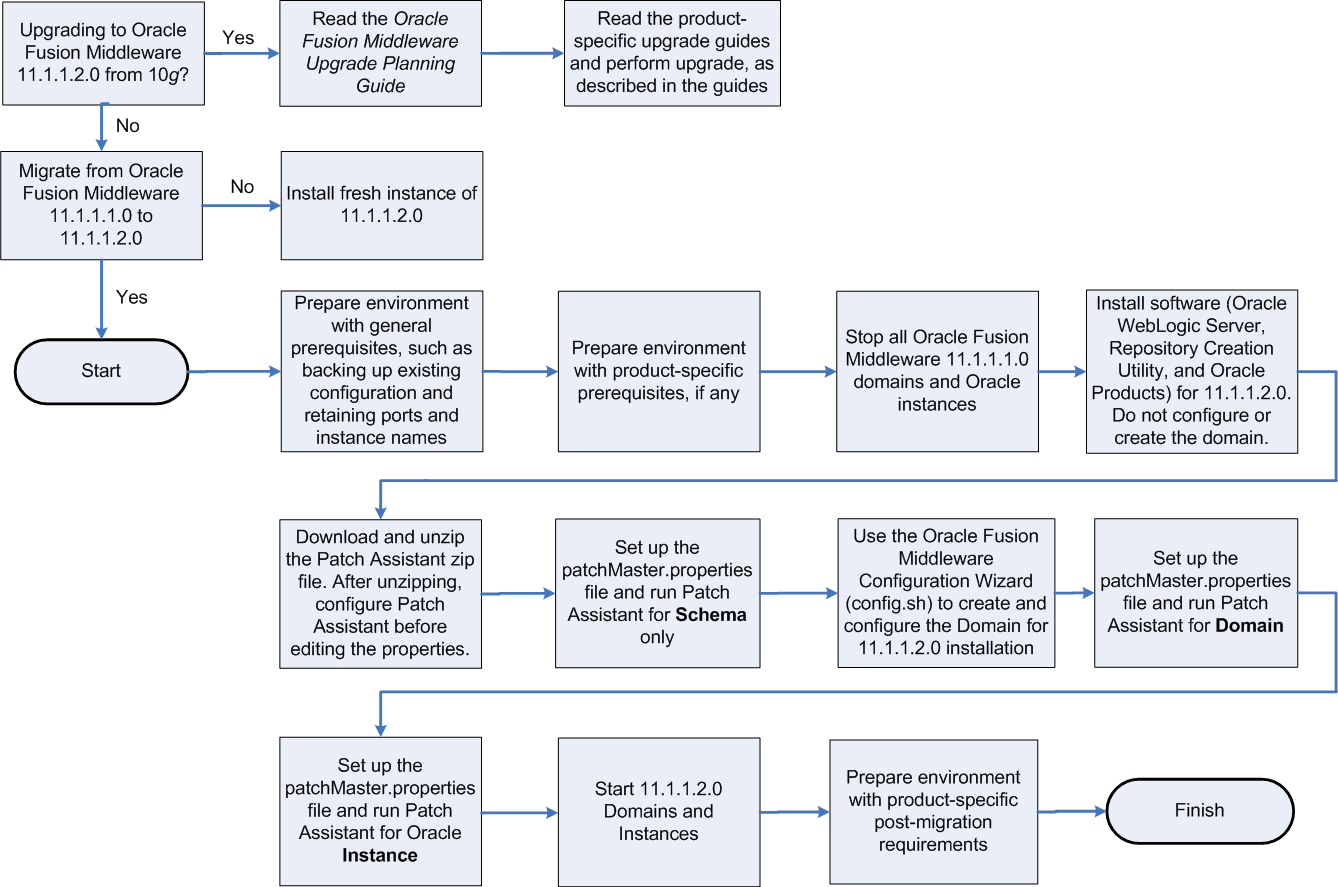
Description of "Figure B-1 Flow Chart of the Migration Process"
B.3 Preparing to Migrate
This section contains important information you should read before you migrate.
B.3.1 Evaluating and Reviewing your Oracle Fusion Middleware 11g Release 1 (11.1.1.1.0) Environment
The first step in the migrating process is to evaluate your current Oracle Fusion Middleware 11g Release 1 (11.1.1.1.0) environment. During the migration process, the topology of the deployment must not change, the port configuration must be retained, and there must be minimal changes in namespaces. All the changes in the namespaces are encapsulated by the properties in the patchMaster.properties file, which is included in the fmw11gR1ps1_patchassist.zip file.
For a list of products included in this patch set, see Section B.4.7, "Oracle Fusion Middleware Components Supported by Patch Assistant".
B.3.2 Preparing to Migrate Your Configuration
This section discusses the following topics:
B.3.2.1 Prerequisites
This section describes the general and product-specific prerequisites for running Patch Assistant.
This section discuss the following topics:
B.3.2.1.1 General Prerequisites
The following are the general prerequisites for running Patch Assistant:
-
Ensure that Oracle Fusion Middleware 11g Release 1 (11.1.1.1.0) is installed and configured.
-
Ensure that you install 11.1.1.2.0 on the same operating system used by the 11.1.1.1.0 installation.
-
Ensure that the system configuration meets the recommended system configuration described in your product documentation. For more information, see
http://www.oracle.com/technology/software/products/ias/files/fusion_certification.html. -
Ensure that you have Apache Ant 1.7.0 and Java JDKs (Java SE 6 1.6.0_11 and jrockit_160_05_R27.6.2-20), which are packaged with Oracle WebLogic Server.
Note:
If you are using Oracle Internet Directory, Oracle Virtual Directory, Oracle HTTP Server, or Oracle Web Cache as standalone Oracle Fusion Middleware installations, you must install and configure Apache Ant separately. For more information, see Installing Ant athttp://ant.apache.org/manual/installlist.htmland Section B.3.2.3, "Setting Up the Patch Assistant Environment". -
Make a detailed note of the topology used for the Oracle Fusion Middleware 11g Release 1 (11.1.1.1.0) installation.
-
Ensure that you do not change the port configuration and instance names in your existing Oracle Fusion Middleware 11g Release 1 (11.1.1.1.0) installation.
-
Ensure that the environment variables for
tmpandtempdirectories for Microsoft Windows are set, as described in the Oracle Fusion Middleware Administrator's Guide. -
Back up your Oracle software, inventory, schema, and domain before applying this patch set, or before making any other changes to your existing Oracle software. Refer to your product administrator's guide for instructions on backing up your Oracle software and inventory. For more information, see the "Advanced Administration: Backup and Recovery" part in the Oracle Fusion Middleware Administrator's Guide.
-
On Windows, it is recommended that you edit the
patchMaster.propertiesfile in a Notepad. If you are using any other text editor, such as Windows WordPad, then save the file as Text Document. Do not save the file in Rich Text Format. -
On Windows, you must delete the service name for Oracle Fusion Middleware 11g Release 1 (11.1.1.1.0) before installing Oracle Fusion Middleware 11g Release 1 (11.1.1.2.0) because both the installations use the same service name. To do so, run the following
Anttask on the command line:ant master-opmn-delete-service
Enter the required information when prompted by the
Anttask.Note:
If you want to abort the migration and revert to the 11.1.1.1.0 deployment, run the followingAnttask on the command line:ant master-opmn-create-service
-
Heterogeneous nodes in a Cluster (one in 11.1.1.2.0, other in 11.1.1.2.0) is not supported during the migration process. You must migrate all nodes to 11.1.1.2.0 before environment can be used.
B.3.2.1.2 Product-Specific Prerequisites
Depending on your Oracle Fusion Middleware component, you may have to meet additional prerequisites as follows:
Oracle Fusion Middleware Audit Framework
For Oracle Fusion Middleware Audit Framework, the audit policy is configured for Java components in Oracle Fusion Middleware 11g Release 1 (11.1.1.1.0), you must export the configuration before running Patch Assistant, as follows:
-
Log in to Oracle Enterprise Manager 11g Fusion Middleware Control.
-
Expand WebLogic Domain on the left pane, and select your domain.
Your selected domain page is displayed.
-
From the WebLogic Domain, select Security, and then Audit Policy.
The Audit Policy page is displayed.
-
Select the Audit Policy, and click Export.
-
Save the
AuditConfigurationfile to your machine.
Oracle Directory Integration Platform
For the Oracle Directory Integration Platform, do the following:
-
Ensure that your Oracle Fusion Middleware 11g Release 1 (11.1.1.2.0) Oracle Internet Directory is up and running in SSL No-Auth mode.
-
Extend the Oracle WebLogic domain created during the Oracle Internet Directory 11g Release 1 (11.1.1.2.0) installation, by running the following command:
Windows
config.cmd(Located at:ORACLE_HOME\bin)UNIX
config.sh(Located at:ORACLE_HOME/bin)The Oracle Fusion Middleware Configuration Wizard appears. Enter the Oracle Internet Directory 11g Release 1 (11.1.1.2.0) connection details and credentials.
-
Stop the Oracle Fusion Middleware 11g Release 1 (11.1.1.2.0) domain.
Oracle Internet Directory and Oracle Virtual Directory
Depending on your installation, complete the following prerequisites:
-
If your 11.1.1.1.0 configuration has Oracle Internet Directory and Oracle Virtual Directory created with a new Oracle WebLogic domain, then choose the Create a new WebLogic domain option on the Welcome screen of the Oracle Fusion Middleware Configuration Wizard when configuring the 11.1.1.2.0 domain.
During the configuration of 11.1.1.2.0, if you select the Create a new WebLogic domain option, then you must deselect Oracle Internet Directory and Oracle Virtual Directory, and select Oracle Directory Services Manager.
-
If your Oracle Internet Directory and Oracle Virtual Directory are not registered to any Oracle WebLogic domain in your 11.1.1.1.0 configuration, then 11.1.1.2.0 configuration is not required. You must set the property
patchMaster.Oracleinstancenewlistin thepatchMaster.propertiesfile to a new directory for the instance. Ensure that you retain the same instance name used in 11.1.1.1.0. -
If your 11.1.1.1.0 configuration has Oracle Internet Directory and Oracle Virtual Directory registered to an existing Oracle WebLogic domain, then 11.1.1.2.0 configuration is not required. You must set the property
patchMaster.Oracleinstancenewlistin thepatchMaster.propertiesfile to a new directory and register the instance with the existing 11.1.1.2.0 WebLogic domain usingAnttarget. Ensure that you retain the same instance name used in 11.1.1.1.0.
To migrate Oracle WebCenter, you may choose either of these approaches:
-
Keep two parallel instances of Oracle WebCenter, that is 11.1.1.1.0 as well as 11.1.1.2.0. To do this, you must perform a complete installation of Oracle WebCenter 11.1.1.2.0. You can then migrate your Oracle WebCenter 11.1.1.1.0 data into the new WebCenter instance by using the export and import utilities. This approach enables you to use both instances of Oracle WebCenter, if required. For example, you may run the two instances in parallel to minimize downtime or to ensure that the 11.1.1.2.0 instance is set up to the same level as the 11.1.1.1.0 instance before you switch over to the 11.1.1.2.0 instance completely.
For information about how to install Oracle WebCenter, see the Oracle Fusion Middleware Installation Guide for Oracle WebCenter. For information about export and import utilities, see the "Managing Export, Import, Backup, and Recovery of WebCenter" chapter in the Oracle Fusion Middleware Administrator's Guide for Oracle WebCenter.
-
Migrate the Oracle WebCenter 11.1.1.1.0 repository and mid-tier completely to Oracle WebCenter 11.1.1.2.0. This approach preserves your Oracle WebCenter 11.1.1.1.0 repository data and enables you to reuse the repository.
This guide describes the tasks required to implement this migration approach for Oracle WebCenter.
Before updating, you should backup your OmniPortlet and WebClipping customizations. For more information, see Section 3.4.2, "Save OmniPortlet and WebClipping Customizations for Oracle Portal and Oracle WebCenter".
B.3.2.2 Extracting the Contents of Patch Assistant
You can download the fmw11gR1ps1_patchassist.zip, which is included in the Oracle Fusion Middleware 11g Release 1 Patch Set 1 Patch Scripts media. The zip file is available in the same media pack as Oracle Fusion Middleware 11g Release 1 (11.1.1.2.0) on Oracle Technology Network (OTN) at the following URL: http://oracle.com/technology
After downloading this zip file, extract its contents to its own location, in your local machine, where the old and new Oracle Fusion Middleware components are installed. Ensure that the same operating system is used for the 11.1.1.1.0 and 11.1.1.2.0 installations. The zip file includes the following files:
-
README – Describes the environment.
-
patchMaster.properties - The user input file.
-
build.xml – The master build file. Each Oracle Fusion Middleware component has its own
build.xmlfile.
B.3.2.3 Setting Up the Patch Assistant Environment
To set up the Patch Assistant environment for Oracle Fusion Middleware 11g Release 1 (11.1.1.2.0), you must set up ANT_HOME, add it to your PATH, set the JAVA_HOME and the permgen size.
For example, on Windows:
set ANT_HOME=MW_HOME\modules\org.apache.ant_1.7.0 set PATH=%PATH%;%ANT_HOME%\bin set JAVA_HOME=MW_HOME\jdk160_14_R27.6.4-18 set ANT_OPTS=-Xmx512M -XX:MaxPermSize=512m
For example, on UNIX:
setenv MW_HOME ##set mw home here## setenv ANT_HOME $MW_HOME/modules/org.apache.ant_1.7.0 setenv PATH $ANT_HOME/bin:$PATH setenv JAVA_HOME $MW_HOME/jdk160_14_R27.6.5-32 setenv ANT_OPTS "-Xmx512M -XX:MaxPermSize=512m"
B.3.2.4 Stopping Oracle Fusion Middleware
Before you run Patch Assistant, you must stop the following:
-
Oracle WebLogic Server
-
Administration Servers
-
Managed Servers
-
Oracle Management Agent
-
Java EE Applications
-
High Availability Environments
For more information, see the Starting and Stopping Oracle Fusion Middleware chapter in the Oracle Fusion Middleware Administrator's Guide.
B.3.2.5 Setting Logging Properties
You can use the log file to verify the migration or to detect any errors after running Patch Assistant. Patch Assistant creates a time stamp file in the Patch Assistant home. You can specify the following logging levels:
-
info(This is the default setting) -
error -
warning -
verbose -
debug
Note:
The debug and the verbose options may display sensitive information in the logs, and they are not recommended for typical use.Before you use your log file, you must set the logging properties as follows:
Open the patchMaster.properties file in a text editor, and update the following properties:
# Description: Specifies the directory where the log files go
patchMaster.Logdir=${patchMaster.Dir}
Specifies the default location where the log file is saved.
# Description: Specifies the logging level to be recorded in the log file patchMaster.Loglevel=info
Sets the logging level.
To override the default patchMaster.properties Log level, run the command as shown in the following example:
ant -DpatchMaster.Loglevel=error
Note:
You can override thepatchMaster.properties by setting properties on the command line. If the debug or verbose options are used on the command line, they override the logging level property set in the patchMaster.properties file. For more information, see Section B.4.6.1, "Overriding Properties Set in the patchMaster.properties File".B.4 Migrating to Oracle Fusion Middleware 11g Release 1 (11.1.1.2.0)
This sections contains migration instructions. The following topics are covered:
-
Post-Migration Configuration for Oracle Fusion Middleware Components
-
Oracle Fusion Middleware Components Supported by Patch Assistant
B.4.1 Migration Roadmap
Table B-1 describes the high-level tasks for migrating from Oracle Fusion Middleware 11.1.1.1.0 to 11.1.1.2.0. The table also provides information on where to get more details on each task.
Table B-1 Tasks in the Migration Procedure
| Task | Description | Documentation | Mandatory or Optional? |
|---|---|---|---|
|
Task 1 - Prepare Environment with General Prerequisites, such as Backing Up Existing Configuration and Retaining Ports and Instance Names |
Complete all general prerequisites for running Patch Assistant. |
For more information, see Section B.3.2.1.1, "General Prerequisites". |
Mandatory |
|
Task 2- Prepare Environment with Product-Specific Prerequisites, if any |
Complete all product-specific prerequisites for running Patch Assistant, as applicable. |
For more information, see Section B.3.2.1.2, "Product-Specific Prerequisites". |
Optional |
|
Task 3 - Stop All Oracle Fusion Middleware 11.1.1.1.0 Domains and Instances |
Ensure that you stop all Oracle Fusion Middleware 11.1.1.1.0 domains and instances. |
For more information, see Section B.3.2.4, "Stopping Oracle Fusion Middleware" and Section B.4.2.1, "Stopping the Old Domain". |
Mandatory |
|
Task 4 - Install Software (Oracle WebLogic Server, Repository Creation Utility, and Oracle Products) for 11.1.1.2.0 |
Install Oracle software, including Oracle WebLogic Server, Repository Creation Utility, and Oracle products for 11.1.1.2.0. Do not create or configure a WebLogic domain at this stage of the migration process. Install the Oracle Fusion Middleware 11g Release 1 (11.1.1.2.0) and its components in a separate Middleware home on the same host as the Oracle Fusion Middleware 11g Release 1 (11.1.1) |
Installation instructions for Oracle WebLogic Server are provided in Oracle Fusion Middleware Installation Guide for Oracle WebLogic Server. For system requirements information, go to: http://www.oracle.com/technology/software/products/ias/files/fusion_requirements.htm For certification information, go to: http://www.oracle.com/technology/software/products/ias/files/fusion_certification.html For information about installing Oracle products, refer to the product-specific installation guides. |
Mandatory |
|
Task 5 - Download the Patch Assistant Zip File |
Download the Patch Assistant zip file and extract its contents. After unzipping, configure Patch Assistant before editing the properties. |
For more information, see Section B.4.2.3, "Downloading Patch Assistant". |
Mandatory |
|
Task 6 - Set Up the |
Ensure that the Oracle database that contains the 11.1.1.1.0 schemas is up and running. This will allow access to the Specify the schema-related properties in the Note: For Oracle Portal, you must complete the steps in Task 7, 8, and 9, and then follow the steps to migrate the schema. It is recommended that you refer to the following topics in the Oracle Fusion Middleware Upgrade Guide for Oracle Portal, Forms, Reports, and Discoverer before you run Patch Assistant to migrate the schema:
Log files specific to Oracle Portal migration are generated in the If your Oracle Portal repository is not stored in the Oracle Metadata Repository, and is instead installed in a separate database, then do not use the procedures in this section. Instead, refer to "Upgrading an Oracle Portal Repository in a Customer Database" in Oracle Fusion Middleware Upgrade Guide for Oracle Portal, Forms, Reports, and Discoverer. |
For more information, see Section B.4.2.4, "Migrating the Schema". |
Mandatory |
|
Task 7 - Use the Oracle Fusion Middleware Configuration Wizard ( |
Create and configure a WebLogic administration domain for your 11.1.1.2.0 installation. Ensure that you configure the domain as it was in your 11.1.1.1.0 installation. |
For more information, see Section B.4.2.5, "Creating a WebLogic Domain for 11.1.1.2.0" and the product-specific installation guides. |
Mandatory |
|
Task 8 - Set Up the |
Specify the domain-related properties in the You must patch all products in the domain being migrated. |
For more information, see Section B.4.2.6, "Migrating the Domain". |
Mandatory |
|
Task 9 - Set Up the |
Specify the instance-related properties in the |
For more information, see Section B.4.2.7, "Migrating an Instance". |
Optional |
|
Task 10 - Run Patch Assistant for Registering Instance |
After migrating the instances, run the |
For more information, see Section B.4.2.8, "Registering the Instance". |
Mandatory |
|
Task 11 - Start 11.1.1.2.0 Domains and Instances |
Run the |
For more information, see Section B.4.2.9, "Starting or Stopping the 11.1.1.2.0 Domain". |
Mandatory |
|
Task 12 - Prepare Environment with Product-Specific Post-Migration Requirements |
Perform any product-specific post-migration tasks. |
For more information, see Section B.4.3, "Post-Migration Configuration for Oracle Fusion Middleware Components". |
Mandatory if your Oracle product requires any post-migration configuration. |
|
Task 13 - Decommission 11.1.1.1.0 Installation |
Deinstall the 11.1.1.1.0 installation. |
For more information, see Section B.4.2.11, "Decommissioning the 11.1.1.1.0 Installation". |
Optional |
B.4.2 Migration Procedure
Migrating your existing configuration from 11.1.1.1.0 to 11.1.1.2.0 involves the following tasks:
B.4.2.1 Stopping the Old Domain
To stop the old 11.1.1.1.0 domain, complete the following steps:
Note:
You can also use Fusion Middleware Control, Oracle WebLogic Server Administration Console, or WLST or OPMN commands to stop the Oracle Fusion Middleware components.-
Open the
patchMaster.propertiesfile (Located in yourpatchMasterdirectory) in a text editor, and specify the following properties in thepatchMaster.propertiesfile, as applicable:patchMaster.Oraclehomeold patchMaster.Oracleinstanceoldlist patchMaster.Domainadminhost patchMaster.Domainadminport
If the
patchMaster.Domainadminhostproperty is not specified, the default value local host is used. If thepatchMaster.Domainadminportproperty is not specified, the default value7001is used. After editing the properties, save the file and close. For more information about properties in thepatchMaster.propertiesfile, see Section B.4.6, "Properties in the patchMaster.properties File".Note:
If you have multiple Oracle products installed, then you must run Patch Assistant once for each product and setting thepatchMaster.Oraclehomeoldfor each product. -
Run the following command on the command line:
ant master-stop-domain-old
-
Enter the domain user name and password, when prompted.
B.4.2.2 Installing Oracle Software for 11.1.1.2.0
You must install Oracle WebLogic Server, Repository Creation Utility (RCU), and Oracle products for 11.1.1.2.0:
-
Create a new Middleware home directory.
-
Install Repository Creation Utility.
-
Perform a software-only installation of the product bundle.
Ensure that your system environment meets the general installation requirements for Oracle Fusion Middleware. Some Oracle Fusion Middleware Components require schemas that must be installed in an Oracle database. It is recommended that you do not install any new schemas for your existing 11g R1 (11.1.1.1.0) products. However, in the same environment, you can add new products for which you may have to create the appropriate schemas. For such products, you can create and load the schemas in your database by using RCU. Ensure that you have a supported Oracle database up and running. See http://www.oracle.com/technology/software/products/ias/files/fusion_certification.html for more information.
Ensure that same instance name used in 11.1.1.1.0 and 11.1.1.2.0.
Note:
When you migrate the mid-tier, you are installing a fresh mid-tier in your new 11.1.1.2.0 environment. Patch Assistant migrates the middle tier configuration to this new instance.For information about the installation process, including Cluster scenarios, see Section B.4.4, "Installation Process".
B.4.2.3 Downloading Patch Assistant
For information about downloading Patch Assistant and extracting its contents, see Section B.3.2.2, "Extracting the Contents of Patch Assistant".
B.4.2.4 Migrating the Schema
Before you can update the repository, ensure that your 11.1.1.1.0 domain is configured and it includes tables populated from running the Repository Creation Utility (RCU).
Note:
You can choose to install Oracle Content Server while installing Oracle WebCenter, or later by performing a standalone installation. In Oracle Fusion Middleware 11.1.1.1.0, if you performed a standalone installation of Oracle Content Server, then before you migrate the schemas, you must rename the Oracle Content Server's schema so that it contains the standard suffix,OCSERVER. For information, see Section B.4.2.4.1, "Renaming the Oracle Content Server Schema"To migrate the schema, complete the following steps:
-
Open the
patchMaster.propertiesfile (Located in yourpatchMasterdirectory) in a text editor, and specify the following schema-related properties in thepatchMaster.propertiesfile:patchMaster.Schemaurl patchMaster.Schemauser patchMaster.Schemaprefix patchMaster.Mwhomenew patchMaster.Mwhomeold patchMaster.Componentlist
Note:
The patchMaster.Componentlistproperty is optional, if you are migrating the schema for a single component. For Oracle Portal, in addition to the above properties, you must specify thepatchMaster.Oraclehomenewproperty.In
patchMaster.Componentlist, include Oracle Content Server as a component only if you created the server's schema using RCU. If you did not create the schema using RCU, then list the server inpatchMaster.Componentlistonly after completing the schema renaming process described in section Section B.4.2.4.1, "Renaming the Oracle Content Server Schema"After editing the properties, save the file and close. For more information about properties in the
patchMaster.propertiesfile, see Section B.4.6, "Properties in the patchMaster.properties File". -
Run the following command on the command line to migrate the database schema, and provide the required user name and password when prompted:
ant master-patch-schema
Patch Assistant can only migrate one set of component schemas that share the same prefix. If different components in your deployment have different prefixes and you have multiple schemas sharing a repository, then you must invoke Patch Assistant multiple times, once for each prefix.
Note:
If you migrate the Metadata Services schema for one component, it also affects all the other components using the same Metadata Services schema. If you are using Oracle SOA, you must enterant -q master-patch-schemaon the command line to migrate the schema.Refer to your product-specific upgrade guides, in the Oracle Fusion Middleware Online Documentation Library, for more information about upgrading schema for your Oracle Fusion Middleware.
During the schema migration, exceptions may occur. Some of these exceptions can be ignored. The following example shows one such exception:
[java] SEVERE: Error while registering Oracle JDBC Diagnosability MBean.
[java] java.security.AccessControlException: access denied (javax.management.MBeanTrustPermission register)
[java] at java.security.AccessControlContext.checkPermission(AccessControlContext.java:323)
Note:
Patch Assistant ensures that all required properties are set for each of the operations.Patch Assistant attempts to migrate all Oracle Fusion Middleware components. If a component is not installed or configured in the deployment, log messages indicating these attempts are generated.
Log files specific to Oracle Portal migration are generated in the upgrade.log and precheck.log files in the ORACLE_HOME/upgrade/logs directory (UNIX).
B.4.2.4.1 Renaming the Oracle Content Server Schema
In Oracle Fusion Middleware 11.1.1.1.0, if you performed a standalone installation Oracle Content Server, then before migrating the schemas, you must rename the Oracle Content Server's schema so that it contains the standard suffix, OCSERVER. You must also rebuild indexes on Oracle Content Server.
To rename the Oracle Content Server schema:
-
Create a new schema (for example,
DEV_OCSERVER) using the RCU. Ensure that you use the same password as that of your existing Oracle Content Server schema. -
Export the existing schema (for example,
IDC_IR10). -
Import data into the new schema you created (
DEV_OCSERVER).Note:
Before you import data into the newly created schema, ensure that all the seeded database objects are removed from that schema. -
Open the
config/config.cfgfile from the installation directory of your Oracle Content Server. -
Change the Oracle Content Server schema name listed in the configuration file to the newly created schema. (for example, rename
IDC_IR10toDEV_OCSERVER) -
Access the Oracle Content Server administration console and ensure that the data exists.
After renaming the Oracle Content Server schema, you must migrate the schema, as described in the beginning of this section.
After migrating the schemas, you must rebuild the indexes on Oracle Content Server.
To re-create the index:
-
Log on to Oracle Content Server as a system administrator.
-
Access Repository Manager from the Admin Console by navigating to Administration > Admin Applets > Repository Manager.
-
Click the Indexer tab.
-
In the Collection Builder Cycle section, click Start. If the collection rebuild is already in progress, do not choose to restart the operation. First stop the collection rebuild operation, and then start the operation. Note that the collection rebuild operation is a time-consuming task.
B.4.2.5 Creating a WebLogic Domain for 11.1.1.2.0
Create a WebLogic domain for 11.1.1.2.0 as follows:
-
Run the
MW_Home/oracle_common/common/bin/config.shcommand (on UNIX) or theMW_Home\oracle_common\common\bin\config.cmdcommand (on Windows) on the command line. The Oracle Fusion Middleware Configuration Wizard appears.For Oracle Portal, Oracle Forms, Oracle Reports, and Oracle Discoverer the
config.shcommand is located atORACLE_HOME/bin(on UNIX) and theconfig.cmdis located atORACLE_HOME\bin(on Windows). -
On the Welcome screen, select the Create a new WebLogic domain option. Click Next. The Select Domain Source screen appears.
-
On the Select Domain Source screen ensure that the Generate a domain configured automatically to support the following products: option is selected. Select templates for the products that are included in your existing 11.1.1.1.0 installation. For example, if the domain in your 11.1.1.1.0 installation had SOA configured, you must configure the new domain with SOA in 11.1.1.2.0. Click Next. The Select Domain Name and Location screen appears.
-
Enter a name and a location for the domain to be created, and click Next. Ensure that the domain name is same as the 11.1.1.1.0 domain. Click Next. The Configure Administrator User Name and Password screen appears.
-
Configure a user name and a password for the administrator. The default user name is weblogic. Click Next.
-
Choose a JDK in the Configure Server Start Mode and JDK screen.
-
Configure JDBC Component Schemas and ensure that you retain the same 11.1.1.1.0 topology during this configuration.
-
On the Select Optional Configuration screen, select the Administration Server and Managed Servers, Clusters, and Machines, and Deployments and Services check boxes. Click Next.
-
Configure the Administration Server, Managed Servers, Clusters, Machines, as required. Ensure that you retain the same 11.1.1.1.0 topology during this configuration.
-
On the Configuration Summary screen, review the domain configuration, and click Create to start creating the domain.
The WebLogic domain with your configuration attributes is created.
Note:
Patch Assistant ensures that all required properties are set for each of the operations.Patch Assistant attempts to migrate all Oracle Fusion Middleware components. If a component is not installed or configured in the deployment, log messages indicating these attempts are generated.
For more information about the configuration process, including Cluster scenarios, see Section B.4.5, "Configuration Process".
B.4.2.6 Migrating the Domain
Before you can migrate the WebLogic domain, ensure that the database schemas are migrated, the new 11.1.1.2.0 products are installed, the new 11.1.1.2.0 domain is configured (as it was configured in the previous 11.1.1.1.0 installation), and all the WebLogic domains are shut down. When you migrate the 11.1.1.1.0 domain, the products configured in the domain are also migrated to the new 11.1.1.2.0 domain.
Note:
If you have multiple Oracle products installed, then you must run Patch Assistant once for each product and setting thepatchMaster.Oraclehomeold property for each product. You must patch all products in the domain being migrated.To migrate the WebLogic domain, complete the following steps:
-
Open the
patchMaster.propertiesfile (Located in yourpatchMasterdirectory) in a text editor, and specify the following domain-related properties:patchMaster.Domainhomenew patchMaster.Domainapplicationshomenew patchMaster.Domainhomeold patchMaster.Domainusername patchMaster.Oracleinstanceoldlist patchMaster.Oraclehomeold
After editing the properties, save the file and close. For more information about properties in the
patchMaster.propertiesfile, see Section B.4.6, "Properties in the patchMaster.properties File". -
Run the following command on the command line to migrate the WebLogic domain:
ant master-patch-domain
Note:
Patch Assistant ensures that all required properties are set for each of the operations.Patch Assistant attempts to migrate all Oracle Fusion Middleware components. If a component is not installed or configured in the deployment, log messages indicating these attempts are generated.
For the Oracle Directory Integration Platform, you only need to enter the above target to complete the migration process. If you are using Oracle SOA, you must enter
ant -q master-patch-domainon the command line to migrate the WebLogic domain.
If you are using a Cluster environment, ensure that the database schemas are migrated, the new 11.1.1.2.0 products are installed in a Cluster environment, the new 11.1.1.2.0 domain is configured (as it was configured in the previous 11.1.1.1.0 installation) in a Cluster environment, and all the WebLogic domains are shut down.
B.4.2.7 Migrating an Instance
Before you can migrate the Oracle Instances, ensure that the database schemas are migrated, the new 11.1.1.2.0 products are installed, the new 11.1.1.2.0 domain is configured (as it was configured in the previous 11.1.1.1.0 installation), the domain is migrated, and the Oracle Instances are shut down.
Note:
For Oracle Business Intelligence Discoverer in a High Availability (clustered) environment with multiple Managed Servers, you can override the default valueWLS_DISCO by specifying the following java properties on the command-line:
-
srcDiscoMgdServer -
destDiscoMgdServer
For example:
ant -DsrcDiscoMgdServer=WLS_DISCO1 -DdestDiscoMgdServer=WLS_DISCO1 master-patch-oinstance
To migrate an instance, complete the following steps:
-
Open the
patchMaster.propertiesfile (Located in yourpatchMasterdirectory) in a text editor, and specify the following properties related to your Oracle Instance homes:patchMaster.Oracleinstanceoldlist patchMaster.Oracleinstancenewlist
After editing the properties, save the file and close. For more information about properties in the
patchMaster.propertiesfile, see Section B.4.6, "Properties in the patchMaster.properties File". -
Run the following command on the command line to migrate the Oracle Instances:
ant master-patch-oinstance
Note:
Patch Assistant ensures that all required properties are set for each of the operations.Patch Assistant attempts to migrate all Oracle Fusion Middleware components. If a component is not installed or configured in the deployment, log messages indicating these attempts are generated.
B.4.2.8 Registering the Instance
After migrating an instance, you must register the instance by completing the following steps:
Note:
Before registering the instance, ensure that your Administration Server is up and running.-
Open the
patchMaster.propertiesfile (Located in yourpatchMasterdirectory) in a text editor, and specify the following properties in thepatchMaster.propertiesfile, as applicable:patchMaster.Oracleinstancenewlist
After editing the properties, save the file and close. For more information about properties in the
patchMaster.propertiesfile, see Section B.4.6, "Properties in the patchMaster.properties File". -
Run the following command on the command line:
ant master-register-oinstance
-
Enter the domain user name and password, when prompted.
Note:
Patch Assistant ensures that all required properties are set for each of the operations.Patch Assistant attempts to migrate all Oracle Fusion Middleware components. If a component is not installed or configured in the deployment, log messages indicating these attempts are generated.
B.4.2.9 Starting or Stopping the 11.1.1.2.0 Domain
Starting or stopping the new 11.1.1.2.0 domain requires the patchMaster.Domainhomenew property to be specified in the patchMaster.properties file.
To start the new 11.1.1.2.0 domain, run the following command on the command line:
ant master-start-domain-new
To stop the new 11.1.1.2.0 domain, run the following command on the command line:
ant master-stop-domain-new
B.4.2.10 Completing Post-Migration Tasks
For information about post-migration tasks specific to your product, see Section B.4.3, "Post-Migration Configuration for Oracle Fusion Middleware Components".
Note:
When the Oracle Portal, Forms, Reports, and Discoverer installation is performed on a Windows machine, the SystemPATH is updated so that the ORACLE_HOME\bin for that installation precedes PATH. You cannot run Oracle Forms from the first installation, by default. To access the 11.1.1.1.0 components, right-click on My Computer and then Properties, select the Advanced tab, and click the Environment Variables button. Edit the System variable PATH so that the ORACLE_HOME\bin that you want to use is the one that precedes PATH.B.4.2.11 Decommissioning the 11.1.1.1.0 Installation
After migrating to 11.1.1.2.0, you can deinstall Oracle Fusion Middleware 11g Release 1 (11.1.1.1.0). For more information, refer to the following:
-
"Deinstalling Oracle Identity Management 11g Release 1 (11.1.1)" chapter in the Oracle Fusion Middleware Installation Guide for Oracle Identity Management.
-
"Deinstalling Oracle Portal, Forms, Reports and Discoverer" chapter in the Oracle Fusion Middleware Installation Guide for Oracle Portal, Forms, Reports and Discoverer.
-
“Deinstalling Oracle SOA Suite” chapter in the Oracle Fusion Middleware Installation Guide for Oracle SOA Suite.
-
“Deinstalling Oracle WebCenter” chapter in the Oracle Fusion Middleware Installation Guide for Oracle WebCenter.
-
"Deinstalling Oracle Web Tier" chapter in the Oracle Fusion Middleware Installation Guide for Oracle Web Tier.
Note:
When you deinstall 11.1.1.1.0, the Installer removes the previously created 11.1.1.2.0 windows service. Use theAnt command-line utility to re-create that service for each instance as follows:
ant master-opmn-create-service
Enter the required information when prompted by the Ant task.
B.4.3 Post-Migration Configuration for Oracle Fusion Middleware Components
After running the Patch Assistant, you must manually configure some of the Oracle Fusion Middleware Components:
-
Post-Migration Configuration for Oracle Fusion Middleware Audit Framework
-
Post-Migration Configuration for Oracle Business Intelligence Discoverer
-
Post-Migration Configuration for Oracle Directory Integration Platform
-
Post-Migration Configuration for Oracle Platform Security Services
-
Post-Migration Configuration for Oracle User Messaging Service
-
Post Migration Configuration for Oracle Web Services Manager
B.4.3.1 Post-Migration Configuration for Oracle Fusion Middleware Audit Framework
After running Patch Assistant for Oracle Fusion Middleware Audit Framework, you must complete the following tasks:
B.4.3.1.1 Update the Translation Table in Audit Schema
If the IAU_DISP_NAMES_TL audit event translation data is defined in the 11.1.1.1.0, then you can migrate them to the 11.1.1.2.0, by completing the following steps:
-
Run SQLPlus, and connect to the database as the system user. For example:
sqlplus sys as sysdba
-
Run SQL commands in the following order:
SQL> alter session set current_schema=<Name_of_Your_Audit_Schema>; SQL> delete from iau_disp_names_tl; SQL> @disp_names.sql;
disp_names.sqlis located atfmw11gR1ps1_patchassist\Auditfolder.Note:
To avoid scrambled characters, a Unicode-supported database is required to store the translation data. In addition, to ensure proper character set conversion between SQL*Plus and the database server, a compatible character set, such asUTF8orAL32UTF8, needs to be set for theNLS_LANGenvironment variable before runningdisp_names.sql.For the complete list of legal NLS_LANG values, see the Oracle Database Documentation Library at:
http://www.oracle.com/technology/documentation/database.html
B.4.3.1.2 Migrating Audit Policy Configuration for Java Components
If the audit policy is configured for Java components in 11.1.1.1.0, you must import the configuration file after running Patch Assistant, as follows:
-
Log in to the Oracle Enterprise Manager 11g Fusion Middleware Control.
-
Expand the WebLogic Domain on the left pane, and select your domain.
Your selected domain page is displayed.
-
From the WebLogic Domain, select Security, and then Audit Policy.
The Audit Policy page is displayed.
-
Select the Audit Policy, and click Import.
-
Click Browse, and specify the path where your AuditConfiguration file is located.
-
Click Ok.
B.4.3.1.3 Creating the Audit Data Source
If the audit data source is used in Oracle Fusion Middleware 11.1.1.1.0, then you must re-create the audit data store used in 11.1.1.2.0. To do so, perform the following steps:
-
Log in to the Oracle WebLogic Server administration console:
http://host:7001/console
-
Under JDBC, click the Data Sources link.
The Summary of JDBC Data Sources page is displayed.
-
Click New to create a new data source.
The Create a New JDBC Data Source page is displayed.
-
Enter the following details for the new data source:
-
Name: Enter a name such as Audit Data Source-0
-
JNDI Name: jdbc/AuditDB
-
Database Type: Oracle
-
Database Driver: Oracle's Driver (Thin XA) Versions: 9.0.1, 9.0.2, 10, 11
If deploying to a managed cluster server, check AdminServer. This selection ensures that the data source is listed in the audit store when switching from file to database store.
-
-
Click Next.
The Transaction Options page is displayed.
-
Click Next.
The Connection Properties page is displayed.
-
In the Connection Properties page, enter the following information:
-
Database Name: Enter the name of the database to which you will connect. This usually maps to the SID.
-
Host Name: Enter the hostname of the database.
-
Port: Enter the database port.
-
Database User Name: This is the name of the audit schema that you created in RCU. The suffix is always IAU for the audit schema. For example, if you gave the prefix as
test, then the schema name istest_iau. -
Password: This is the password for the audit schema that you created in RCU.
Click Next.
-
-
The next page lists the JDBC driver class and database details. Accept the default values, and click Test Configuration to test the connection. If you see the message "Connection established Successfully", click Next. If it displays any error, go back and check the connection details.
-
In the Select Targets page, select the servers where this data source must be configured, and click Finish.
B.4.3.2 Post-Migration Configuration for Oracle Business Intelligence Discoverer
After running Patch Assistant, ensure that all your existing Oracle BI Discoverer Plus OLAP users have proper access privileges to the Oracle BI Discoverer 11g Release 1 (11.1.1.2.0) Discoverer Catalog. To set proper access privileges, perform the following tasks using the command-line utilities:
B.4.3.2.1 Authorizing a New User to Access the Discoverer Catalog
Use the following commands to authorize one or more users so they can access the Discoverer Catalog:
java -classpath path_to_d4o_jar_file load . java -classpath path_to_d4o_jar_file authorize -h hostname -po portname
-sid database_SID -p d4osyspasswd -u user
For example. on Windows:
java -classpath C:\temp\d4o.jar load . java -classpath C:\temp\d4o.jar authorize -h sys42.example.com -po 1521
-sid disco_db1 -p nPword432 -u jones
For example, on UNIX:
java -classpath /home/abc/temp/d4o.jar load . java -classpath /home/abc/temp/d4o.jar authorize -h sys42.example.com -po 1521
-sid disco_db1 -p nPword432 -u jones
In this example, you must run the load command only once before authorizing any number of users. For example, if you want to authorize 10 users, run the load command once, and then run the authorize command once for each user.
B.4.3.2.2 Updating the Privileges of an Existing Discoverer Catalog User
To update the user's privileges to access all private and shared folders, use the following command:
java -classpath path_to_d4o_jar_file updatePrivileges -h hostname -po portname
-sid database_SID -p d4osyspasswd -u user
For example, on Windows:
java -classpath C:\temp\d4o.jar updatePrivileges -h sys42.example.com -po 1521
-sid disco_db1 -p nPword432 -u jones
For example, on UNIX:
java -classpath /home/abc/d4o.jar updatePrivileges -h sys42.example.com -po 1521
-sid disco_db1 -p nPword432 -u jones
In this example, if you specify the -u option, then the privileges are upgraded only for that user. If you do not specify the -u option, then the privileges are upgraded for all users.
B.4.3.3 Post-Migration Configuration for Oracle Directory Integration Platform
After running Patch Assistant, start your Oracle Directory Integration Platform 11g Release 1 (11.1.1.2.0) domain. For more information, see the Starting and Stopping Oracle Fusion Middleware chapter in the Oracle Fusion Middleware Administrator's Guide and, then complete the following steps:
-
Log in to Oracle Enterprise Manager Fusion Middleware Control.
-
In the Oracle Enterprise Manager home page, select Farm, and then Agent-Monitored Targets.
The Agent-Monitored Targets page is displayed.
-
From the Targets table, select the target used by the Oracle Directory Integration Platform, and click Configure.
The Configure Target page is displayed.
-
Click Change Agent and, then select the Oracle Internet Directory Agent URL from the drop-down box.
-
Click Ok.
-
Click Apply.
-
Log out of Oracle Enterprise Manager.
-
Log in to Oracle Enterprise Manager again.
-
Unregister the ASInstance created during Oracle Fusion Middleware 11g Release 1 (11.1.1.2.0) Directory Integration Platform configuration by running the following command:
Windows:
ORACLE_INSTANCE\bin\opmnctl unregisterinstance -adminHost -adminPort -adminUserNameUNIX:
$ORACLE_IMSTANCE/bin/opmnctl unregisterinstance -adminHost -adminPort -adminUserName -
Delete the ASInstance created during Oracle Fusion Middleware 11g Release 1 (11.1.1.2.0) Directory Integration Platform Configuration by running the following command:
Windows:
ORACLE_HOME\opmn\bin\opmnctl deleteinstance -oracleInstance <Oracle instance root directory>UNIX:
$ORACLE_HOME/opmn/bin/opmnctl deleteinstance -oracleInstance <Oracle instance root directory>
B.4.3.4 Post-Migration Configuration for Oracle Identity Federation
After running Patch Assistant, your Credential Store Framework (CSF) is not migrated to Oracle Fusion Middleware 11g Release 1 (11.1.1.2.0), if you are using an LDAP store. You must migrate the credentials manually from a source repository to a target repository by using the WLST command migrateSecurityStore. For information, see the "Migrating Credentials with the Command migrateSecurityStore" section in the Oracle Fusion Middleware Security Guide.
B.4.3.5 Post-Migration Configuration for Oracle Platform Security Services
You must manually migrate your existing Oracle Fusion Middleware 11g Release 1 (11.1.1.1.0) policy store because the corresponding schema changes when you install Oracle Fusion Middleware 11g Release 1 (11.1.1.2.0). During this migration, any existing 11.1.1.1.0 installation policies are updated to 11.1.1.2.0 policies. You will find the existing 11.1.1.1.0 data provisioned in the 11.1.1.2.0 LDAP store.
However, you must redeploy your applications after installing Oracle Fusion Middleware (11.1.1.2.0), but the provisioned policies are already in the migrated LDAP store.
Note:
When redeploying your applications, you should not migrate the policies as they already exist in the policy store.Note that Oracle WebLogic Server domains are containers of application policy data that is used by Oracle Platform Security Services. Typically, a domain is identified by its name, as in the following example:
Relative DN(RDN)cn=MyDomain,cn=JpsContext,cn=JpsTestNode
The Relative DN (RDN) cn=MyDomain is the node on the LDAP server that corresponds to a domain. All data under such a domain, including Credential Store and Policy Store data, is preserved.
Note:
If you are using Oracle WebLogic Server LDAP, then you must re-create the user. For more information, see "Security Data Migration" section in the Oracle Fusion Middleware Developing Security Providers for Oracle WebLogic Server.If you are migrating Oracle Platform Security Services 11.1.1.1.0 Policy Store to 1.1.1.2.0 Policy Store, consider the following migration scenarios:
B.4.3.5.1 Migrating File-Based Policy and Credential Store
To migrate your existing file-based policy and credential store from 11.1.1.1.0 to 11.1.1.2.0, you must install Oracle Fusion Middleware 11g Release 1 (11.1.1.2.0), which is configured to use the file-based policy (XML), credential (wallet) stores, and then migrate the credentials and application policies by using the WebLogic Scripting Tool (WLST) command migrateSecurityStore. For more information, see the "Migrating Credentials with the Command migrateSecurityStore" section in the Oracle Fusion Middleware Security Guide.
B.4.3.5.2 Migrating Oracle Internet Directory Policy and Credential Store and Reusing an Existing Oracle Internet Directory Server
To migrate your existing Oracle Internet Directory policy and credential store from Oracle Fusion Middleware 11g Release 1 (11.1.1.1.0) to Oracle Fusion Middleware 11g Release 1 (11.1.1.2.0), start the servers in your Oracle Fusion Middleware domain and then complete the following steps:
Note:
Ensure that your Oracle Fusion Middleware 11g Release 1 (11.1.1.1.0) installation has applications deployed on a single domain and configured with LDAP or credential store. In addition, make sure that you do not have any resource catalog information provisioned.-
Reconfigure the LDAP authenticator to use the same LDAP server used in the 11.1.1.1.0 installation. For information, see the Oracle Fusion Middleware Security Guide.
Note:
For information on reconfiguring the LDAP authenticator to use the same LDAP server used in Oracle WebCenter 11.1.1.1.0 installation, see the "Reassociating the Identity Store with an External LDAP" section in the Oracle Fusion Middleware Administrator's Guide for Oracle WebCenter. -
Update the Java Platform Security (JPS) LDAP schema in the LDAP store by using the WLST
reassociateSecurityStorecommand. The reassociation creates a temporary node under a pre-existing jps root node. The temporary data is the domain, you specified during reassociation. The domain needs to be a new temporary name and the jpsroot should have the same name that contains the domain you are migrating from 11.1.1.1.0. For information, see the "reassociateSecurityStore" section in the Oracle Fusion Middleware Security Guide. This command creates a temporary domain that will be deleted later. For example:reassociateSecurityStore(domain="ps1_tmp_domain",admin="cn=orcladmin", password="welcome1", ldapurl="ldap://example.com:3060", servertype="OID", jpsroot="cn=jpsroot_r1_name")
Note:
Set a temporary name for the domain, and ensure that thejpsroothas the same name as in 11.1.1.1.0. -
Ensure that the Oracle WebLogic Administration Server is stopped to change the server configuration. To stop the server, run the following command:
Windows:
MW_HOME\user_projects\domains\<domain_name>\bin\stopWebLogic.cmd username password admin_urlUNIX:
$ MW_HOME/user_projects/domains/<domain_name>/bin/stopWeblogic.sh username password admin_url -
Rebuild the Oracle Internet Directory catalog by running the following catalog commands from the Oracle Internet Directory machine:
Note:
Before you start using the Oracle Identity Management command-line tools, you must configure your environment. This involves setting the appropriate environment variables as follows:-
ORACLE_HOME- The location of non-writable files in your LDAP-based identity store installation. -
ORACLE_INSTANCE- The location of writable files in your LDAP-based identity store installation. -
TNS_ADMIN- The location oftnsnames.orafile in your Oracle home.Ensure that the
tnsnames.orafile (Located atORACLE_HOME/network/admin) contains theconn_strthat will be used in the catalog command. -
PATH- Add the following directory locations to yourPATH:ORACLE_HOME/bin ORACLE_HOME/ldap/bin ORACLE_HOME/ldap/admin
Drop the catalog first before re-creating it as follows:
catalog connect="conn_str" delete=true attribute= createtimestamp catalog connect="conn_str" delete=true attribute= modifytimestamp catalog connect="conn_str" delete=true attribute= orclJpsResourceName catalog connect="conn_str" delete=true attribute= orclJPSObjGUID catalog connect="conn_str" delete=true attribute= orclJpsResourceTypeActionNames
Then add the following:
catalog connect="conn_str" add=true attribute= createtimestamp catalog connect="conn_str" add=true attribute= modifytimestamp catalog connect="conn_str" add=true attribute= orclJpsResourceName catalog connect="conn_str" add=true attribute= orclJPSObjGUID catalog connect="conn_str" add=true attribute= orclJpsResourceTypeActionNames
For more information, see "Performing Bulk Operations" chapter in the Oracle Fusion Middleware Administrator's Guide for Oracle Internet Directory.
-
-
Delete the temporary domain, created in step 1, by performing the following:
-
Disable the Server Entry Cache. For more information, see "Tuning Recommendations for Server Entry Cache" section in the Oracle Fusion Middleware Administrator's Guide for Oracle Internet Directory.
-
Stop Oracle Internet Directory by running the following command:
Windows
ORACLE_INSTANCE\bin\opmnctl stopallUNIX
ORACLE_INSTANCE/bin/opmnctl stopall -
Run the following command:
bulkdelete connect=”connect string” basedn=”cn=ps1_tmp_domain,cn=JPSContext,cn=jpsroot_r1_name”
Note:
Do not use JXplorer or any other LDAP browser to delete the JPS root node.For more information, see "Deleting Entries or Attributes of Entries by Using bulkdelete" section in the Oracle Fusion Middleware Administrator's Guide for Oracle Internet Directory.
-
Start Oracle Internet Directory by running the following command:
Windows
ORACLE_INSTANCE\bin\opmnctl startall
UNIX
ORACLE_INSTANCE/bin/opmnctl startall
-
Enable the Server Entry Cache. For more information, see the "Tuning Recommendations for Server Entry Cache" section and the "Attributes of the Instance-Specific Configuration Entry" section in the Oracle Fusion Middleware Administrator's Guide for Oracle Internet Directory.
-
Stop and start Oracle Internet Directory by running the following commands:
Windows
ORACLE_INSTANCE\bin\opmnctl stopall ORACLE_INSTANCE\bin\opmnctl startall
UNIX
ORACLE_INSTANCE/bin/opmnctl stopall ORACLE_INSTANCE/bin/opmnctl startall
-
-
Open the
jps-config.xmlfile (located in yourMW_HOME\user_projects\domains\<DomainName>\config\fmwconfigdirectory) in a text editor and replace the 11.1.1.2.0 domain name with 11.1.1.1.0 domain name. For example, replacecn=ps1_tmp_domainwithcn=R1_domain_name. -
Migrate the default system policies from the XML store to the LDAP store by using the WLST Command
migrateSecurityStore. For more information, see the "Migrating Credentials with the Command migrateSecurityStore" section in the Oracle Fusion Middleware Security Guide. In thejps-config.xmlfile, add the entries to specify the source and the destination source JPS context. The source JPS context must be the one that uses the XML store as the policy store, and the destination JPS context must be the one that uses the LDAP store. For example, add the following entries in thejps-config.xmlfile:<jpsContext name="filestore"> <serviceInstanceRef ref="policystore.xml"/> </jpsContext> <jpsContext name="ldapstore"> <serviceInstanceRef ref="policystore.ldap"/> </jpsContext>
Ensure that the
policystore.xmlservice instance injps-config.xmlfile refers to the shippedsystem-jazn-data.xmlfile (out-of-the-box), as in the following example:<serviceInstance location="./system-jazn-data.xml" provider="policystore.xml.provider" name="policystore.xml"> <description>File Based Policy Store Service Instance</description> </serviceInstance>Migrate the system policies by using the WLST
migrateSecurityStorecommand, as shown in the following example:migrateSecurityStore(type="globalPolicies", configFile="<domain level jpsconfig.xml file loc>", src="filestore" ,dst="ldapstore")
For more information about the migrating system policies, see the "Migrating Policies to the Domain Policy Store" section in the Oracle Fusion Middleware Security Guide.
-
Ensure that the LDAP server contains the
Role Categoriesentry under your application policy node.-
Run the
ldapsearchcommand to search for this Role Categories entry from the Oracle Internet Directory machine:LDAP_OH/bin/ldapsearch -h <host> -p <port> -D "<Admin DN>" -w password -b "cn=Role Categories,cn=<app name>,cn=<domain name>,cn=JpsContext,cn=<jpsroot name>" -s base "(objectclass=*)"
Where
LDAP_OH/binis theOID/IdM IDM_ORACLE_HOME/bindirectory.Example:
LDAP_OH/bin/ldapsearch -h oid.example.com -p 3060 -D "cn=orcladmin" -w password -b "cn=Role Categories,cn=appname,cn=domainname,cn=JpsContext,cn=jpsroot" -s base "(objectclass=*)"
For detailed syntax, see the "ldapsearch" topic in the Oracle Fusion Middleware User Reference for Oracle Identity Management.
Note:
If the Role Categories entry is not available, the following message is displayed:ldap_search: No such object
-
If the Role Categories entry is not present, create an
LDIFfile namedrolecat.ldifwith the following content:dn: cn=Role Categories,cn=<app name>,cn=<domain name>,cn=JPSContext,cn=<jpsroot name> objectclass: top objectclass: orclContainer cn: Role Categories
Example:
dn: cn=Role Categories,cn=webcenter,cn= R1_domain_name,cn=JPSContext,cn=jpsroot_r1_name objectclass: top objectclass: orclContainer cn: Role Categories
-
Run the
ldapaddcommand to add this node to the application policy store as follows:LDAP_OH/bin/ldapadd -p <port> -h <host> -D "<Admin DN>" -w <password> -vf rolecat.ldif
Where
LDAP_OH/binis theOID/IdM IDM_ORACLE_HOME/bindirectory.Example:
LDAP_OH/bin/ldapadd -p 3060 -h oid.example.com -D "cn=orcladmin" -w password -vf rolecat.ldif
For detailed syntax, see the "ldapadd" topic in the Oracle Fusion Middleware User Reference for Oracle Identity Management.
Note:
If the node exists, the output of theldapaddcommand indicates that the object already exists.
Note:
Theldapaddcommand for Role Categories must be run for every application that uses LDAP as policy store. -
-
Start the Oracle WebLogic Administration Server, as shown in the following example:
MW_HOME/user_projects/domains/domain_name/bin/startWebLogic.sh -Dweblogic.management.username=weblogic -Dweblogic.management.password=passwordFor more information, see "Starting and Stopping Oracle Fusion Middleware" in Oracle Fusion Middleware Administrator's Guide.
-
Redeploy any user applications that were deployed in 11.1.1.1.0.
B.4.3.6 Post-Migration Configuration for Oracle Reports
After running Patch Assistant, your Oracle Internet Directory Policy and Credential Store (CSF) is not migrated to Oracle Fusion Middleware 11g Release 1 (11.1.1.2.0). For information about migrating the Oracle Internet Directory Policy and Credential Store (CSF), see Section B.4.3.5.2, "Migrating Oracle Internet Directory Policy and Credential Store and Reusing an Existing Oracle Internet Directory Server".
B.4.3.7 Post-Migration Configuration for Oracle SOA
After running Patch Assistant, you must perform the following:
Note:
Service Engine configuration has moved from file to the database in 11.1.1.2.0.-
Re-deploy your J2EE applications, including TaskDetail Application used in Human Workflow Applications. For more information, see "Deploying SOA Composite Applications" chapter in the Oracle Fusion Middleware Administrator's Guide for Oracle SOA Suite.
-
Reconfigure any changes made to configuration files (For example:
soa-infra-config) and component-level configuration files in 11.1.1.1.0 must be reconfigured for 11.1.1.2.0 using the Oracle Enterprise Manager Fusion Middleware Control. -
Reconfigure the log level settings using the Oracle Enterprise Manager Fusion Middleware Control. For more information, see "Configuring Logging" section in the Oracle Fusion Middleware Administrator's Guide for Oracle SOA Suite.
-
Re-create the seeding of the Workflow users.
-
Reconfigure the Secure Sockets Layer (SSL) for the SOA composite application. For more information, see the "Securing SOA Composite Applications" chapter in the Oracle Fusion Middleware Administrator's Guide for Oracle SOA Suite.
-
If you have configured the Oracle HTTP Server for 11.1.1.1.0, then you must reconfigure it for 11.1.1.2.0.
-
For composites involving BPEL Sensors with sensor action as JMS Queue, JMS Topic, JMS Adapter (remote JMS), re-create the JMS Queue, JMS topic, and the remote JMS set up.
-
Configure the identity and policy provider, as described in Section B.4.3.5.2, "Migrating Oracle Internet Directory Policy and Credential Store and Reusing an Existing Oracle Internet Directory Server".
-
Configure the SSO provider for 11.1.1.2.0.
-
Configure the adapters as follows:
-
Create the data source for the AQ adapter by following the steps described in the "Configuring the Data Sources in the Oracle WebLogic Server Administration Console" section in the Oracle Fusion Middleware User's Guide for Technology Adapters.
-
Configure AQ JMS in Oracle WebLogic Server Administration Console. For more information, see the Oracle Fusion Middleware User's Guide for Technology Adapters.
-
Create the foreign server for the AQJMS again and restart the server.
-
After migration, if the log was showing Queue Manager not available (with MQ reason code: 2059), you must modify the JNDI, which is used by the composite deployed to point to the Queue Manager, which was used for pre-upgrade. After making this change, you must restart SOA.
-
-
Migrate the B2B for 11.1.1.2.0 as follows:
-
Import previously exported repository from 11.1.1.1.0 with the Replace Existing MetaData flag.
-
Update the key store password and restart the B2B server.
-
Select the certificate alias in delivery channel and save.
-
Deploy the B2B agreements.
-
B.4.3.8 Post-Migration Configuration for Oracle User Messaging Service
After running Patch Assistant, you must perform the following:
-
Migrating Configuration for Additional Custom-Deployed Drivers
-
Migrating Configuration for User Messaging Service Worklist Driver
B.4.3.8.1 Migrating Configuration for Additional Custom-Deployed Drivers
If your Oracle Fusion Middleware 11g Release 1 (11.1.1.1.0) domain has configuration files for additional User Messaging Service driver deployments beyond those provisioned at install time, then you must migrate them to Oracle Fusion Middleware 11g Release 1 (11.1.1.2.0). Run the following Ant command on the command-line:
ant -f UMS/build.xml patch-ums-driver-config -Ddriver.name=<driver_name>
Where <driver_name> is the deployment name of the custom driver. The build.xml file is located in your patchMaster directory.
Note:
This command only migrates the configuration to Oracle Fusion Middleware (11.1.1.1.2.0) domain and will not deploy the driver.B.4.3.8.2 Migrating Configuration for User Messaging Service Worklist Driver
If your Oracle Fusion Middleware 11g Release 1 (11.1.1.1.0) domain has the User Messaging Service Worklist Driver installed and configured, then the configuration of the Worklist Driver is automatically migrated by the Patch Assistant. Patch Assistant does not install this additional driver. You must re-install the driver in the Oracle Fusion Middleware 11g Release 1 (11.1.1.2.0) domain. For more information, see "Install the Worklist Driver" section in the Oracle Fusion Middleware Administrator's Guide for Oracle SOA Suite.
B.4.3.9 Post-Migration Configuration for Oracle WebCenter
This section describes the tasks involved in getting your Oracle WebCenter 11.1.1.2.0 up and running after you have migrated the mid-tier.
B.4.3.9.1 Overview of Tasks for Configuring Oracle WebCenter Post Mid-Tier Migration
Table B-2 describes the tasks involved in configuring Oracle WebCenter 11.1.1.2.0 after the Patch Assistant script has been executed. The table also specifies whether these tasks are optional or mandatory.
Table B-2 Post Mid-Tier Migration Tasks for Oracle WebCenter
| Task | Description | Mandatory/Optional? |
|---|---|---|
|
Configure the identity store to use the same configuration as Oracle WebCenter 11.1.1.1.0. Also, run the Note: You must run |
Mandatory |
|
|
Configure Oracle WebCenter 11.1.1.2.0 to use the same SSL configuration and keystore as Oracle WebCenter 11.1.1.1.0. |
Mandatory if SSL is configured in Oracle WebCenter 11.1.1.1.0 |
|
|
Configure your single sign-on (SSO) solution to use the same SSO configuration as Oracle WebCenter 11.1.1.1.0. |
Mandatory if SSO is configured in Oracle WebCenter 11.1.1.1.0 |
|
|
Refresh the group space data and the data about group space members. |
Mandatory |
|
|
Reapply any configuration changes made to Oracle WebCenter 11.1.1.1.0. |
Mandatory |
|
|
Migrate templates and attachments to the database repository of Oracle WebCenter Wiki and Blog Server. |
Mandatory if Oracle WebCenter Wiki and Blog Server is configured for Oracle WebCenter 11.1.1.1.0 |
|
|
Run the WebCenter configuration script |
Mandatory if Oracle Content Server is configured for Oracle WebCenter 11.1.1.1.0 |
|
|
Configuring Oracle WebCenter Discussions for WebCenter Spaces |
Configure Web Services Security (WS-Security) if you want to use Oracle WebCenter Discussions with Oracle WebCenter Spaces. |
Mandatory |
|
Migrate custom WebCenter applications to Oracle WebCenter 11.1.1.2.0. |
Mandatory |
B.4.3.9.2 Reconfiguring Oracle WebCenter Identity Store and Migrating the Application Policy to the WebCenter Policy Store
You must migrate your existing identity store and credential store. Before doing so, be sure to start all the servers in your WebCenter domain.
If you are using the embedded LDAP based policy and credential store, for information about the tasks that you need to perform, see the "Exporting and Importing a File-based Policy Store" and "Exporting and Importing a File-based Credential Store" sections in the Oracle Fusion Middleware Administrator's Guide for Oracle WebCenter.
When Oracle WebCenter 11.1.1.1.0 is configured to use an external LDAP-based identity store, then post mid-tier migration you must migrate your identity store and credential store to Oracle Fusion Middleware 11g Release 1 (11.1.1.2.0). For information about how to migrate Oracle Internet Directory policy and credential store, see Section B.4.3.5.2, "Migrating Oracle Internet Directory Policy and Credential Store and Reusing an Existing Oracle Internet Directory Server."
After migrating the identity and credential store, you must run the updateSpacesPolicy.py script to update the WebCenter Spaces application policy to include appropriate security permissions. If you do not run this script, WebCenter Spaces users will not be able to access their profile information or the service tabs in group spaces.
Note:
You must run theupdateSpacesPolicy.py script even if your Oracle WebCenter uses the embedded LDAP identity store.To execute updateSpacesPolicy.py:
-
Launch WLST with this command:
WC_ORACLE_HOME/common/bin/wlst.shWhere
WC_ORACLE_HOMErefers to the Oracle WebCenter installation directory. -
At the WLST command prompt, enter the following command to connect to the Administration Server:
wls:/offline> connect('user_name,'password, 'host_name:port_number')For example, use the following command:
connect('weblogic','weblogic', 'myhost.example.com:7001') -
Use the following command to run the
updateSpacesPolicy.pyscript:wls:/weblogic/serverConfig> execfile('WC_ORACLE_HOME/webcenter/scripts/updateSpacesPolicy.py') -
Ensure that there are no errors logged on the console. If there are errors, use the error message as a guide and inspect the
updateSpacesPolicy.pyscript to determine thegrantcommand that failed. You must fix errors, if any, and run thegrantcommand manually. -
Restart the Administration Server and the
WLS_SpacesManaged Server.
B.4.3.9.3 Configuring Oracle WebCenter for Secure Sockets Layer (SSL)
Secure Sockets Layer (SSL) provides additional security for connections between WebCenter applications or components by providing an additional authentication layer, and by encrypting the data exchanged. During mid-tier migration, the SSL configuration does not get migrated. After running the Patch Assistant script, you must reconfigure SSL for Oracle WebCenter and, if required, for various WebCenter Services integrated into your WebCenter applications. For information about how to configure SSL for WebCenter applications and WebCenter Services, see the "Configuring WebCenter Applications and Components to Use SSL" section in the Oracle Fusion Middleware Administrator's Guide for Oracle WebCenter.
For example, in Oracle WebCenter 11.1.1.1.0, if secured portlets were used in WebCenter Spaces, then your keystore must have been set to the Custom Identity and Java Standard Trust keystore and you would have imported the required portlet certificates in the Java standard trust keystore (typically cacerts). Now, post mid-tier migration, you must configure the WLS_Spaces server, in your Oracle WebCenter 11.1.1.2.0 instance, to use the Custom Identity and Java Standard Trust keystore and other SSL-specific settings that were configured for Oracle WebCenter 11.1.1.1.0. Also, you must reimport all your portlet certificates into the trust keystore to access secured portlets in Oracle WebCenter 11.1.1.2.0.
B.4.3.9.4 Configuring Oracle WebCenter for Single Sign-On (SSO)
For single sign-on (SSO) authentication, your Oracle WebCenter 11.1.1.1.0 may be configured to use Oracle Access Manager (OAM), Oracle Single Sign-on (OSSO), or a SAML-based single sign-on solution for WebCenter applications only. After mid-tier upgrade, you may need to perform the following configuration, depending on the SSO solution used:
-
Configuring OAM: Configure the authenticator and the OAM asserter to use the same configuration as used in Oracle WebCenter 11.1.1.1.0. For information, see the "Configuring Oracle Access Manager (OAM)" section in the Oracle Fusion Middleware Administrator's Guide for Oracle WebCenter.
-
Configuring OSSO: Configure the authenticator and the OSSO asserter to use the same configuration as used in Oracle WebCenter 11.1.1.1.0. For information, see the "Configuring Oracle Single Sign-On (OSSO)" section in the Oracle Fusion Middleware Administrator's Guide for Oracle WebCenter.
-
Configuring SAML-based SSO: You must set up your entire SAML-based SSO solution. For information, see the "Configuring SAML-based Single Sign-on" section in the Oracle Fusion Middleware Administrator's Guide for Oracle WebCenter.
Note:
If WebCenter is running with SSO, the OmniPortlet producer receives an authorization exception when it tries to store connection information in the Credential Store Framework (CSF) wallet. For information about how to resolve this issue, see the "OmniPortlet Producer Authorization Exception in SSO Environment" section in the Oracle Fusion Middleware Administrator's Guide for Oracle WebCenter.B.4.3.9.5 Refreshing Group Space Data in WebCenter Spaces
After mid-tier migration, you must refresh the group space data. Also, refresh the member data for each group space individually.
To refresh the group space data:
-
Log on to WebCenter Spaces as an administrator.
-
Click the Administration link, and go to the Group Spaces tab.
-
Click the Refresh icon.
To refresh the member data for a group space:
-
Log on to WebCenter Spaces as an administrator.
-
Go to the desired group space, open the Settings tab, and then the Members tab.
-
Click the Refresh icon in the Manage Group Space Members section.
You must perform this procedure for each group space individually.
Note:
In your migrated WebCenter instance if access is denied to a group space, ensure that the credential store has been migrated successfully and the group space data has been refreshed.After you upgrade from Oracle WebCenter 11.1.1.1.0 to Oracle WebCenter 11.1.1.2.0, you may initially see a group space GUID in Activity Stream in lieu of a group space name in WebCenter Spaces. This can occur when you configure an Activity Stream task flow instance and select to display activity from a group space that was upgraded. You can work around this issue by generating some activity in that group space, like adding or removing a member. This refreshes the Activity Stream instance with the group space display name.
B.4.3.9.6 Reapplying Configuration Changes
If you want the same configuration as defined in your Oracle WebCenter 11.1.1.1.0, then you must reapply the configuration changes in Oracle WebCenter 11.1.1.2.0. Configuration changes may relate to the any of the following:
-
WebCenter Portlet Producers: Any changes made to the
provider.xmlfile of a portlet producer, like changing a proxy server, require that post mid-tier migration you reconfigure those changes, redeploy the portlet producer EAR application, and restartWLS_PortletManaged Server. For information about redeploying portlet producers, see the "Managing Portlet Producers" chapter in the Oracle Fusion Middleware Administrator's Guide for Oracle WebCenter. -
WebCenter Services: While installing Oracle Fusion Middleware 11.1.1.2.0, if you changed the host and port number of the back-end servers on which your WebCenter Services rely, you must reconfigure the required service connections to use the new server configuration. For information about specific services, see the "Managing Services, Portlet Producers, and External Applications" part in the Oracle Fusion Middleware Administrator's Guide for Oracle WebCenter.
-
WebCenter Wikis and Blogs: Any configuration changes made to your Oracle WebCenter Wiki and Blog Server 11.1.1.1.0, such as changing the theme or setting the attachment size, require that you reapply those changes in Oracle WebCenter Wiki and Blog Server 11.1.1.2.0. To reconfigure settings, use Administration mode of your Oracle WebCenter Wiki and Blog Server. For information, see the "Oracle WebCenter Wiki and Blog Server - Configuration" section in the Oracle Fusion Middleware Administrator's Guide for Oracle WebCenter.
-
WebCenter Spaces and Workflows: The WebCenter Spaces workflows functionality requires
sca_CommunityWorkflows.jarandWebCenterWorklistDetailApp.earto be deployed to a SOA server. If WebCenter Spaces workflows were enabled in Oracle WebCenter 11.1.1.1.0, you must redeploy these applications to the SOA server post mid-tier migration. For information, see the "Back-End Requirements for WebCenter Spaces Workflows" section in the Oracle Fusion Middleware Installation Guide for Oracle WebCenter. -
WebCenter Spaces profile settings: In WebCenter Spaces, profile settings set on the WebCenter Administration > Services > Profile screen are not retained when you upgrade from Oracle WebCenter 11.1.1.1.0 to Oracle WebCenter 11.1.1.2.0. After the upgrade, you must reapply the required profile settings on the WebCenter Administration > Services > People Connections > Profiles screen.
B.4.3.9.7 Importing Wiki Templates and Attachments
In Oracle WebCenter Wiki and Blog Server 11.1.1.1.0, regardless of the repository type configured for the server, templates and attachments are stored in a file-based repository. Oracle WebCenter Wiki and Blog Server 11.1.1.2.0 supports only a database repository; templates and attachments are also stored in the database repository.
If your Oracle WebCenter Wiki and Blog Server 11.1.1.1.0 used a database repository, then during migration templates and attachments are migrated to the database repository configured for Oracle WebCenter Wiki and Blog Server 11.1.1.2.0. If your Oracle WebCenter Wiki and Blog Server 11.1.1.1.0 used a file-based repository, then during migration wiki templates and attachments are migrated to a file-based repository. To make these templates and attachments available in Oracle WebCenter Wiki and Blog Server 11.1.1.2.0, you must manually migrate them to the database repository.
To import attachments for a wiki page, the user who owns that wiki page or you as an administrator must reupload the attachments on the wiki page. When you reupload an attachment, the attachment gets stored in the database repository. Note that attachments must be reuploaded for each wiki page individually.
To migrate templates:
-
Log on to Oracle WebCenter Wiki and Blog Server 11.1.1.2.0 as an administrator.
-
Click the Administration link to open Administration mode.
-
Click Templates.
-
Click import.
-
On the Import Templates page, in the Folder field, enter the path to templates. For example:
$APPLICATIONS_DIRECTORY/owc_wiki/templates.Where,
$APPLICATIONS_DIRECTORYis the directory where you installed Oracle WebCenter Wiki and Blog Server 11.1.1.2.0. That is,$APPLICATIONS_DIRECTORY=MW_HOME/user_projects/applications/DOMAIN_NAME. -
Click Import Templates. The existing file-based templates are individually re-created in the wiki database repository.
B.4.3.9.8 Migrating Oracle Content Server
Oracle WebCenter 11.1.1.2.0 is compatible with Oracle Content Server 10.1.3.5.1. To migrate your existing Oracle Content Server and prepare it to work with Oracle WebCenter 11.1.1.2.0, you must perform the following tasks:
-
Run the WebCenter configuration script,
wc_contentserverconfig. This script is available on the Universal Content Management (UCM) media shipped with Oracle WebCenter. For information about how to run the script, see the "Oracle Content Server - Installation" section in the Oracle Fusion Middleware Installation Guide for Oracle WebCenter. -
Reconfigure the identity store for Oracle Content Server. To connect to an LDAP-based identity store, Oracle Content Server 10.1.3.5.1 requires a JPS user provider, instead of an LDAP user provider. Therefore, you must configure a JPS user provider and ensure that the existing LDAP user provider for Oracle Content Server is disabled. For information, see the "Configuring the Identity Store" section in the Oracle Fusion Middleware Administrator's Guide for Oracle WebCenter.
B.4.3.9.9 Configuring Oracle WebCenter Discussions for WebCenter Spaces
When you migrate from Oracle Fusion Middleware 11.1.1.1.0 to Oracle Fusion Middleware 11.1.1.2.0, the patch assistant script migrates the database schema of your Oracle WebCenter Discussions server. Out-of-the-box, Oracle WebCenter Discussions 11.1.1.2.0 is configured to use the embedded LDAP identity store of Oracle WebLogic Server.
You must configure Web Services Security (WS-Security) if you want to use Oracle WebCenter Discussions with WebCenter Spaces.
To configure Oracle WebCenter Discussions:
-
Log on to the Oracle WebCenter Discussions 11.1.1.2.0 server as an administrator by using the following URL format:
http://host:port/owc_discussions/adminWhere
host:portrefer to the host name and port number of the system where Oracle WebCenter is installed. -
To verify that Oracle WebCenter Discussions has been migrated successfully, in Jive Forums Admin Console, ensure that "Jive Forums Silver 5.5.20.2-oracle" is displayed in the top-right corner.
-
Configure WS-Security trusted authentication if you want to use Oracle WebCenter Discussions with WebCenter Spaces. For information about how to configure WS-Security, see the "Configuring WS-Security" section in the Oracle Fusion Middleware Administrator's Guide for Oracle WebCenter.
-
Reconfigure SSO for Oracle WebCenter Discussions, if required. For information, see the "Configuring a WebCenter Application to Use Single Sign-On" section in the Oracle Fusion Middleware Administrator's Guide for Oracle WebCenter.
B.4.3.9.10 Migrating Custom WebCenter Applications
To make your custom WebCenter applications available in Oracle WebCenter 11.1.1.2.0, you must migrate them from your Oracle WebCenter 11.1.1.1.0 instance. You do not need to migrate the metadata of these applications because Oracle WebCenter 11.1.1.2.0 schemas are an in-place patch of your Oracle WebCenter 11.1.1.1.0 schemas for MDS, PORTLET, and WEBCENTER.
To migrate a custom WebCenter application:
-
Open the application in Oracle JDeveloper 11.1.1.2.0.
This invokes the migration wizard that automatically migrates your application to Oracle WebCenter 11.1.1.2.0.
-
Save the application.
-
Create a WebLogic Managed Server instance and provision it with a required set of shared libraries. For information, see the "Creating and Provisioning a WebLogic Managed Server Instance" section in the Oracle Fusion Middleware Administrator's Guide for Oracle WebCenter.
-
Create and register the Metadata Service (MDS) repository for your application on the WebLogic Domain's Administration Server instance. For information, see the "Creating and Registering the Metadata Service Repository" section in the Oracle Fusion Middleware Administrator's Guide for Oracle WebCenter.
-
Deploy the application to a Managed Server. For information, see the "Deploying the Application to a WebLogic Managed Server Instance" section and the "Deploying Portlet Producer Applications" section in the Oracle Fusion Middleware Administrator's Guide for Oracle WebCenter.
Your custom WebCenter applications may have WebCenter Services integrated that rely on back-end servers. For example, Discussions and Search services rely on Oracle WebCenter Discussions and Oracle SES, respectively. While installing Oracle Fusion Middleware 11.1.1.2.0, if you changed the host or port number of your back-end servers, you must reconfigure the required WebCenter Services to use the new server configuration. For information about specific services, see the "Managing Services, Portlet Producers, and External Applications" part in the Oracle Fusion Middleware Administrator's Guide for Oracle WebCenter.
B.4.3.10 Post Migration Configuration for Oracle Web Services Manager
To migrate Oracle Web Services Manager (WSM), perform the following tasks:
Note:
Before you can migrate Oracle WSM, you must migrate components of the security environment, such as the identity store and key store configurations. For more information, see Section B.4.3.5, "Post-Migration Configuration for Oracle Platform Security Services".B.4.3.10.1 Purging the Policy Usage Analysis Information from the Metadata Services Repository
In this release, the same Oracle Metadata Services (MDS) repository can be used to manage policies across multiple domains. In previous releases, an MDS repository could only be used by a single domain.
If you have analyzed policy usage using the Oracle Fusion Middleware 11g Release 1 (11.1.1.1.0) installation, you will need to purge the policy usage analysis information from the MDS repository to ensure that accurate usage results are reflected for the Oracle Fusion Middleware 11g Release 1 (11.1.1.2.0) version.
To purge the policy usage analysis information from the MDS repository, use the deleteMetadata MDS command as follows:
deleteMetadata(application='wsm-pm',server='server_name',
docs='/policyAttachments/**')
server_name specifies the name of the server on which the Oracle WSM policy manager is running.
After purging the policy usage analysis information, you must restart the server.
For more information about managing MDS repositories, see "Maintaining the MDS Repository" section in the Oracle Fusion Middleware Security and Administrator's Guide for Web Services.
B.4.3.10.2 Migrating the Oracle WSM Policies in the MDS Repository
In Oracle WSM 11g Release 1 (11.1.1), predefined and custom Oracle WSM policies are stored in the Oracle MDS repository. In this patch set, there are two new predefined policies available:
-
oracle/wss_saml_or_username_token_over_ssl_service_policy -
oracle/wss11_saml_or_username_token_with_message_protection_service_policy
You can use Oracle WebLogic Scripting Tool (WLST) commands to upgrade the repository with the new predefined policies. You can also refresh the repository by deleting all Oracle WSM policies from the repository, including custom policies, and then repopulating it using the predefined policies provided in your installation. All of the policies in the repository are also revalidated when you upgrade the repository.
For more information, see "Upgrading the Oracle WSM Policies in the MDS Repository" in the Oracle Fusion Middleware Security and Administrator's Guide for Web Services.
B.4.3.10.3 Migrating Custom Policy Accessor Properties
If you have customized the policy accessor properties, you must re-apply the policy manager connection information once you have migrated your installation. For more information, see "Configuring Platform Policy Properties" in the Oracle Fusion Middleware Security and Administrator's Guide for Web Services.
B.4.4 Installation Process
Table B-3 describes the 11.1.1.2.0 installation process that must be completed during the migration process.
Table B-3 Installation Process
| Scenario | Description and Steps |
|---|---|
|
Installing products in a new Middleware home |
Before you can install 11.1.1.2.0 products in a new Middleware home, ensure that the repository is updated and the 11.1.1.1.0 schema is migrated to the 11.1.1.2.0 schema. To install products, complete the following steps:
For more information, see the Oracle Fusion Middleware Installation Planning Guide and the product installation guides in the Oracle Fusion Middleware Documentation Library for the products you are installing and configuring. |
|
Installing products in a new Middleware home, on a second machine, in a Cluster environment |
Before you can install 11.1.1.2.0 products in a new Middleware home, ensure that the repository is updated and the 11.1.1.1.0 schema is migrated to the 11.1.1.2.0 schema. To install products in a Cluster environment, complete the following steps:
For more information, see the Oracle Fusion Middleware Installation Planning Guide and the product installation guides in the Oracle Fusion Middleware Documentation Library for the products you are installing and configuring. |
B.4.5 Configuration Process
Table B-4 describes the 11.1.1.2.0 configuration process that must be completed during the migration process.
Table B-4 Configuration Process
| Scenario | Description and Steps |
|---|---|
|
Configuring Oracle Instances in a new Middleware home |
Before you can configure Oracle Instances in a new Middleware home, ensure that the repository is updated, the 11.1.1.1.0 schema is migrated to the 11.1.1.2.0 schema, all 11.1.1.2.0 products are installed, and the WebLogic domain is migrated. To configure Oracle Instances, run the |
|
Configuring Oracle Instances in a new Middleware home, on a second machine, in a Cluster environment |
Before you can configure Oracle Instances in a new Middleware home, ensure that the repository is updated, the 11.1.1.1.0 schema is migrated to the 11.1.1.2.0 schema, all 11.1.1.2.0 products are installed in the Cluster environment (on a second machine), and the WebLogic domain is migrated. To configure Oracle Instances, run the |
|
Configuring products in a new WebLogic domain |
Before you can configure 11.1.1.2.0 products in a new WebLogic domain, ensure that the repository is updated, the 11.1.1.1.0 schema is migrated to the 11.1.1.2.0 schema, and the 11.1.1.2.0 products are installed in a new Middleware home. To configure products in a new WebLogic domain, complete the following steps:
|
|
Configuring products in a new WebLogic domain, on a second machine, in a Cluster environment |
Before you can configure 11.1.1.2.0 products in a new WebLogic domain, ensure that the repository is updated, the 11.1.1.1.0 schema is migrated to the 11.1.1.2.0 schema, and the 11.1.1.2.0 products are installed in a new Middleware home on a second machine in the Cluster environment. To configure products in a new WebLogic domain, complete the following steps:
|
B.4.6 Properties in the patchMaster.properties File
Table B-5 describes the properties that you can set in the patchMaster.properties file. All the properties are not mandatory. For the list of properties that are required for specific components, see Table B-6.
Note:
On Windows, you must use/ as the delimiter to specify the property path. For example:
c:/my/path/file
Table B-5 Patch Master Properties
| Properties | Description |
|---|---|
|
|
List the Fusion Middleware components, you want to patch from 11.1.1.1.0 to 11.1.1.2.0. Example: patchMaster.Componentlist=Audit,BAM,DIP,Discoverer,Forms,JPS |
|
|
Specify the connection string to a single repository being patched. Example: patchMaster.Schemaurl=jdbc:oracle:thin:@localhost:1521:orcl |
|
|
Specify the system user for the repository specified by Example: patchMaster.Schemauser=SYS AS SYSDBA |
|
|
Specify the repository schema metadata namespace. Example: patchMaster.Schemaprefix=DEV For Oracle Portal users, if you upgraded your Oracle Portal 10g to Oracle Portal 11g R1 (11.1.1.1.0), you must specify the schema prefix as For Oracle Internet Directory, you must specify the schema prefix as |
|
|
Specify the path where your 11.1.1.2.0 home is installed. Example: patchMaster.Mwhomenew=/scratch/newhome |
|
|
Specify the path where your 11.1.1.1.0 home is installed. Example: patchMaster.Mwhomeold=/scratch/oldhome |
|
|
Specify the Oracle WebLogic Server domain 11.1.1.2.0 home. Example: patchMaster.Domainhomenew=/scratch/newhome/user_projects/domains/newDomain |
|
|
Specify the Oracle WebLogic Server domain applications; 11.1.1.2.0 home. Example: patchMaster.Domainapplicationshomenew=/scratch/newhome/user_projects/applications/newDomain |
|
|
Specify the Oracle WebLogic Server domain 11.1.1.1.0 home. Example: patchMaster.Domainhomeold=/scratch/oldhome/user_projects/domains/oldDomain |
|
|
Specify the Oracle WebLogic Server domain user name. Example: patchMaster.Domainusername=currentuser |
|
|
Specify the password for the Oracle Weblogic domain. This property is not available, by default. You may add and set this property. If the property is not present, Patch Assistant prompts you to enter the password. Example: patchMaster.Syspassword=welcome1 |
|
|
List the paths to 11.1.1.2.0 Oracle instances. Example: patchMaster.Oracleinstancenewlist=/scratch/newinst1,/scratch/newinst2 |
|
|
List the paths to 11.1.1.1.0), Oracle instances corresponding to 11.1.1.2.0, Oracle instance paths. Example: patchMaster.Oracleinstanceoldlist=/scratch/oldinst1,/scratch/oldinst2 |
|
|
Specify the path of 11.1.1.2.0 Oracle home. Example: patchMaster.Oraclehomenew=/scratch/myOhomenew |
|
|
Specify the Path of 11.1.1.1.0 Oracle home. Example: patchMaster.Oraclehomeold=/scratch/myOhome Note: You can patch only one Oracle home at once. Do not specify multiple Oracle homes in the properties file for this entry. |
|
|
The default directory where the log file will be saved. Example:
patchMaster.Logdir=${patchMaster.Dir}
|
|
|
Specify the logging level to be recorded in the log file. The default log level is Example: patchMaster.Loglevel=info |
|
|
This is either the 11.1.1.1.0 or 11.1.1.2.0 Administration Server host depending on the operation. It is used for starting or stopping domain and instance registration. Example: patchMaster.Domainadminhost=localhost |
|
|
This is either the 11.1.1.1.0 or 11.1.1.2.0 Administration Server port depending on the operation. It is used for starting or stopping domain and instance registration. Example: patchMaster.Domainadminport=7001 |
Note:
See Appendix C, "Sample Patch Master Properties File", for a samplepatchMaster.properties file.Product-Specific Properties Required in the patchMaster.properties File
Table B-6 lists the properties required by Oracle Fusion Middleware components in the patchMaster.properties file.
Note:
Patch Assistant validates properties based on operations only. It does not validate properties at the individual product level.Table B-6 Properties Required in patchMaster.properties File
| Product | Required Properties |
|---|---|
|
Oracle Fusion Middleware Audit Framework |
|
|
Oracle Business Intelligence Discoverer |
|
|
Oracle Directory Integration Platform |
|
|
Oracle Internet Directory |
|
|
Oracle Virtual Directory |
|
|
Oracle Java Required Files |
|
|
Oracle Metadata Services |
|
|
Oracle Platform Security Services |
|
|
Oracle Portal |
|
|
Oracle Reports |
|
|
Oracle User Messaging Service |
|
|
Oracle Web Cache |
|
|
Oracle WebCenter |
|
|
Oracle Web Services Manager |
|
B.4.6.1 Overriding Properties Set in the patchMaster.properties File
You can use the Ant command-line utility to override the properties set in the patchMaster.properties file. You must specify the required property on the command line as follows:
ant -D<property>=<value>
For example, to select components to patch, enter the following command on the command line:
ant -DpatchMaster.Componentlist=SOA,UMS,WebCenter master-patch-schema
Note that master-patch-schema, in the above example, is the command that uses the new values.
Refer to Table B-5 for complete information about properties that you can specify on the command line or in the patchMaster.properties file.
Note:
When you override thepatchMaster.Schemauser property to specify the system user by using the command-line utility, ensure that you use double quotation marks, as in the following example:
ant -DpatchMaster.Schemauser="SYS AS SYSDBA"
Do not enter the double quotation marks if you edit the patchMaster.properties file directly.
B.4.7 Oracle Fusion Middleware Components Supported by Patch Assistant
Table B-7 lists Oracle Fusion Middleware components that are supported by Patch Assistant.
Table B-7 Oracle Fusion Middleware Components Supported by Patch Assistant
| Component Name | Release |
|---|---|
|
Oracle Fusion Middleware Audit Framework |
11.1.1.2.0 |
|
Oracle BPEL Process Manager |
11.1.1.2.0 |
|
Oracle Business Rules |
11.1.1.2.0 |
|
Oracle Business-to-Business Integration |
11.1.1.2.0 |
|
Oracle Business Activity Monitoring |
11.1.1.2.0 |
|
Oracle Business Intelligence Discoverer |
11.1.1.2.0 |
|
Oracle Internet Directory |
11.1.1.2.0 |
|
Oracle Directory Integration Platform |
11.1.1.2.0 |
|
Oracle Identity Federation |
11.1.1.2.0 |
|
Oracle Virtual Directory |
11.1.1.2.0 |
|
Oracle Directory Services Manager |
11.1.1.2.0 |
|
Oracle Forms |
11.1.1.2.0 |
|
Oracle Platform Security Services |
11.1.1.2.0 |
|
Oracle Java Required Files |
11.1.1.2.0 |
|
Oracle Metadata Services |
11.1.1.2.0 |
|
Oracle Access Manager |
11.1.1.2.0 |
|
Oracle TopLink |
11.1.1.2.0 |
|
Oracle Dynamic Monitoring System (DMS) |
11.1.1.2.0 |
|
Oracle Java Object Cache |
11.1.1.2.0 |
|
Oracle Enterprise Manager Fusion Middleware Control |
11.1.1.2.0 |
|
Oracle HTTP Server |
11.1.1.2.0 |
|
Oracle Reports |
11.1.1.2.0 |
|
Oracle Portal |
11.1.1.2.0 |
|
Oracle Portlet Producers |
11.1.1.2.0 |
|
Oracle User Messaging Service |
11.1.1.2.0 |
|
Oracle Web Cache |
11.1.1.2.0 |
|
Oracle WebCenter Spaces |
11.1.1.2.0 |
|
Oracle WebCenter Discussions |
11.1.1.2.0 |
|
Oracle WebCenter Portlets |
11.1.1.2.0 |
|
Oracle WebCenter Wiki and Blogs |
11.1.1.2.0 |
|
Oracle Content Server |
10.1.3.5.1 |
|
Oracle WebLogic Server |
10.3.1.0 |
|
Oracle Wallet Manager |
11.1.1.2.0 |
|
Oracle Web Services Manager |
11.1.1.2.0 |