Step 1: Create a New Web Service Project
In this section, you will configure a new server and create a web service project.
Configure WebLogic Server
In this step you will add a WebLogic Server domain for use with Workshop. This server domain contains runtime libraries required by the application and the application will be deployed to this server.
- Users who already have WebLogic Server installed should follow the instructions to Configure WebLogic Server.
- Users who do not have WebLogic Server installed should follow the instructions to Download, Install, and Configure WebLogic Server.
Create a Web Service Project
- Click File > New > Project.
- In the New Project dialog, Expand Web Services and select Web Service Project.
- Click Next.
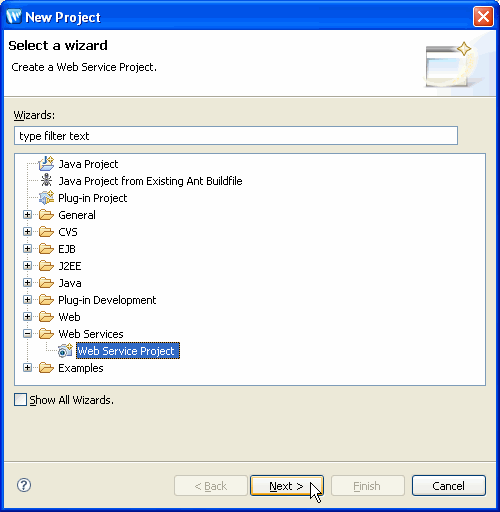
- In the New Web Service Project dialog, in the Project name box, enter ServicesWeb.
- Select the Add project to an EAR check box and ensure that ServicesWebEAR is selected in the EAR Project Name box.
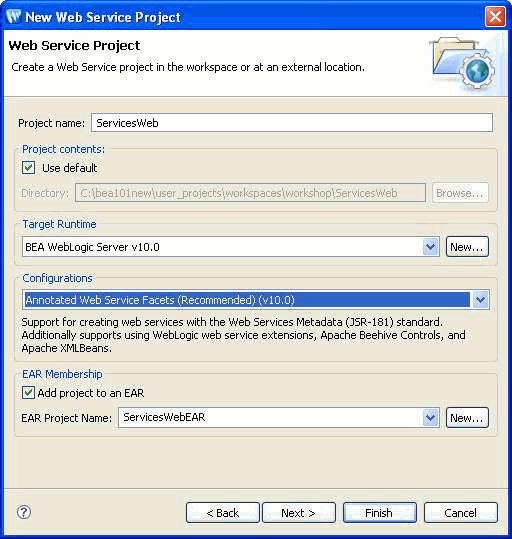
- Click Finish
- If the Project Explorer view is not displayed, display it by selecting Window > Show View > Project Explorer and clicking OK.
Notice that the Project Explorer displays the two projects you just created — ServicesWebEAR, the EAR project, and ServicesWeb, the web service project.