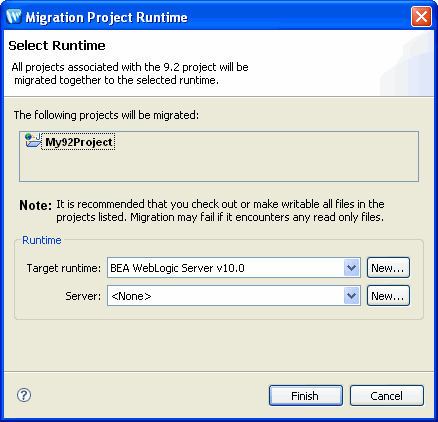If you want to convert your Workshop for WebLogic 9.2 applications for development on WebLogic Server 10.0 using Workshop 10.1 you must migrated to Workshop version 10.1. After migration, projects will no longer open in versions prior to 10.1.
During migration, the IDE updates project metadata, moves your facets to version 10.1, and requires a version 10.1 server.
When you open a workspace (File > Switch Workspace) created with Workshop
for WebLogic version 9.2, the IDE will prompt you to migrate projects in
the workspace. In addition, you will need to make any changes needed to support
the version 10.1 domain, such as updating the wl_home value
in the domain start scripts.
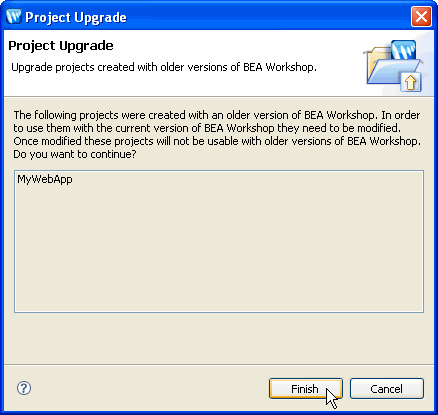
Note that if you decline the prompt to upgrade by clicking Cancel, files may still be added or modified in the workspace's .metadata directory. But code inside the individual projects remains untouched.
To avoid errors in version 10.1, you should be sure to do the following before migrating the workspace:
If you want to migrate only certain projects, you can do so by removing the other projects (the ones you'd have closed) from the workspace before migrating (note that you can do so without deleting the removed projects from disk). You can later migrate the removed projects by importing them from the existing workspace.
As a best practice, be sure to check out version 9.2 sources before migrating to version 10.1. While source control integration from the IDE will, in most cases, work to check out files that must be writable, in some cases this is not done.
Also make sure that you add new files created in the upgrade process to your source control system. For example, if you are using the Perforce plugin, note that the Perforce Pending Changelists view does not show all of the files created in the upgrade process. For example, the com.bea.workshop.wls.core.prefs which replaces the com.bea.wlw.libmodules.core.prefs file is not added to the view. Make sure to add any new files by selecting Team > Open for Add at the project level. The new .prefs file and any other new files added to the project will be added to the view.
If you open a workspace in version 10.1 that was closed in version 9.2 while the Workshop perspective was open, you will see an error such as "Problems occurred restoring workbench." The Workshop perspective has been removed in version 10.1 in favor of the standard J2EE perspective (the two perspectives were very similar). To work around this error, do one of the following:
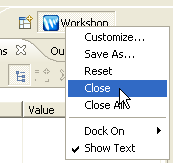
A stricter validation of JSP and HTML markup might cause errors in source view in cases where version 9.2 was more permissive. For example, in version 10.1 the following code will display errors because it mixes <p> and <center> blocks:
<p> <center> </p> </center>
Note that this code will still run on WebLogic Server.
After migration, you might see errors in your version 10.1 workspace. In some cases, you can remove these by performing a complete clean of all projects in the workspace. To do this, click Project > Clean, then in the Clean dialog, select the Clean all projects option and click OK.
If you have renamed or moved BEA-provided library JAR files in your version 9.2 workspace and have selected the "copy JARs" option instead of the shared J2EE libraries option, migration of those libraries might fail. This includes libraries that were provided to support project facets.
JSP Template Projects are no longer supported in version 10.1. Support for JSP templates is now provided through WTP JSP Templates, found at Window > Preferences > Web and XML > JSP Files > JSP Templates.
To migrate JSP templates from pre-10.1 versions of Workshop, follow these instructions for creating a new JSP template: Adding and removing JSP templates. At Step 5, select New JSP from the Context drop-down list. At step 6, copy and paste the JSP template content into the pattern field.
To change the JSP template used in the Page Flow Editor and Page Flow Explorer, select a template in the project property panel at NetUI Page Flow > Default JSP Template. (To open the project property panel, right-click the project and select Properties.)
For more detail on using JSP templates see Controlling Web Application Look and Feel with JSP Templates.
Before you import (File > Import > General > Existing Projects into Workspace) a 9.2 project into your 10.1 workspace, you should make sure that a version 9.2 runtime exists in you workspace.
To add a 9.2 runtime, select Window > Preferences. In the Preferences dialog, select Server > Installed Runtimes. Click the Add button. Follow the New Server Runtime wizard to add a BEA WebLogic Server 9.2 runtime.
As part of the import process, you will be asked to migrate the projects to the 10.1 version of Workshop. The projects will continue to be targeted to the 9.2 runtime (although they will be migrated to the 10.1 Workshop project structure).
Once the projects have been imported and migrated to 10.1, you can migrate the project target runtime by right-clicking the project and selecting Migrate Project Runtime. Note that the Migrate Project Runtime option is available only when a 9.2 runtime has already been added (see instructions above).
The Migrate Project Runtime dialog allows you to migrate your project runtime facets to WebLogic Server version 10.0.
The wizard, will select and migrate the target runtime for the current project and all related projects. If there are project dependencies present, the user will be forced to migrate all related projects simultaneously.