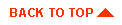Installing jdbcKona/Informix4
This document tells you how to install WebLogic's pure-Java Type 4
JDBC driver for Informix. These installation instructions also apply
to your client if you are using the driver as part of a client
application in a client/server configuration. If you are using the
driver with applets , then you must install the package on
your webserver host, which must also host your Informix
database.
, then you must install the package on
your webserver host, which must also host your Informix
database.
Note: If you are using jdbcKona/Informix4 with WebLogic Server 4.5
or later, you must also upgrade the driver for use with WebLogic Server
4.5. You can download the driver
from the BEA website.
In this release (in the weblogic/informix4 directory), you will find the
following:
- classes/ (contains the product)
- examples/jdbc/informix4 (contains examples)
- readme.html
Here is how to install:
- Unpack the distribution.
If you haven't already, unpack the archive you downloaded in the
root directory of your computer. You must use a program such as WinZip that preserves the directory
structure of the archive. The files unpack into the weblogic directory.
The instructions in this document assume that you are installing
jdbcKona/Informix4 on a Windows computer and that you unpacked the
archive in the root directory of your C drive. If you are installing on
a different operating system or in a different location, check your
system documentation for help in adjusting the commands shown in these
instructions for your own environment.
- Add the jdbcKona/Informix4 classes directory
to your CLASSPATH
 variable.
variable.
To change your CLASSPATH temporarily at a Windows Command Prompt, use this command:
$ set CLASSPATH=%CLASSPATH%;c:\weblogic\informix4\classes
To change your CLASSPATH permanently:
- Double-click the System icon in the Control Panel.
- Click the Environment tab.
- In the lower panel, select the CLASSPATH variable. If no CLASSPATH
variable is defined, add it.
- Add c:\weblogic\informix4\classes to the value of
the CLASSPATH variable. Use a semicolon (;) to separate the new path
from the previous value of the variable, if any.
Any program you launch
after you update the CLASSPATH variable in the System control panel will have
access to the new value.
For more help setting your CLASSPATH, read Setting classpath.
If you are using jdbcKona/Informix4 from within an IDE like Symantec
Cafe or JBuilder, the procedure for adding classes to the CLASSPATH
may be different.
-
Install jdbcKona/Informix4 for use with browser applets.
If you are planning to use jdbcKona/Informix4 to access databases via
applets in a web browser, you must install the distribution on the
computer executing the webserver. Furthermore, the webserver and the
Informix database server must be running on the same computer. This
is a security restriction enforced by most web browsers, including
Netscape Navigator and Internet Explorer. For information about
browser security and applets, read Troubleshooting Applet
Security problems.
The webserver must also be able to find the jdbcKona/Informix4
class files. To ensure that the webserver can find the files, install
the jdbcKona/Informix4 distribution on your webserver computer and
then set the CLASSPATH on that computer as described in Step 2. Be sure to restart the webserver after you
change the CLASSPATH so that the webserver has access to the revised
CLASSPATH value.
- Install a license file.
If you have purchased a license to use with jdbcKona/Informix4,
you can copy your new license file on top of the evaluation license file
included in the distribution you downloaded.
The license you purchased is a Java class file, License.class. To use the license with
jdbcKona/Informix4, you replace License.class in the \weblogic\informix4\classes\connect\license
directory with your new License.class file.
You can simply copy the new License.class file over \weblogic\informix\classes\connect\license\License.class.
To purchase a permanent license for jdbcKona/Informix4, contact sales@weblogic.com.
Be sure to save a copy of the License.class file in a safe place so that you can install it again
later if you upgrade your jdbcKona/Informix4 driver.


Verifying your connection to the Informix database
Check your connection to the Informix database. You will need to
have a username and password of a valid user, and you will also need to
know the database name, hostname, and port of your
database.
Once you have collected that information, you can test your
connection. The WebLogic distribution includes a Java application to
help you in setting up jdbcKona/Informix4. To use this helper app,
make sure that the c:/weblogic/informix4/classes directory is in
your CLASSPATH. At a command
line, type:
java utils.dbping INFORMIX4 user pass db@host:port
where:
- user
- The Informix username of a valid user for this database
- pass
- Password for the user
- db@host:port
- These three arguments together describe how to reach
your Informix database:
- db is the name of the database
- host is the name of the computer on which the Informix server is running
- port is the TCP/IP port number on which the Informix server is listening for connection requests
Note the syntax of the command: the database name is followed by "@"
(the at-sign), and the hostname and port are separated by a colon.
For more detailed instructions on how to verify your connection to a
DBMS, see Testing connections.

Determining your database, hostname, and port
You need to know several details about your Informix server
installation in order to make a connection to it. These include:
- Name of the database you will be accessing
- Hostname of the computer on which the Informix server is running
- The TCP/IP port number on which the Informix server is
listening for connection requests
This may seem a little confusing because often people use the word
"server" to mean both the machine on which your database is running
and the database instance itself. We'll be clear in this document: the
"hostname" is the name of the machine, and the "database name" is the
name of the Informix instance.
To get information about the Informix server you want to connect to,
look in $INFORMIXDIR/etc/sqlhosts and find the appropriate
entry under the "SERVER" column. The entry in this file will tell you
the hostname and servicename -- it is in the far right column --
for the connection. You only need to know the servicename to find out
the port number.
Then look in your /etc/services file (or, on Windows NT, in \Winnt\system32\drivers\etc\services) to find the port
number associated with the servicename.


More resources
Documentation
Applet programming
If you are planning to use jdbcKona/Informix4 in an applet, you will need
to install the driver on your webserver host. In addition, the
webserver and the Informix database must be located on the same
machine. Because an applet must communicate only with the host
from which its classes were loaded, the Informix database and the
webserver must be on the same IP host.
If you have questions about applet security issues, read Troubleshooting Applet
Security problems.
For more information on applets, read Using WebLogic for applet
programming.
Code examples
We also ship a number of code examples in the distribution that will
help you get started. Code examples are located in the weblogic/examples/ directory in
the distribution. Particularly, check weblogic/examples/jdbc/informix4 for examples of
simple jdbcKona/Informix4 applications.