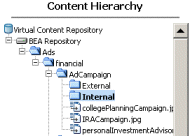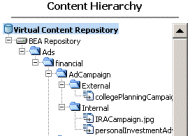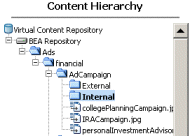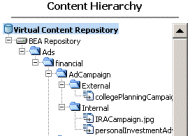Step 3:
Edit Content Hierarchy and Content Properties
In this step, you will reorganize your content hierarchy
and edit a content property.
- In the Content Hierarchy Resource tree, navigate
to the AdCampaign node.
- Right click AdCampaign and select
Add Node.
- Name the node External, and click
OK.
- Repeat steps 1-3 to create another node inside
the AdCampaign node and call it Internal. Your directory
should look like this:
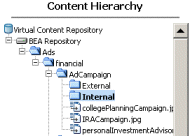
- Right click collegePlanningCampaign.jpg
and select Move.
- Click the External node. The content
item is now a child of the External node.
- Click IRACampaign.jpg, and select
Move.
- Click the Internal node. The content
item is now a child of the Internal node.
- Click personalInvestmentAdvisor.jpg,
and select Move.
- Click the Internal node.
The content item is now a child of the Internal node.
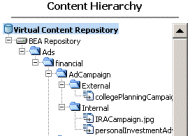
- In the Content Hierarchy Resource tree, select
collegePlanningCampaign.jpg.
- Select the Create and Edit Content
tab.
- Scroll down to Audience property
in the first column, and select Internal in the drop-down
menu.
- Click Update at the bottom of
the screen to save your changes.